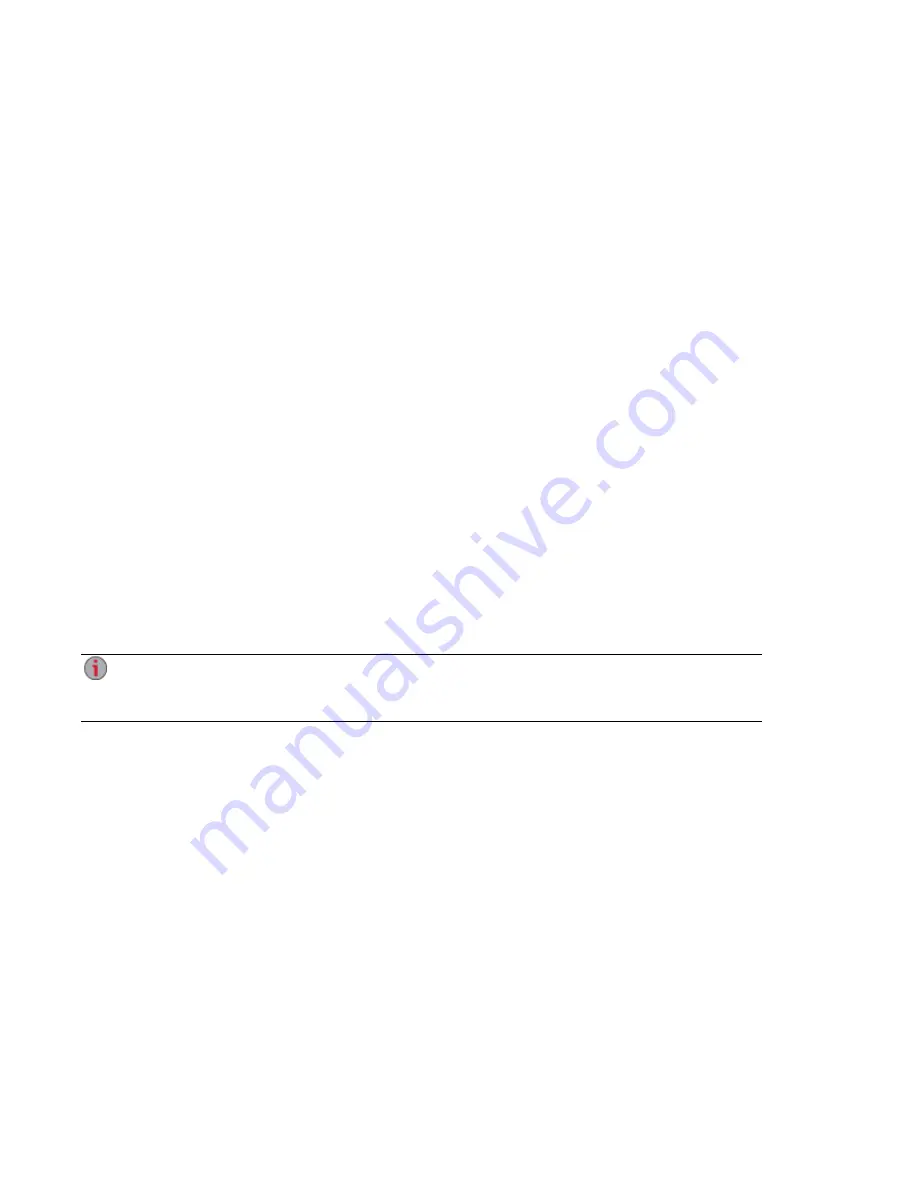
Obtaining Alerts About Your EZ Media & Backup Center
You can configure your EZ Media to send email alerts when problems are detected. This is done through
the Email notification feature, which enables you to set up a destination for emails sent by the EZ Media
when problems are detected.
Click the Email icon to open the Email notification feature. To provide a destination email address, enter
the following information:
●
Destination Email Addresses — enter a valid email address or addresses. This email address
provides a destination for messages sent by the EZ Media when problems are detected by the
system. You can add multiple email addresses by separating them with commas, spaces or
semicolons.
●
Check Send a test email message to confirm that email notification is working properly.
●
Check Configure custom SMTP settings only if your network blocks SMTP traffic, requiring
additional credentials, such as a corporate firewall.
Most users will not need to check this option. If checked, enter the following additional information
to identify your SMTP server:
●
Email Server (SMTP) — enter the address of your SMTP server.
●
Sender Email Address — enter an email address for the EZ Media to use as the From
address when it creates messages.
●
Email Login — enter the username used to log into the email account you entered above.
●
Email Password — enter the password for the email account.
●
Confirm Password — confirm the password for the email account. It must match the
password provided above.
If your email application uses a SPAM blocker, it is recommended that you add a sender email
address to your safe list. If you do not define additional credentials, the default sender email is:
alertnotification@lenovoemc.com
Click Apply to save your changes.
Device Configuration Options
18
Obtaining Alerts About Your EZ Media & Backup Center
Summary of Contents for EZ Media & Backup Center
Page 1: ...EZ Media Backup Center with LifeLine 4 1 User Guide ...
Page 9: ...Setting up Your EZ Media Backup Center Setting up Your EZ Media Backup Center 1 CHAPTER 1 ...
Page 21: ...Device Configuration Options Device Configuration Options 13 CHAPTER 2 ...
Page 35: ...Users Users 27 CHAPTER 4 ...
Page 40: ...Sharing Files Sharing Files 32 CHAPTER 5 ...
Page 55: ...Drive Management Drive Management 47 CHAPTER 6 ...
Page 57: ...Backing up and Restoring Your Content Backing up and Restoring Your Content 49 CHAPTER 7 ...
Page 80: ...Sharing Content Using Social Media Sharing Content Using Social Media 72 CHAPTER 9 ...
Page 86: ...Media Management Media Management 78 CHAPTER 10 ...
Page 105: ...Hardware Management Hardware Management 97 CHAPTER 13 ...
Page 111: ...Additional Support Additional Support 103 CHAPTER 14 ...
Page 114: ...Legal Legal 106 CHAPTER 15 ...
















































