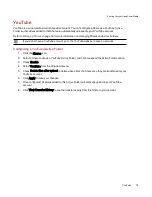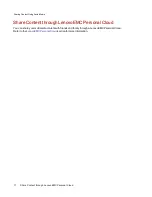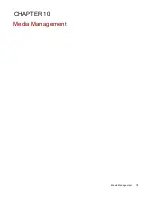Photos
Photos Overview
Your EZ Media has multiple ways to manage your pictures.
Your EZ Media can:
●
Stream pictures that are in Shares with media sharing enabled
●
Display pictures on the Home Page in a slideshow
●
Automatically resize pictures
●
Transfer pictures from your digital camera
●
Upload pictures to social media sites like Flickr or Facebook
Streaming Pictures
The EZ Mediahas a built-in media server that, when turned on, can scan for pictures in specific folders that
have media sharing enabled. Any pictures contained in these specific folders will then be accessible to any
user on your network with a media player. For information on enabling a folder as a media folder, refer to
Managing Shares
on page 36.
Scanning for Pictures
The Media Server automatically scans for media content on a regular basis. However, you can click Scan
now at any time to force the media server to perform an immediate scan for pictures. This is especially
useful after you have created new folders with media sharing enabled and copied a large amount of media
content to them.
Creating a Slideshow on the Device Home Page
Your EZ Media can display a slideshow on its home page.
On the Home Page Settings feature page, check Display slideshows to display picture slideshows from
folders on the EZ Media. Click Manage slideshows to configure any slideshows you want to display. The
slideshow location can be any folder attached to the EZ Media, including a USB drive.
Automatically Resizing Your Photos
A Photo Resize Active Folder automatically changes the size of photos in that Share to a set size. You
can choose to keep the original photos added to this Share, while a resized copy is created. The resized
photos are saved to a folder on the Share named by the photo size you choose, such as 800x600. To
configure a Share as a Photo Resize Active Folder, access Shares from the EZ Media management
console, select a Share, and expand the Active Folders section to enable and configure it.
Refer to
Managing Shares
on page 36 for more information on managing Shares and Active Folders.
Media Management
85
Photos
Summary of Contents for EZ Media & Backup Center
Page 1: ...EZ Media Backup Center with LifeLine 4 1 User Guide ...
Page 9: ...Setting up Your EZ Media Backup Center Setting up Your EZ Media Backup Center 1 CHAPTER 1 ...
Page 21: ...Device Configuration Options Device Configuration Options 13 CHAPTER 2 ...
Page 35: ...Users Users 27 CHAPTER 4 ...
Page 40: ...Sharing Files Sharing Files 32 CHAPTER 5 ...
Page 55: ...Drive Management Drive Management 47 CHAPTER 6 ...
Page 57: ...Backing up and Restoring Your Content Backing up and Restoring Your Content 49 CHAPTER 7 ...
Page 80: ...Sharing Content Using Social Media Sharing Content Using Social Media 72 CHAPTER 9 ...
Page 86: ...Media Management Media Management 78 CHAPTER 10 ...
Page 105: ...Hardware Management Hardware Management 97 CHAPTER 13 ...
Page 111: ...Additional Support Additional Support 103 CHAPTER 14 ...
Page 114: ...Legal Legal 106 CHAPTER 15 ...