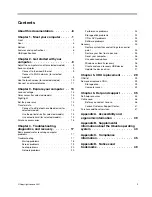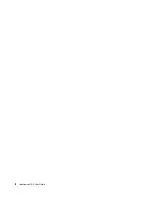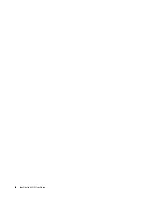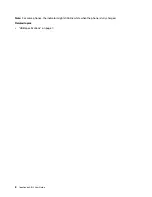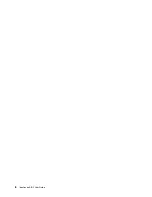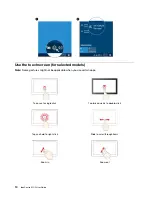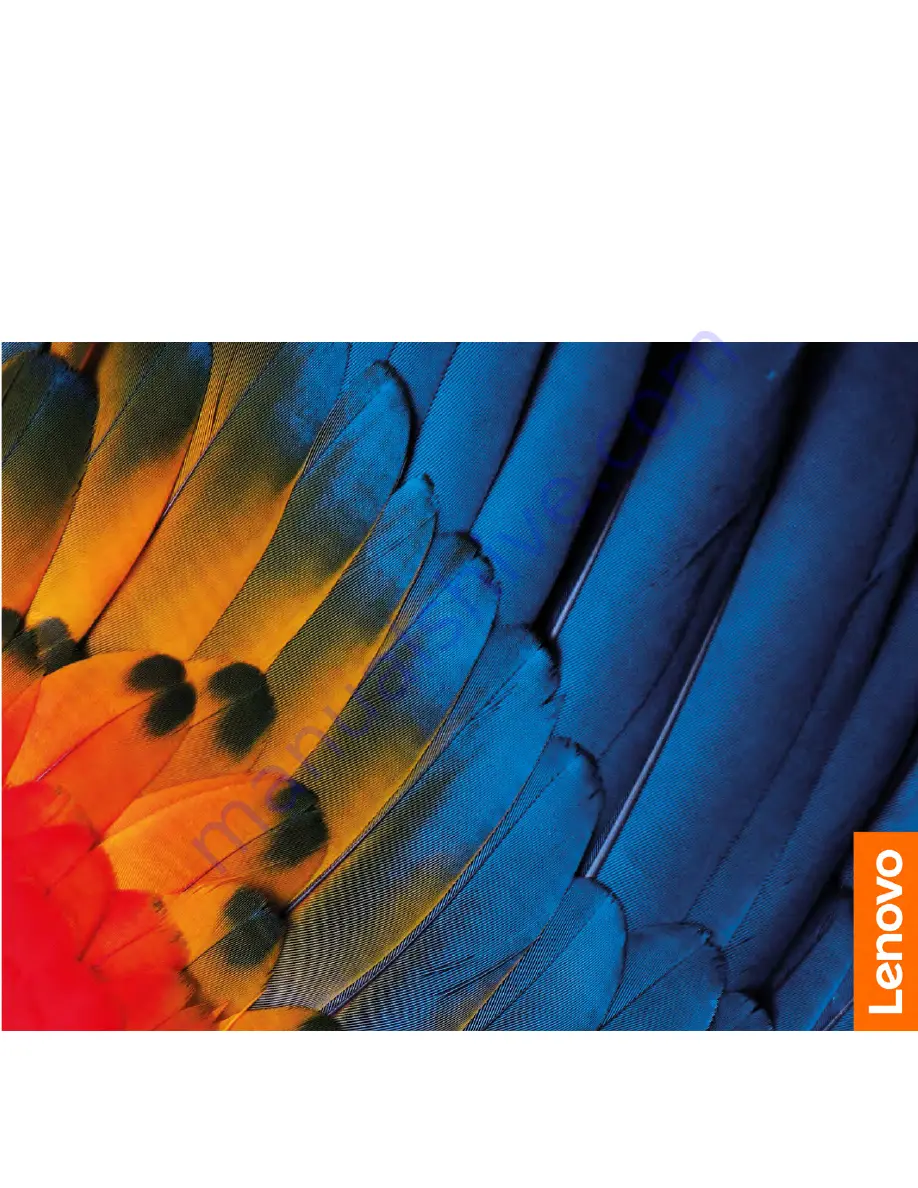Summary of Contents for F0G2
Page 1: ...IdeaCentre AIO 5 User Guide ...
Page 4: ...ii IdeaCentre AIO 5 User Guide ...
Page 6: ...iv IdeaCentre AIO 5 User Guide ...
Page 14: ...8 IdeaCentre AIO 5 User Guide ...
Page 18: ...12 IdeaCentre AIO 5 User Guide ...
Page 34: ...28 IdeaCentre AIO 5 User Guide ...
Page 39: ...4 Remove the hinge cover 5 Install the hinge cover Chapter 5 CRU replacement 33 ...
Page 44: ...38 IdeaCentre AIO 5 User Guide ...
Page 50: ...44 IdeaCentre AIO 5 User Guide ...
Page 54: ...48 IdeaCentre AIO 5 User Guide ...
Page 57: ......
Page 58: ......