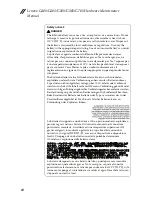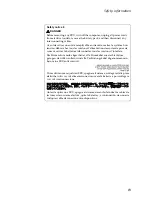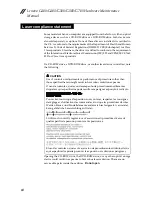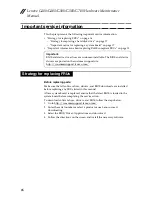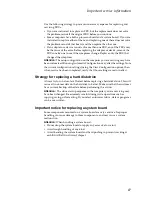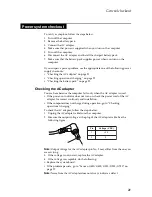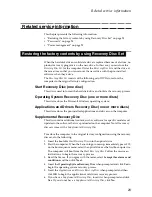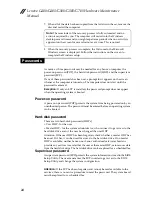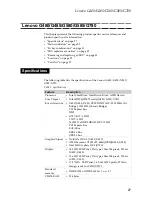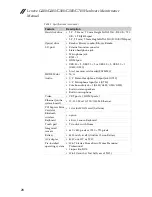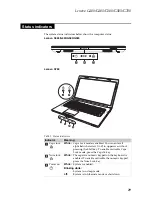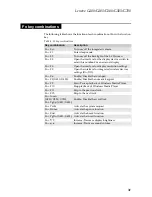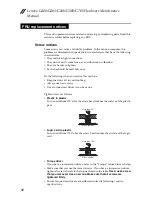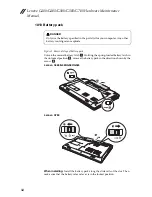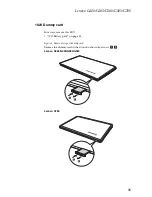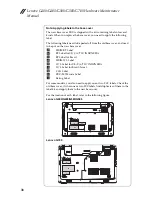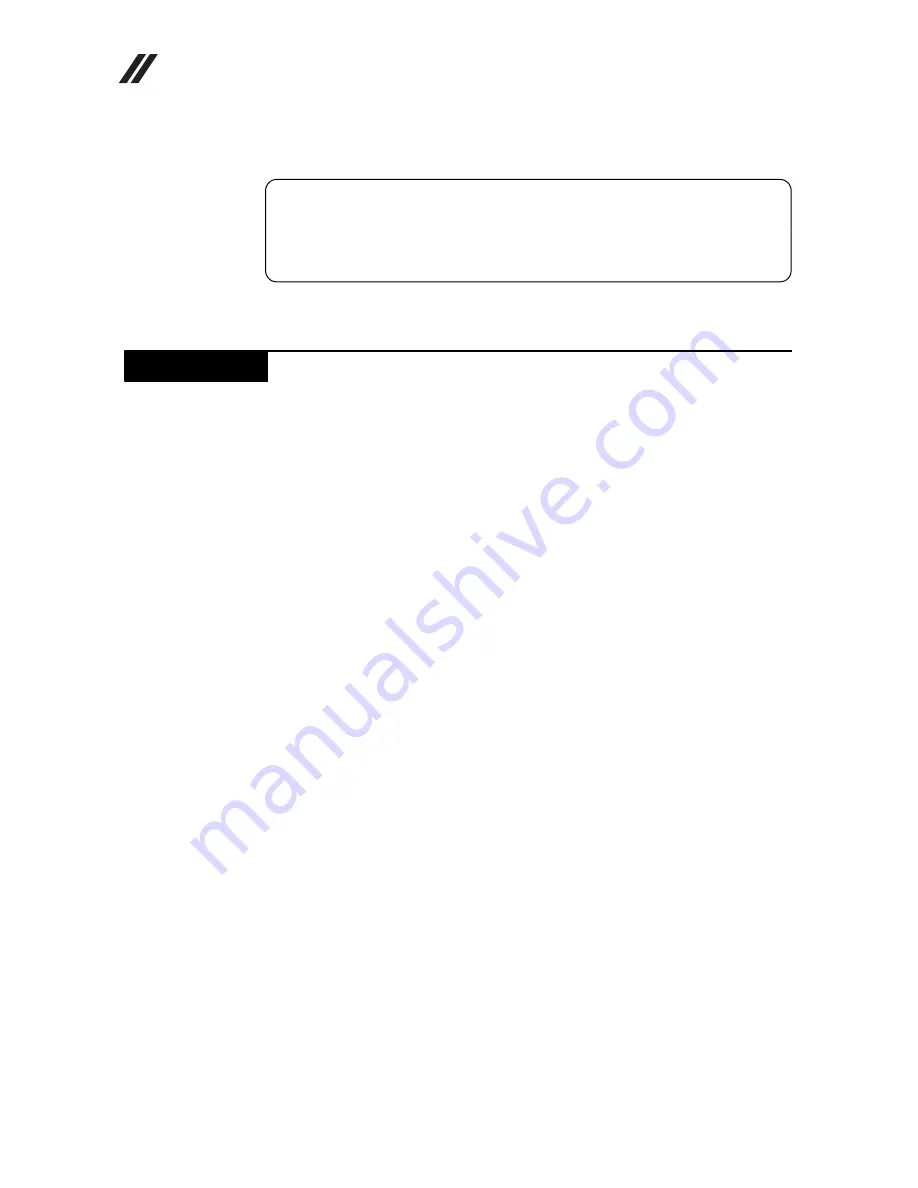
Lenovo G480/G485/G580/G585/G780 Hardware Maintenance
Manual
24
7. When all of the data has been copied from the last disc in the set, remove the
disc and restart the computer.
8. When the recovery process is complete, the Welcome to the Microsoft
Windows screen is displayed. Follow the instructions on the screen to
complete the Windows setup.
As many as three passwords may be needed for any Lenovo computer: the
power-on password (POP), the hard disk password (HDP), and the supervisor
password (SVP).
If any of these passwords has been set, a prompt for it appears on the screen
whenever the computer is turned on. The computer does not start until the
password is entered.
Exception:
If only an SVP is installed, the password prompt does not appear
when the operating system is booted.
Power-on password
A power-on password (POP) protects the system from being powered on by an
unauthorized person. The password must be entered before an operating system
can be booted.
Hard-disk password
There are two hard-disk passwords (HDPs):
+ User HDP - for the user
+ Master HDP - for the system administrator, who can use it to get access to the
hard disk drive even if the user has changed the user HDP
Attention: If the user HDP has been forgotten, check whether a master HDP has
been set. If it has, it can be used for access to the hard disk drive. If no master
HDP is available, neither Lenovo nor Lenov authorized service technicians
provide any services to reset either the user or the master HDP, or to recover data
from the hard disk drive. The hard disk drive can be replaced for a scheduled fee.
Supervisor password
A supervisor password (SVP) protects the system information stored in the BIOS
Setup Utility. The user must enter the SVP in order to get access to the BIOS
Setup Utility and change the system configuration.
Attention:
If the SVP has been forgotten and cannot be made available to the
servicer, there is no service procedure to reset the password. The system board
must be replaced for a scheduled fee.
Note:
The remainder of the recovery process is fully automated and no
action is required by you. The computer will restart into the Windows
desktop several times and you might experience periods when no activity is
apparent on the screen for several minutes at a time. This is normal.
Passwords