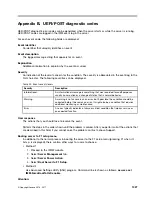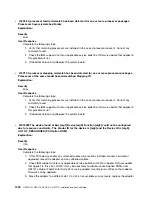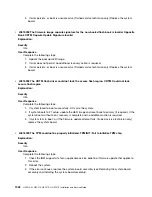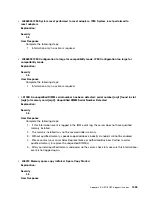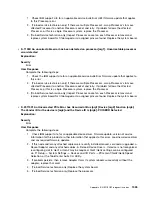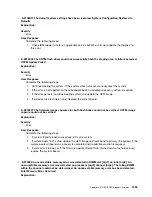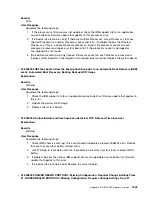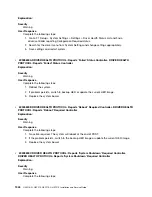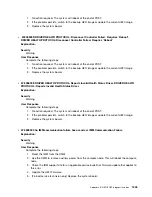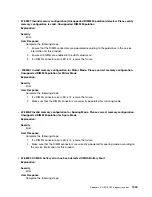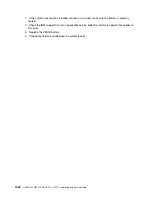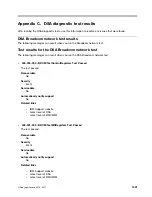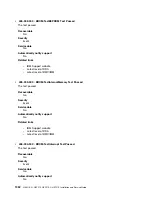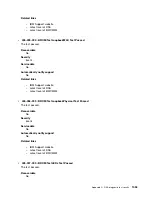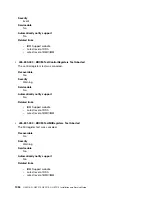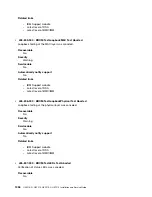Severity
Error
User Response
Complete the following steps:
1. If any memory errors are logged other than this one, take actions indicated for those codes first.
2. If no other memory diagnostic codes appear in the logs, verify that all DIMM connectors are
enabled using the Setup utility or the ToolsCenter Suite CLI.
3. If the problem remains, shut down and remove node from chassis and physically verify that one
or more DIMMs are installed and that all DIMMs are installed in the correct population sequence.
4. If DIMMs are present and properly installed, check for any lit DIMM-connector LEDs, and if
found, reseat those DIMMs.
5. Reinstall node in chassis, power on node, then check logs for memory diagnostic codes.
6. (Trained technician only) If the problem remains, replace the processor.
7. (Trained technician only) If the problem remains, replace the system board.
•
S.58008 A DIMM has failed the POST memory test. DIMM Failed Memory Test
Explanation:
Severity
Error
User Response
Complete the following steps:
1. You must AC-cycle the system to re-enable the affected DIMM connector or re-enable manually
using the Setup utility.
2. If the compute node has been recently installed, serviced, moved, or upgraded, check to ensure
that DIMMs are firmly seated and that no foreign material can be seen in the DIMM connector.
If either condition is observed, correct and retry with the same DIMM. (Note: The event Log
might contain a recent 00580A4 event denoting detected change in DIMM population that
could be related to this problem.)
3. If problem persists, replace the DIMM identified by LightPath and/or event log entry.
4. If problem recurs on the same DIMM connector, swap the other DIMMs on the same memory
channel across channels one at a time to a different memory channel or processor. If problem
follows a moved DIMM to a different memory channel, replace that DIMM.
5. Check the IBM support site for an applicable service bulletin or firmware update that applies
to this memory error.
6. (Trained service technician only) Remove affected Processor and inspect Processor socket pins
for damaged or mis-aligned pins. If damage is found, or this is an upgrade Processor, replace the
system board. If there are multiple Processor’s, swap Processor’s to move affected Processor to
another Processor socket and retry. If problem follows the affected Processor (or there is only
one Processor), replace the affected Processor.
7. If problem stays with the original DIMM connector, re-inspect DIMM connector for foreign
material and remove, if found. If connector is damaged, replace system board
Appendix B. UEFI/POST diagnostic codes
1041
Summary of Contents for HX3510-G
Page 1: ...HX3510 G HX5510 HX5510 C HX7510 Installation and Service Guide Machine Type 8695 ...
Page 6: ...iv HX3510 G HX5510 HX5510 C HX7510 Installation and Service Guide ...
Page 62: ...50 HX3510 G HX5510 HX5510 C HX7510 Installation and Service Guide ...
Page 102: ...90 HX3510 G HX5510 HX5510 C HX7510 Installation and Service Guide ...
Page 112: ...100 HX3510 G HX5510 HX5510 C HX7510 Installation and Service Guide ...
Page 1222: ...1210 HX3510 G HX5510 HX5510 C HX7510 Installation and Service Guide ...
Page 1238: ...1226 HX3510 G HX5510 HX5510 C HX7510 Installation and Service Guide ...
Page 1239: ......
Page 1240: ......