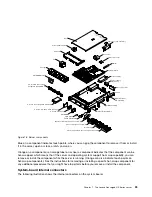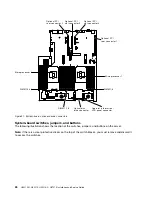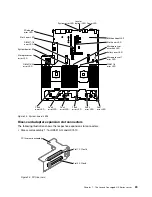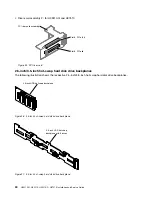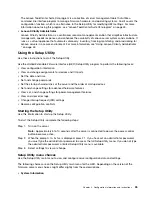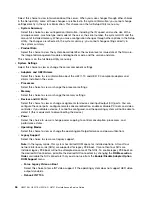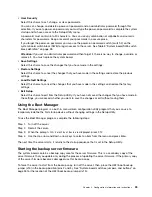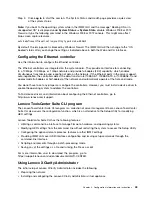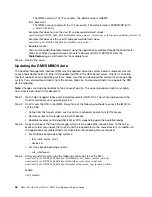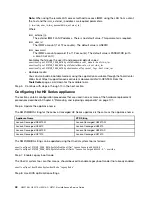Select this choice to view information about the server. When you make changes through other choices
in the Setup Utility, some of those changes are reflected in the system information; you cannot change
settings directly in the system information. This choice is on the full Setup Utility menu only.
–
System Summary
Select this choice to view configuration information, including the ID, speed, and cache size of the
microprocessors, machine type and model of the server, the serial number, the system UUID, and the
amount of installed memory. When you make configuration changes through other options in the Setup
Utility, the changes are reflected in the system summary; you cannot change settings directly in
the system summary.
–
Product Data
Select this choice to view the system-board identifier, the revision level or issue date of the firmware,
the integrated management module and diagnostics code, and the version and date.
This choice is on the full Setup Utility menu only.
•
System Settings
Select this choice to view or change the server component settings.
–
Adapters and UEFI Drivers
Select this choice to view information about the UEFI 1.10 and UEFI 2.0 compliant adapters and
drivers installed in the server.
–
Processors
Select this choice to view or change the processor settings.
–
Memory
Select this choice to view or change the memory settings.
–
Devices and I/O Ports
Select this choice to view or change assignments for devices and input/output (I/O) ports. You can
configure the serial ports, configure remote console redirection, enable or disable PCI slots and video
controller. If you disable a device, it cannot be configured, and the operating system will not be able to
detect it (this is equivalent to disconnecting the device).
–
Power
Select this choice to view or change power capping to control consumption, processors, and
performance states.
–
Operating Modes
Select this choice to view or change the operating profile (performance and power utilization).
–
Legacy Support
Select this choice to view or set legacy support.
Note:
In the legacy mode, this system has limited ROM space for installed options. At most four
network interface cards (NICs) are supported for legacy PXE boot. If more than four NICs are
installed, legacy PXE boot will not be attempted on some of the NICs. To enable legacy PXE boot on
the desired NIC connectors, prioritize the desired NIC connectors by changing the
ROM execution
Order
or disable the NIC connectors that you do not use from the
Enable/Disable Adapter Option
ROM Support
menu.
–
Force Legacy Video on Boot
Select this choice to force INT video support, if the operating system does not support UEFI video
output standards.
–
Rehook INT 19h
36
HX3510-G, HX5510, HX5510-C, HX7510 Installation and Service Guide
Summary of Contents for HX3510-G
Page 1: ...HX3510 G HX5510 HX5510 C HX7510 Installation and Service Guide Machine Type 8695 ...
Page 6: ...iv HX3510 G HX5510 HX5510 C HX7510 Installation and Service Guide ...
Page 62: ...50 HX3510 G HX5510 HX5510 C HX7510 Installation and Service Guide ...
Page 102: ...90 HX3510 G HX5510 HX5510 C HX7510 Installation and Service Guide ...
Page 112: ...100 HX3510 G HX5510 HX5510 C HX7510 Installation and Service Guide ...
Page 1222: ...1210 HX3510 G HX5510 HX5510 C HX7510 Installation and Service Guide ...
Page 1238: ...1226 HX3510 G HX5510 HX5510 C HX7510 Installation and Service Guide ...
Page 1239: ......
Page 1240: ......