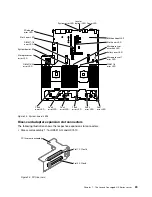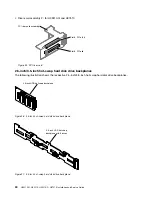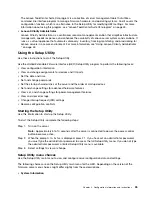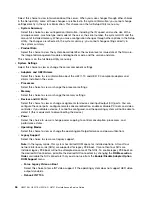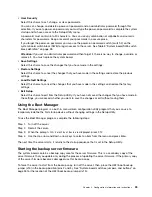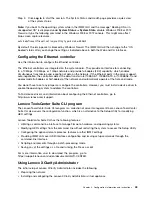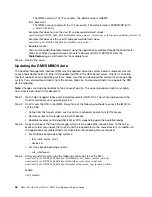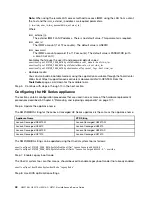Step 1.
Take the last 12 characters on the IMM MAC address (for example, 5CF3FC5EAAD0).
Step 2.
Separate the number into pairs of hexadecimal characters (for example, 5C:F3:FC:5E:AA:D0).
Step 3.
Separate the first six and last six hexadecimal characters.
Step 4.
Add “FF” and “FE” in the middle of the 12 characters (for example, 5C F3 FC FF FE 5E AA D0).
Step 5.
Convert the first pair of hexadecimal characters to binary (for example, 5=0101, C=1100, which
results in 01011100 F3 FC FF FE 5E AA D0).
Step 6.
Flip the 7th binary character from left (0 to 1 or 1 to 0), which results in 01011110 F3 FF FE 5E AA D0.
Step 7.
Convert the binary back to hexadecimal (for example, 5E F3FCFFFE5EAAD0).
Obtaining the IP address for the IMM
Use this information to obtain the IP address for the IMM.
To access the web interface to use the remote presence feature, you need the IP address or host name of the
IMM. You can obtain the IMM IP address through the Setup Utility and you can obtain the IMM host name
from the IMM network access tag. The server comes with a default IP address for the IMM of 192.168.70.125.
To obtain the IP address, complete the following steps:
Step 1.
Turn off the server.
Note:
Approximately 5 to 10 seconds after the server is connected to power, the power-control
button becomes active.
Step 2.
When the prompt
<F1> Setup
is displayed, press F1. (This prompt is displayed on the screen for
only a few seconds. You must press F1 quickly.) If you have set both a power-on password and
an administrator password, you must type the administrator password to access the full Setup
Utility menu.
Step 3.
From the Setup Utility main menu, select
System Settings
.
Step 4.
On the next screen, select
Integrated Management Module
.
Step 5.
On the next screen, select
Network Configuration
.
Step 6.
Find the IP address and write it down.
Step 7.
Exit from the Setup Utility.
Logging in to the Web interface
To log in to the IMM2 Web interface, do the following:
Step 1.
On a system that is connected to the server, open a Web browser. In the
Address
or
URL
field,
type the IP address or host name of the IMM2 to which you want to connect.
Note:
If you are logging on to the IMM2 for the first time after installation, the IMM2 defaults to
DHCP. If a DHCP host is not available, the IMM2 assigns a static IP address of 192.168.70.125.
The IMM2 network access tag provides the default host name of the IMM2 and does not require
you to start the server.
Step 2.
On the Login page, type the user name and password. If you are using the IMM2 for the first time,
you can obtain the user name and password from your system administrator. All login attempts are
documented in the system-event log.
Note:
The IMM2 is set initially with a user name of USERID and password of PASSW0RD (with a
zero, not the letter O). You have read and write access. You must change the default password the
first time you log in.
42
HX3510-G, HX5510, HX5510-C, HX7510 Installation and Service Guide
Summary of Contents for HX3510-G
Page 1: ...HX3510 G HX5510 HX5510 C HX7510 Installation and Service Guide Machine Type 8695 ...
Page 6: ...iv HX3510 G HX5510 HX5510 C HX7510 Installation and Service Guide ...
Page 62: ...50 HX3510 G HX5510 HX5510 C HX7510 Installation and Service Guide ...
Page 102: ...90 HX3510 G HX5510 HX5510 C HX7510 Installation and Service Guide ...
Page 112: ...100 HX3510 G HX5510 HX5510 C HX7510 Installation and Service Guide ...
Page 1222: ...1210 HX3510 G HX5510 HX5510 C HX7510 Installation and Service Guide ...
Page 1238: ...1226 HX3510 G HX5510 HX5510 C HX7510 Installation and Service Guide ...
Page 1239: ......
Page 1240: ......