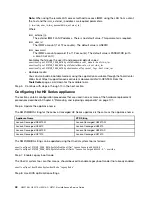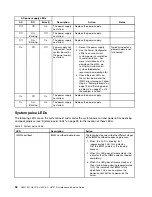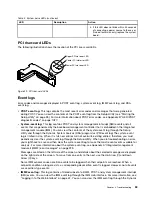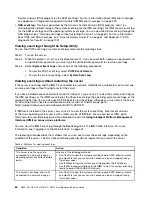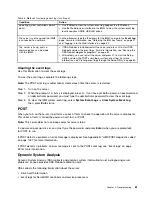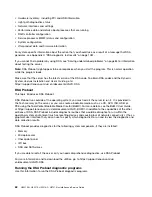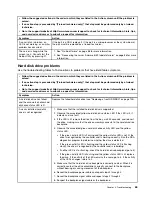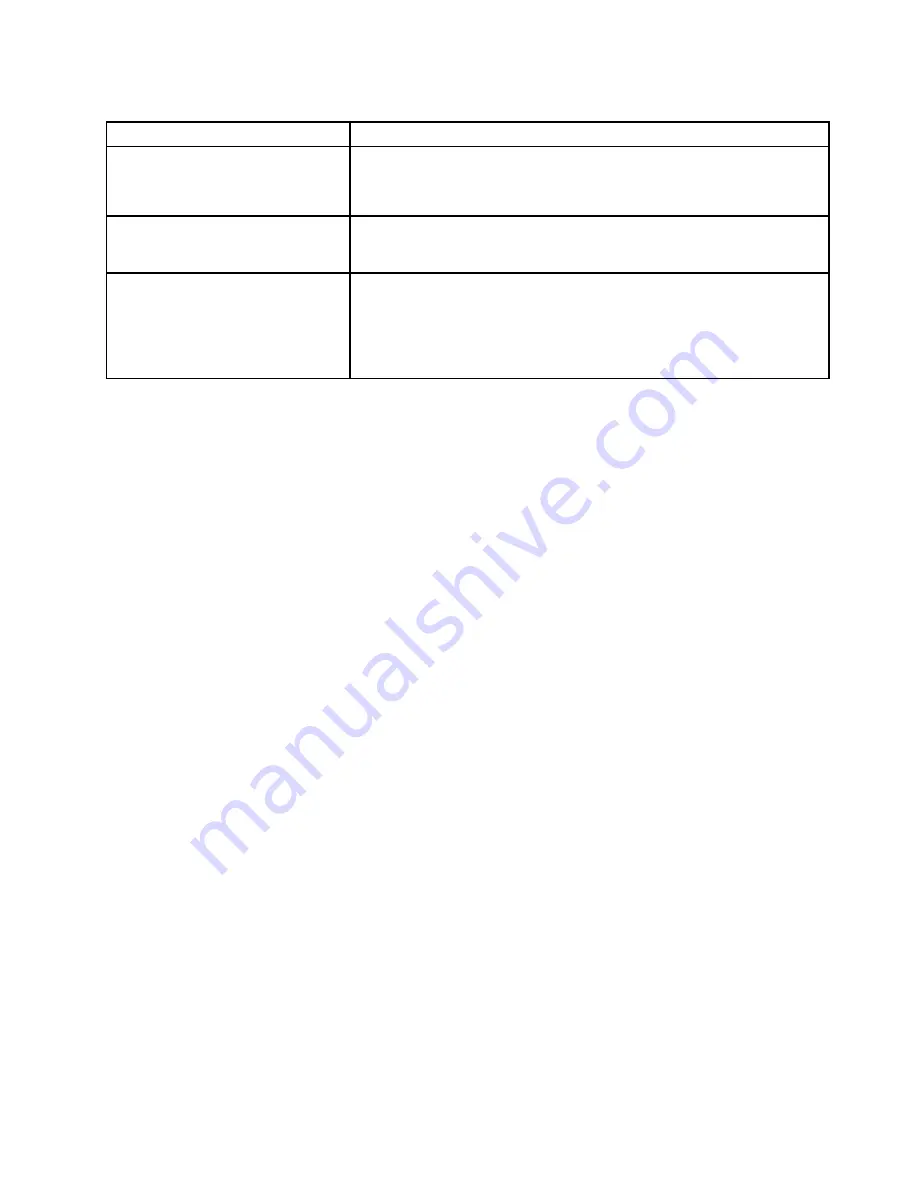
Table 6. Methods for viewing event logs (continued)
Condition
Action
operating system controlled network
ports).
• Use IPMItool to view the system-event log (requires the IPMI driver).
• Use the Web browser interface to the IMM2 to view the system-event log
locally (requires RNDIS USB LAN driver).
The server is not hung and the IMM2
is connected to a network.
In a Web browser, type the IP address for the IMM2 and go to the
Event Log
page. For more information, see “Obtaining the IMM host name” on page 41
and “Logging in to the Web interface” on page 42.
The server is hung, and no
communication can be made
with the IMM2.
• If DSA Preboot is installed, restart the server and press
F2
to start DSA
Preboot and view the event logs. For more information, see “Running the
DSA Preboot diagnostic programs” on page 62.
• Alternatively, you can restart the server and press F1 to start the Setup
Utility and view the POST event log or system-event log. For more
information, see “Viewing event logs through the Setup Utility” on page 60.
Clearing the event logs
Use this information to clear the event logs.
To clear the event logs, complete the following steps.
Note:
The POST error log is automatically cleared each time the server is restarted.
Step 1.
Turn on the server.
Step 2.
When the prompt
<F1> Setup
is displayed, press
F1
. If you have set both a power-on password and
an administrator password, you must type the administrator password to view the event logs.
Step 3.
To clear the IMM system-event log, select
System Event Logs
➙
Clear System Event Log
,
then, press
Enter
twice.
POST
When you turn on the server, it performs a series of tests to check the operation of the server components.
This series of tests is called the power-on self-test, or POST.
Note:
This server does not use beep codes for server status.
If a power-on password is set, you must type the password and press
Enter
(when you are prompted),
for POST to run.
If POST detects a problem, an error message is displayed. See Appendix B “UEFI/POST diagnostic codes”
on page 1027 for more information.
If POST detects a problem, an error message is sent to the POST event log, see “Event logs” on page
59 for more information.
Dynamic System Analysis
Dynamic System Analysis (DSA) collects and analyzes system information to aid in diagnosing server
problems. Lenovo provides DSA Preboot edition to users.
DSA collects the following information about the server:
• Drive health information
• Event logs for ServeRAID controllers and service processors
61
Summary of Contents for HX3510-G
Page 1: ...HX3510 G HX5510 HX5510 C HX7510 Installation and Service Guide Machine Type 8695 ...
Page 6: ...iv HX3510 G HX5510 HX5510 C HX7510 Installation and Service Guide ...
Page 62: ...50 HX3510 G HX5510 HX5510 C HX7510 Installation and Service Guide ...
Page 102: ...90 HX3510 G HX5510 HX5510 C HX7510 Installation and Service Guide ...
Page 112: ...100 HX3510 G HX5510 HX5510 C HX7510 Installation and Service Guide ...
Page 1222: ...1210 HX3510 G HX5510 HX5510 C HX7510 Installation and Service Guide ...
Page 1238: ...1226 HX3510 G HX5510 HX5510 C HX7510 Installation and Service Guide ...
Page 1239: ......
Page 1240: ......