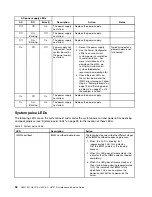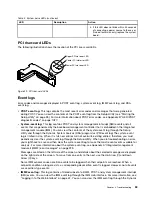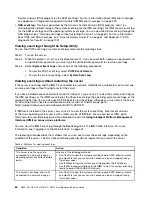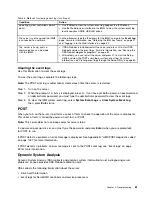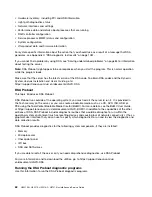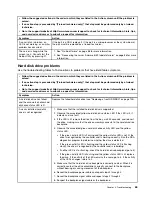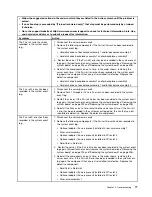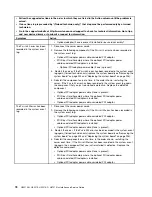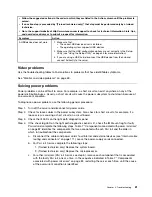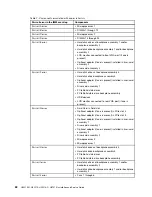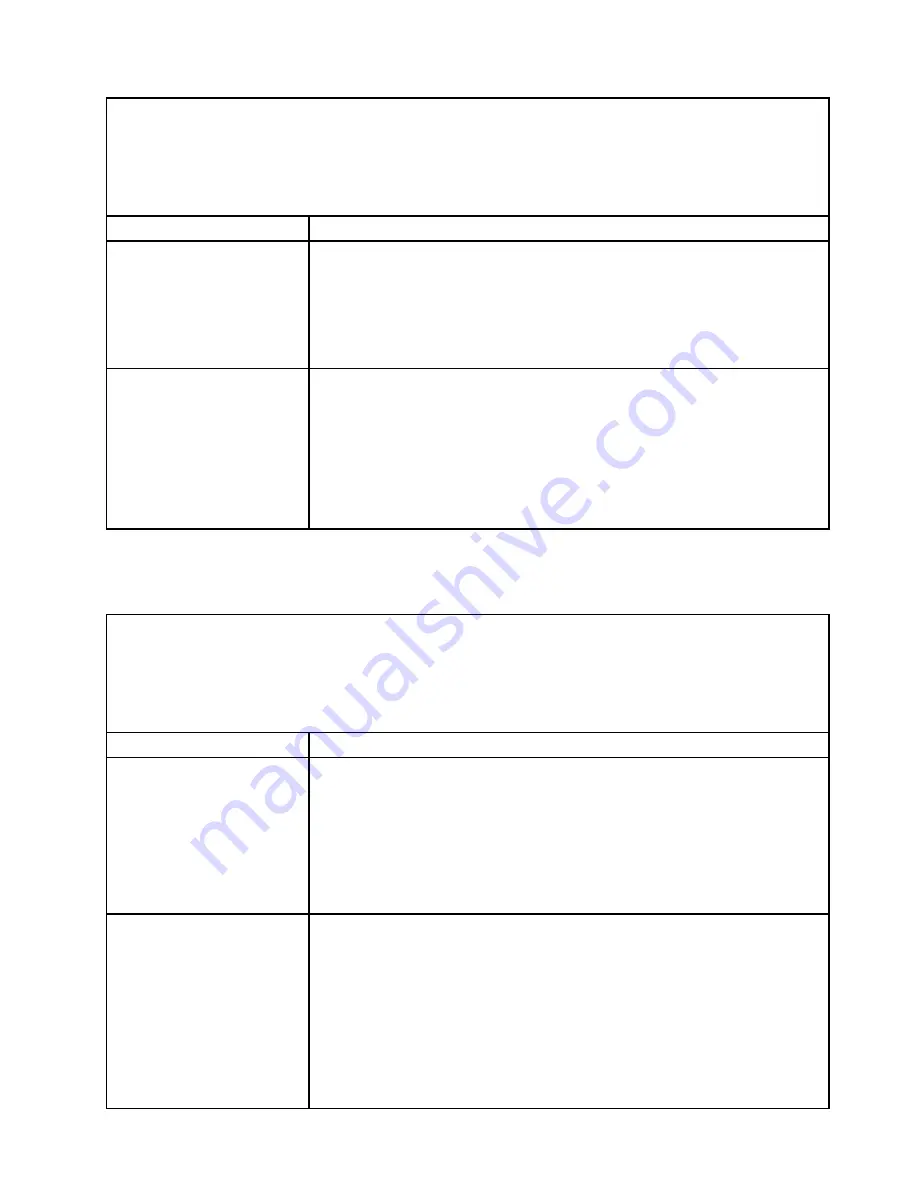
• Follow the suggested actions in the order in which they are listed in the Action column until the problem is
solved.
• If an action step is preceded by “(Trained technician only),” that step must be performed only by a trained
technician.
• Go to the support website at http://www.lenovo.com/support to check for technical information, hints, tips,
and new device drivers or to submit a request for information.
Symptom
Action
A problem occurs only
occasionally and is difficult to
diagnose.
1. Make sure that:
• All cables and cords are connected securely to the rear of the server and
attached devices.
• When the server is turned on, air is flowing from the fan grille. If there is
no airflow, the fan is not working. This can cause the server to overheat
and shut down.
2. Check the system-error log or IMM event logs (see “Event logs” on page 59).
The server resets (restarts)
occasionally.
1. If the reset occurs during POST and the POST watchdog timer is enabled (click
System Settings
➙
Recovery
➙
System Recovery
➙
POST Watchdog Timer
in the Setup Utility to see the POST watchdog setting), make sure that sufficient
time is allowed in the watchdog timeout value (
POST Watchdog Timer
). If the
server continues to reset during POST, see Appendix B “UEFI/POST diagnostic
codes” on page 1027 and Appendix C “DSA diagnostic test results” on page
1051.
2. If neither condition applies, check the system-error log or IMM system-event
log (see “Event logs” on page 59).
Keyboard, mouse, or USB-device problems
Use the troubleshooting tables to find solutions to problems that have identifiable symptoms.
• Follow the suggested actions in the order in which they are listed in the Action column until the problem is
solved.
• If an action step is preceded by “(Trained technician only),” that step must be performed only by a trained
technician.
• Go to the support website at http://www.lenovo.com/support to check for technical information, hints, tips,
and new device drivers or to submit a request for information.
Symptom
Action
All or some keys on the
keyboard do not work.
1. Make sure that:
• The keyboard cable is securely connected.
• The server and the monitor are turned on.
2. If you are using a USB keyboard, run the Setup Utility and enable keyboardless
operation.
3. If you are using a USB keyboard and it is connected to a USB hub, disconnect
the keyboard from the hub and connect it directly to the server.
4. Replace the keyboard.
The mouse or USB-device
does not work.
1. Make sure that:
• The mouse or USB device cable is securely connected to the server.
• The mouse or USB device drivers are installed correctly.
• The server and the monitor are turned on.
• The mouse option is enabled in the Setup Utility.
2. If you are using a USB mouse or USB device and it is connected to a USB
hub, disconnect the mouse or USB device from the hub and connect it directly
to the server.
3. Replace the mouse or USB-device.
67
Summary of Contents for HX3510-G
Page 1: ...HX3510 G HX5510 HX5510 C HX7510 Installation and Service Guide Machine Type 8695 ...
Page 6: ...iv HX3510 G HX5510 HX5510 C HX7510 Installation and Service Guide ...
Page 62: ...50 HX3510 G HX5510 HX5510 C HX7510 Installation and Service Guide ...
Page 102: ...90 HX3510 G HX5510 HX5510 C HX7510 Installation and Service Guide ...
Page 112: ...100 HX3510 G HX5510 HX5510 C HX7510 Installation and Service Guide ...
Page 1222: ...1210 HX3510 G HX5510 HX5510 C HX7510 Installation and Service Guide ...
Page 1238: ...1226 HX3510 G HX5510 HX5510 C HX7510 Installation and Service Guide ...
Page 1239: ......
Page 1240: ......