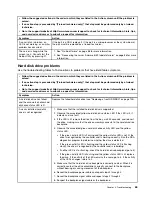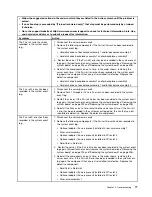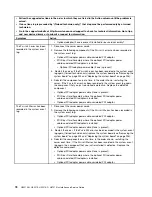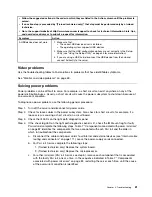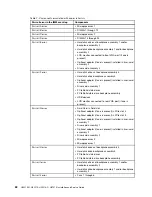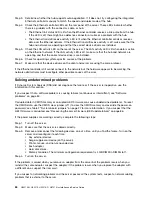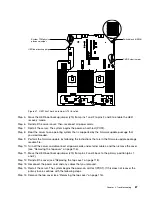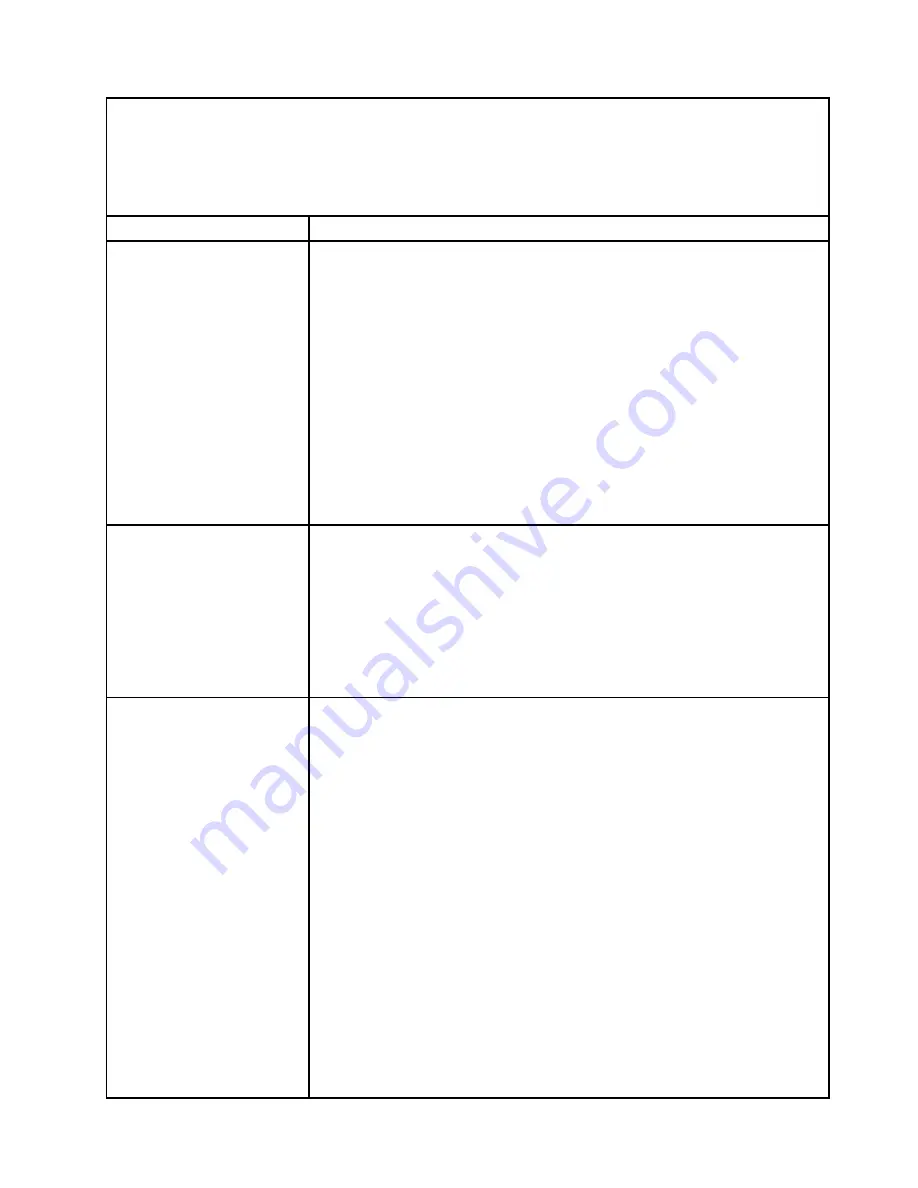
• Follow the suggested actions in the order in which they are listed in the Action column until the problem is
solved.
• If an action step is preceded by “(Trained technician only),” that step must be performed only by a trained
technician.
• Go to the support website at http://www.lenovo.com/support to check for technical information, hints, tips,
and new device drivers or to submit a request for information.
Symptom
Action
The Pwr rail I error has been
recorded in the system event
log.
1. Disconnect the server power cords.
2. Remove the following components if the Pwr rail I error has been recorded in
the system event log:
• Hard disk drives at backplane assembly 1 and/or backplane assembly 2
• Hard disk drive backplane assembly 1 and/or backplane assembly 2
3. Restart the server. If the Pwr rail I error has been recorded in the system event
log again, (trained technician only) replace the system board (see “Removing the
system board” on page 223 and “Replacing the system board” on page 226).
4. Reinstall the components one at a time, in the order shown, restarting the
server each time. If the Pwr rail I error has been recorded in the system event
log again, the component that you just reinstalled is defective. Replace the
defective component.
• Hard disk drive backplane assembly 1 and/or backplane assembly 2
• Hard disk drives at backplane assembly 1 and/or backplane assembly 2
The Pwr rail J error has been
recorded in the system event
log.
1. Disconnect the server power cords.
2. Remove Fans 1 through 6 if Pwr rail J error has been recorded in the system
event log.
3. Restart the server. If the Pwr rail J error has been recorded in the system event
log again, (trained technician only) replace the system board (see “Removing the
system board” on page 223 and “Replacing the system board” on page 226).
4. Reinstall the Fans one at a time, restarting the server each time. If the Pwr rail
J error has been recorded in the system event log again, the Fan that you just
reinstalled is defective. Replace the defective component.
The Pwr rail K error has been
recorded in the system event
log.
1. Disconnect the server power cords.
2. Remove the following components if the Pwr rail K error has been recorded in
the system event log:
• Optional adapter (if one is present) installed in riser-card assembly 1
• Riser-card assembly 1
• Optional adapter (if one is present) installed in PCIe slot 4
• Optional adapter (if one is present) installed in PCIe slot 5
• Raid Card in Raid slot
3. Restart the server. If the Pwr rail H error has been recorded in the system event
log again, (trained technician only) replace the system board (see “Removing the
system board” on page 223 and “Replacing the system board” on page 226).
4. Reinstall the components one at a time, in the order shown, restarting the
server each time. If the Pwr rail K error has been recorded in the system event
log again, the component that you just reinstalled is defective. Replace the
defective component.
• Raid Card in Raid slot
• Optional adapter (if one is present) installed in PCIe slot 5
• Optional adapter (if one is present) installed in PCIe slot 4
• Riser-card assembly 1
77
Summary of Contents for HX3510-G
Page 1: ...HX3510 G HX5510 HX5510 C HX7510 Installation and Service Guide Machine Type 8695 ...
Page 6: ...iv HX3510 G HX5510 HX5510 C HX7510 Installation and Service Guide ...
Page 62: ...50 HX3510 G HX5510 HX5510 C HX7510 Installation and Service Guide ...
Page 102: ...90 HX3510 G HX5510 HX5510 C HX7510 Installation and Service Guide ...
Page 112: ...100 HX3510 G HX5510 HX5510 C HX7510 Installation and Service Guide ...
Page 1222: ...1210 HX3510 G HX5510 HX5510 C HX7510 Installation and Service Guide ...
Page 1238: ...1226 HX3510 G HX5510 HX5510 C HX7510 Installation and Service Guide ...
Page 1239: ......
Page 1240: ......