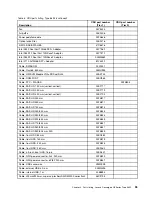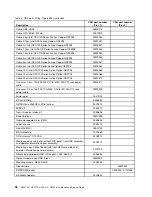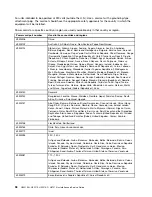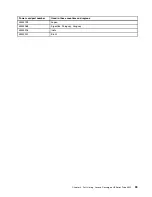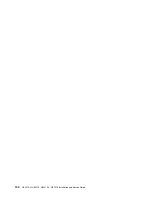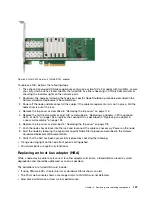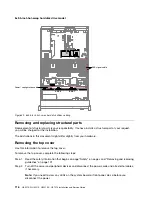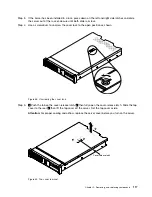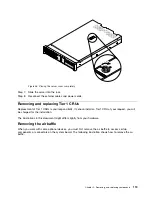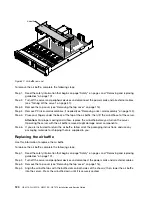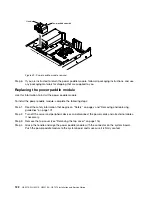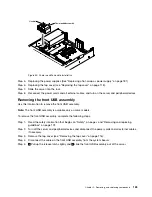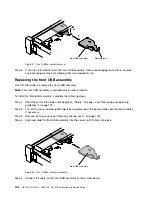• Orange warning light on the server is extinguished.
• If the controller VM starts and all of the drives are shown as online
• If the Controller VM does not boot, you can verify if the LSI HBA card is detected using the lspci
command:
root@host lspci | grep –i SAS3008
sas0000:82:00.0 Mass storage controller: LSI Logic / Symbios Logic SAS3008 PCI-Express Fusion-MPT SAS-3
• If the LSI HBA card is not present, ensure that the card is properly connected. If the card is still not
detected, contact Lenovo support.
• If the system fails to boot from the boot drive after replacing the HBA, verify that the option ROM is
turned off for the HBA adapter.
10. Start the node by following the hypervisor specific Node Start procedure described in the Nutanix
Hardware Replacement Documentation.
Replacing a memory DIMM
While a node might be able to self-correct for certain memory errors, failed memory can lead to system
degradation. Failed memory should be replaced as soon as possible. The indications of a failed DIMM are:
• A post error on boot
• An error in Lenovo XClarity Administrator
• An error in the Prism web console
• Not all memory is detected. For example, the appliance should have 256 GB per node and the host only
shows 240 GB.
Here are the steps for replacing a memory DIMM:
1. Identify the failed DIMM by either checking in XClarity Administrator or using the IMM web console to
browse the post event log. The event log will contain information about the location of the DIMM fault.
2. Shut down the node by following the hypervisor specific Node Shutdown procedure described in the
Nutanix Hardware Replacement Documentation.
3. Power off the node and disconnect all the cables if the cable management arm is not in place. Pull the
node chassis out of the rack.
4. Remove the top cover as described in “Removing the top cover” on page 116.
5. Remove the air baffle as described in “Removing the air baffle” on page 119.
6. Replace the memory DIMM as described in “Replacing a memory module” on page 134.
7. Replace the air baffle as described in “Replacing the air baffle” on page 120.
8. Replace the top cover as described in “Replacing the top cover” on page 118.
9. Push the node chassis back into the rack and reconnect the cables as necessary. Power on the node.
10. Start the node by following the hypervisor specific Node Start procedure described in the Nutanix
Hardware Replacement Documentation.
11. Verify that the DIMM memory failure is resolved by checking the following:
• No error in the post event log.
• No error shown in Lenovo XClarity Administrator.
• No error shown in Prism.
Replacing a microprocessor
The Lenovo Converged HX Series appliances contain two Intel E5-2600v4 (“Broadwell”) microprocessors.
Lenovo support may instruct you that a microprocessor needs to be replaced. This is a level 2 CRU and
should be performed by a trained Lenovo field representative.
.
Removing, and replacing components
109
Summary of Contents for HX3510-G
Page 1: ...HX3510 G HX5510 HX5510 C HX7510 Installation and Service Guide Machine Type 8695 ...
Page 6: ...iv HX3510 G HX5510 HX5510 C HX7510 Installation and Service Guide ...
Page 62: ...50 HX3510 G HX5510 HX5510 C HX7510 Installation and Service Guide ...
Page 102: ...90 HX3510 G HX5510 HX5510 C HX7510 Installation and Service Guide ...
Page 112: ...100 HX3510 G HX5510 HX5510 C HX7510 Installation and Service Guide ...
Page 1222: ...1210 HX3510 G HX5510 HX5510 C HX7510 Installation and Service Guide ...
Page 1238: ...1226 HX3510 G HX5510 HX5510 C HX7510 Installation and Service Guide ...
Page 1239: ......
Page 1240: ......