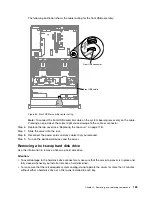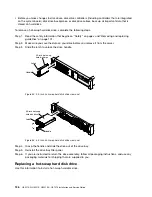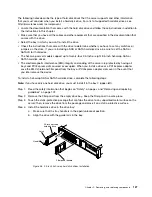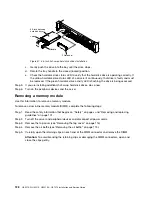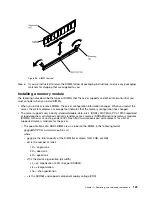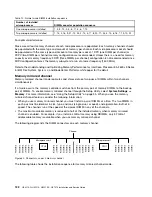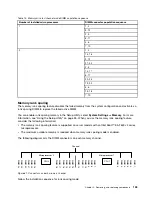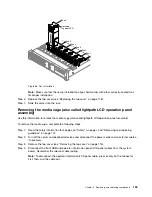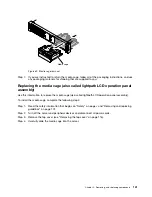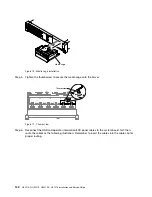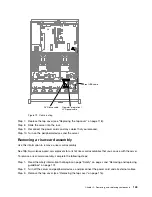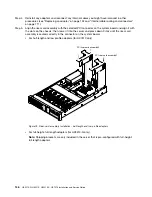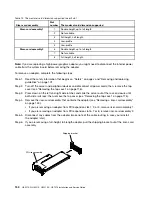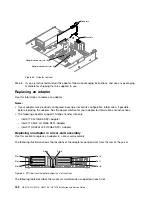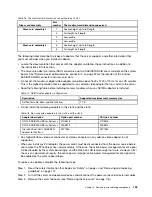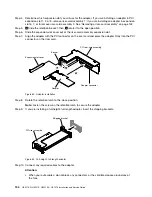00
00
00
00
00
00
00
00
00
00
0000000
0000000
0000000
0000000
0000000
Fan 1
Fan 2
Fan 3
Fan 4
Fan 5
Fan 6
Hot-swap
fan error LED
Figure 66. Fan installation
Note:
Make sure that the newly-installed fan aligns horizontally with other correctly-seated fans
for proper installation.
Step 6.
Replace the top cover (see “Replacing the top cover” on page 118).
Step 7.
Slide the server into the rack.
Removing the media cage (also called lightpath LCD operation panel
assembly)
Use this information to remove the media cage (also called lightpath LCD operation panel assembly).
To remove the media cage, complete the following steps:
Step 1.
Read the safety information that begins on “Safety” on page v and “Removing and replacing
guidelines” on page 101.
Step 2.
Turn off the server and peripheral devices and disconnect the power cords and all external cables,
if necessary.
Step 3.
Remove the top cover (see “Removing the top cover” on page 116).
Step 4.
Disconnect the front USB and operator information panel/LCD panel cables from the system
board. Remember the relevant cable routing.
Note:
To disconnect the operator information/LCD panel cable, press evenly on the connector
first; then, pull the cable out.
.
Removing, and replacing components
139
Summary of Contents for HX3510-G
Page 1: ...HX3510 G HX5510 HX5510 C HX7510 Installation and Service Guide Machine Type 8695 ...
Page 6: ...iv HX3510 G HX5510 HX5510 C HX7510 Installation and Service Guide ...
Page 62: ...50 HX3510 G HX5510 HX5510 C HX7510 Installation and Service Guide ...
Page 102: ...90 HX3510 G HX5510 HX5510 C HX7510 Installation and Service Guide ...
Page 112: ...100 HX3510 G HX5510 HX5510 C HX7510 Installation and Service Guide ...
Page 1222: ...1210 HX3510 G HX5510 HX5510 C HX7510 Installation and Service Guide ...
Page 1238: ...1226 HX3510 G HX5510 HX5510 C HX7510 Installation and Service Guide ...
Page 1239: ......
Page 1240: ......