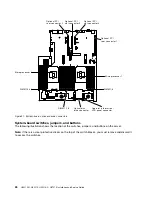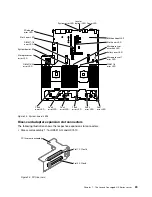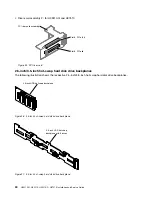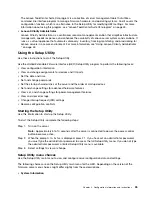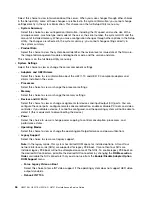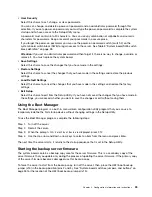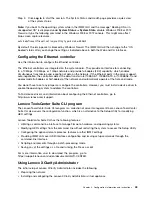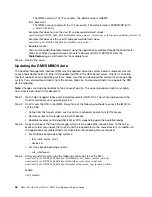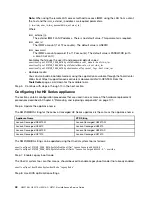•
User Security
Select this choice to set, change, or clear passwords.
You can set, change, and delete a power-on password and an administrator password through this
selection. If you set a power-on password, you must type the power-on password to complete the system
startup and to have access to the Setup Utility menu.
A password must contain 6 to 20 characters. You can use any combination of alphabetic and numeric
characters for passwords. Keep a record of your passwords in a secure place.
If you forget the power-on password, you can use the power-on password switch (switch 2) on the
system board switch block (SW6) to regain access to the server. See Table 3 “System board SW6 switch
block definition” on page 28.
Attention:
If you set an administrator password and then forget it, there is no way to change, override, or
remove it. You must replace the system board.
•
Save Settings
Select this choice to save the changes that you have made in the settings.
•
Restore Settings
Select this choice to cancel the changes that you have made in the settings and restore the previous
settings.
•
Load Default Settings
Select this choice to cancel the changes that you have made in the settings and restore the factory
settings.
•
Exit Setup
Select this choice to exit from the Setup Utility. If you have not saved the changes that you have made in
the settings, you are asked whether you want to save the changes or exit without saving them.
Using the Boot Manager
The Boot Manager program is a built-in, menu-driven configuration utility program that you can use to
temporarily redefine the first startup device without changing settings in the Setup Utility.
To use the Boot Manager program, complete the following steps:
Step 1.
Turn off the server.
Step 2.
Restart the server.
Step 3.
When the prompt
<F12> Select Boot Device
is displayed, press F12.
Step 4.
Use the Up arrow and Down arrow keys to select an item from the menu and press Enter.
The next time the server starts, it returns to the startup sequence that is set in the Setup Utility.
Starting the backup server firmware
The system board contains a backup copy area for the server firmware. This is a secondary copy of the
server firmware that you update only during the process of updating the server firmware. If the primary copy
of the server firmware becomes damaged, use this backup copy.
To force the server to start from the backup copy, turn off the server; then, place the UEFI boot backup
jumper (J15) in the backup position (pins 2 and 3). See “System-board switches, jumpers, and buttons” on
page 26 for the location of the UEFI boot backup jumper (J15).
Configuration information and instructions
39
Summary of Contents for HX3510-G
Page 1: ...HX3510 G HX5510 HX5510 C HX7510 Installation and Service Guide Machine Type 8695 ...
Page 6: ...iv HX3510 G HX5510 HX5510 C HX7510 Installation and Service Guide ...
Page 62: ...50 HX3510 G HX5510 HX5510 C HX7510 Installation and Service Guide ...
Page 102: ...90 HX3510 G HX5510 HX5510 C HX7510 Installation and Service Guide ...
Page 112: ...100 HX3510 G HX5510 HX5510 C HX7510 Installation and Service Guide ...
Page 1222: ...1210 HX3510 G HX5510 HX5510 C HX7510 Installation and Service Guide ...
Page 1238: ...1226 HX3510 G HX5510 HX5510 C HX7510 Installation and Service Guide ...
Page 1239: ......
Page 1240: ......