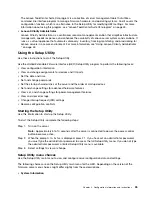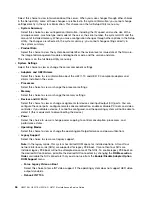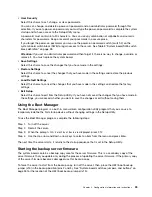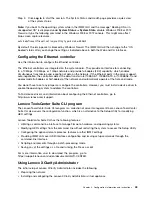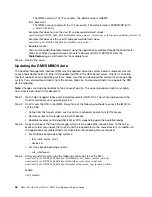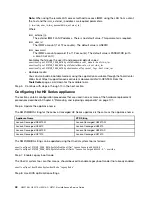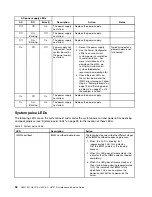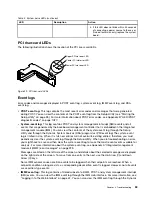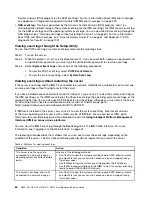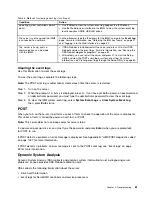The IMM2 account (1 of 12 accounts). The default value is USERID.
imm_password
The IMM2 account password (1 of 12 accounts). The default value is PASSW0RD (with
a zero 0 not an O).
Example that does not use the user ID and password default values:
onecli config set SYSTEM_PROD_DATA.SYsInfoUUID <uuid_value> [imm imm_user_id:imm_password@imm_internal_ip]
Example that does use the user ID and password default values:
onecli config set SYSTEM_PROD_DATA.SysInfoUUID <uuid_value>
• Bootable media:
You can also build a bootable medium using the applications available through the ToolsCenter
Web site at https://support.lenovo.com/us/en/ documents/LNVO-CENTER. From the
ToolsCenter
page, scroll down for the available tools.
Step 5.
Restart the server.
Updating the DMI/SMBIOS data
The Desktop Management Interface (DMI) must be updated when the system board is replaced. Use the
Lenovo ToolsCenter Suite CLI (OneCLI) to update the DMI in the UEFI-based server. OneCLI is an online
tool that supports several operating systems. Make sure that you download the version for your operating
system. You can download OneCLI from the Lenovo Web site. To download OneCLI and update the DMI,
do the following:
Note:
Changes are made periodically to the Lenovo Web site. The actual procedure might vary slightly
from what is described in this document.
Step 1.
Go to https://support.lenovo.com/us/en/documents/LNVO-TCLI. Then, find and download the
OneCLI version for your operating system.
Step 2.
OneCLI sets the DMI in the IMM2. Select one of the following methods to access the IMM2 to
set the DMI:
• Online from the target system, such as LAN or keyboard console style (KCS) access
• Remote access to the target system (LAN based)
• Bootable medium containing ASU (LAN or KCS, depending upon the bootable media)
Step 3.
Copy and unpack the OneCLI package, which also includes other required files, to the server.
Make sure that you unpack the OneCLI and the required files to the same directory. In addition to
the application executable (OneCLI or OneCLI64), the following files are required:
• For Windows based operating systems:
–
ibm_rndis_server_os.inf
–
device.cat
• For Linux based operating systems:
–
cdc_interface.sh
Step 4.
After you install OneCLI, type the following commands to set the DMI:
onecli config set SYSTEM_PROD_DATA.SysInfoProdName <m/t_model> [access_method]
onecli config set SYSTEM_PROD_DATA.SysInfoSerialNum <s/n> [access_method]
onecli config set SYSTEM_PROD_DATA.SysEncloseAssetTag <asset_tag> [access_method]
Where:
<m/t_model>
46
HX3510-G, HX5510, HX5510-C, HX7510 Installation and Service Guide
Summary of Contents for HX3510-G
Page 1: ...HX3510 G HX5510 HX5510 C HX7510 Installation and Service Guide Machine Type 8695 ...
Page 6: ...iv HX3510 G HX5510 HX5510 C HX7510 Installation and Service Guide ...
Page 62: ...50 HX3510 G HX5510 HX5510 C HX7510 Installation and Service Guide ...
Page 102: ...90 HX3510 G HX5510 HX5510 C HX7510 Installation and Service Guide ...
Page 112: ...100 HX3510 G HX5510 HX5510 C HX7510 Installation and Service Guide ...
Page 1222: ...1210 HX3510 G HX5510 HX5510 C HX7510 Installation and Service Guide ...
Page 1238: ...1226 HX3510 G HX5510 HX5510 C HX7510 Installation and Service Guide ...
Page 1239: ......
Page 1240: ......