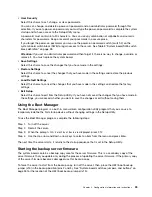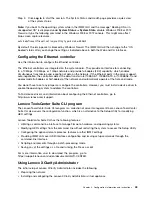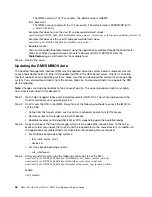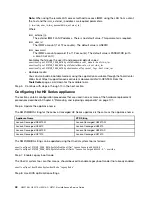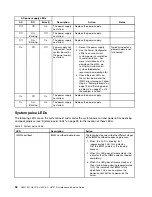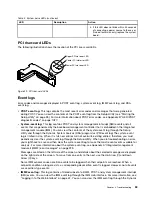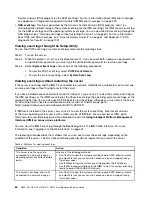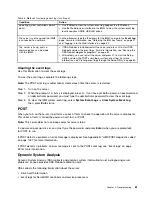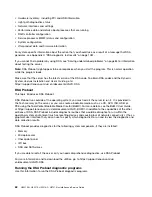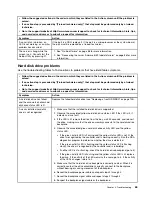Chapter 3. Troubleshooting
This chapter describes the diagnostic tools and troubleshooting information that are available to help you
solve hardware problems that might occur in the server.
See also the Nutanix software documentation at:
https://portal.nutanix.com/#/page/docs
If you cannot diagnose and correct a problem by using the information in this chapter, see Appendix D
“Getting help and technical assistance” on page 1207 for more information.
Start here
You can solve many problems without outside assistance by following the troubleshooting procedures in
this documentation and on the World Wide Web.
This document describes the diagnostic tests that you can perform, troubleshooting procedures, and
explanations of error messages and error codes. The documentation that comes with your operating system
and software also contains troubleshooting information.
Diagnosing a problem
Before you call an approved warranty service provider, follow these procedures in the order in which they are
presented to diagnose a problem with your server.
Step 1.
Return the server to the condition it was in before the problem occurred.
If any hardware,
software, or firmware was changed before the problem occurred, if possible, reverse those
changes. This might include any of the following items:
• Hardware components
• Device drivers and firmware
• System software
• UEFI firmware
• System input power or network connections
Step 2.
View the light path diagnostics LEDs and event logs.
The server is designed for ease of
diagnosis of hardware and software problems.
•
Event logs:
See “Event logs” on page 59 for information about notification events and diagnosis.
•
Software or operating-system error codes:
See the documentation for the software or
operating system for information about a specific error code. See the manufacturer's website
for documentation.
Step 3.
Run Dynamic System Analysis (DSA) and collect system data.
Run Dynamic System Analysis (DSA) to collect information about the hardware, firmware, software,
and operating system. Have this information available when you contact your approved warranty
service provider. For instructions for running DSA, see the
Dynamic System Analysis Installation
and User's Guide
.
To download the latest version of DSA code and the
Dynamic System Analysis Installation and
User's Guide
, go to https://support.lenovo.com/us/ en/documents/LNVO-DSA.
Step 4.
Check for and apply code updates.
© Copyright Lenovo 2016, 2017
51
Summary of Contents for HX3510-G
Page 1: ...HX3510 G HX5510 HX5510 C HX7510 Installation and Service Guide Machine Type 8695 ...
Page 6: ...iv HX3510 G HX5510 HX5510 C HX7510 Installation and Service Guide ...
Page 62: ...50 HX3510 G HX5510 HX5510 C HX7510 Installation and Service Guide ...
Page 102: ...90 HX3510 G HX5510 HX5510 C HX7510 Installation and Service Guide ...
Page 112: ...100 HX3510 G HX5510 HX5510 C HX7510 Installation and Service Guide ...
Page 1222: ...1210 HX3510 G HX5510 HX5510 C HX7510 Installation and Service Guide ...
Page 1238: ...1226 HX3510 G HX5510 HX5510 C HX7510 Installation and Service Guide ...
Page 1239: ......
Page 1240: ......