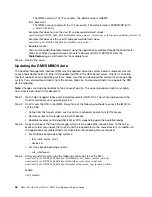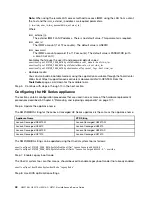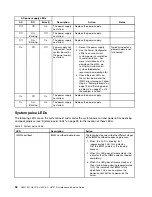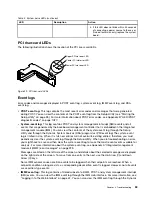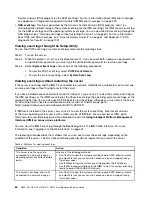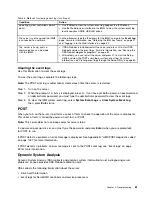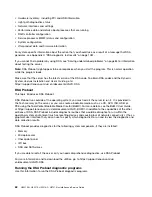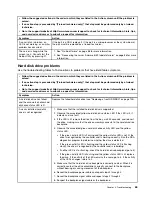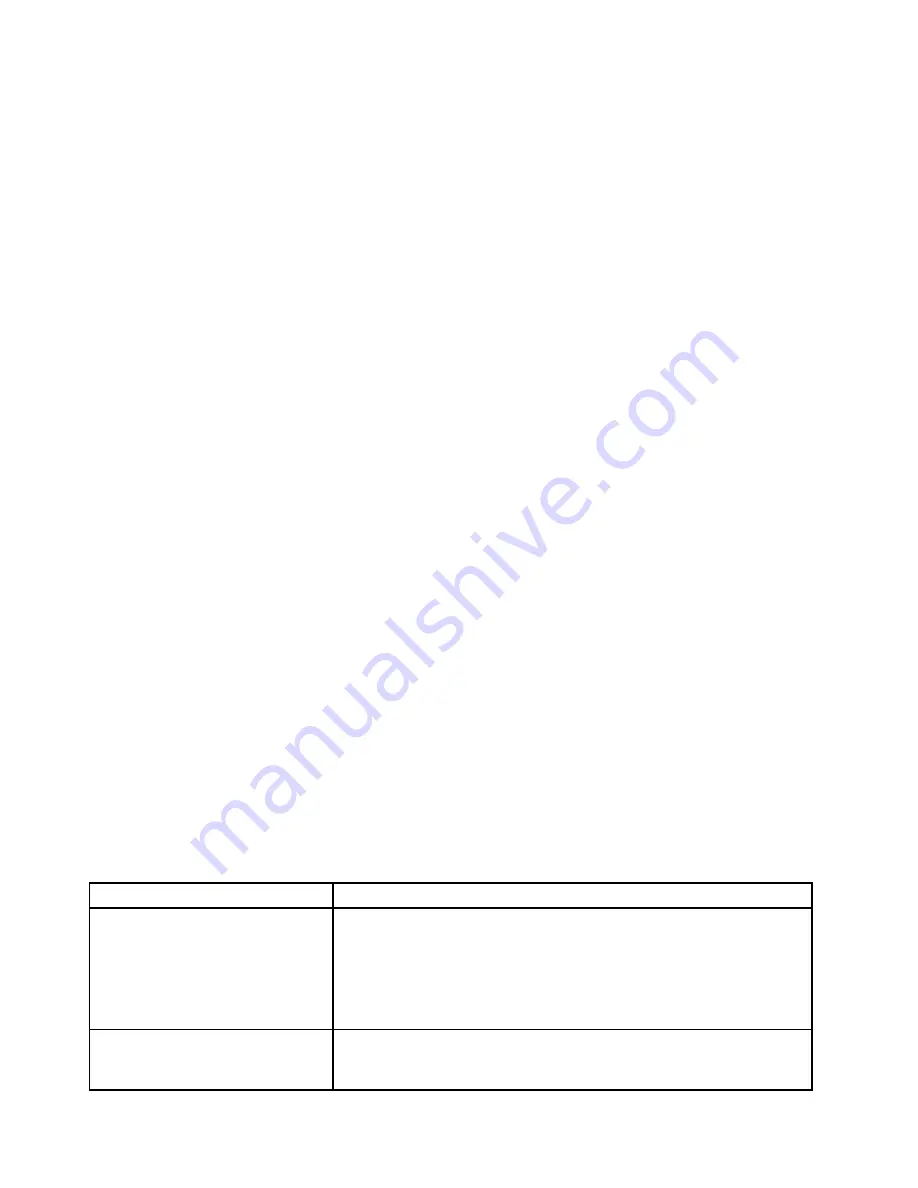
System Analysis (DSA) program (as the ASM event log). For more information about IMM error messages,
see Appendix A “Integrated management module II (IMM2) error messages” on page 229.
•
DSA event log:
This log is generated by the Dynamic System Analysis (DSA) program, and it is a
chronologically ordered merge of the system-event log (as the IPMI event log), the IMM chassis-event log
(as the ASM event log), and the operating-system event logs. You can view the DSA event log through the
DSA program (see “Viewing event logs without restarting the server” on page 60). For more information
about DSA and DSA messages, see “Dynamic System Analysis” on page 61 and Appendix C “DSA
diagnostic test results” on page 1051.
Viewing event logs through the Setup Utility
To view the POST event log or system-event log, complete the following steps:
Step 1.
Turn on the server.
Step 2.
When the prompt
<F1> Setup
is displayed, press
F1
. If you have set both a power-on password and
an administrator password, you must type the administrator password to view the event logs.
Step 3.
Select
System Event Logs
and use one of the following procedures:
• To view the POST event log, select
POST Event Viewers
.
• To view the system-event log, select
System Event Log
.
Viewing event logs without restarting the server
If the server is not hung and the IMM2 is connected to a network, methods are available for you to view one
or more event logs without having to restart the server.
If you have installed Lenovo ToolsCenter Suite CLI (OneCLI ), you can use it to view the system-event log (as
the IPMI event log), or the IMM2 event log (as the Chassis event log), the operating-system event logs, or the
merged OneCLI log. You can also use DSA Preboot to view these logs, although you must restart the server.
To install OneCLI or check for and download a later version of OneCLI image, go to:
https://support.lenovo.com/us/en/documents/LNVO-CENTER
If IPMItool is installed in the server, you can use it to view the system-event log. Most recent versions
of the Linux operating system come with a latest version of IPMItool. For an overview of IPMI, go to
http://www.ibm.com/developerworks/linux/blueprints/ and click
Using Intelligent Platform Management
Interface (IPMI) on Lenovo Linux platforms
.
You can view the IMM2 event log through the
Event Log
link in the IMM2 Web interface. For more
information, see “Logging in to the Web interface” on page 42.
The following table describes the methods that you can use to view the event logs, depending on the
condition of the server. The first three conditions generally do not require that you restart the server.
Table 6. Methods for viewing event logs
Condition
Action
The server is not hung and is
connected to a network (using an
operating system controlled network
ports).
Use any of the following methods:
• Run OneCLI to view the system event log (requires IPMI driver) or create
an output file that you can send to Lenovo service and support (using
ftp or local copy).
• Use IPMItool to view the system-event log (requires the IPMI driver).
• Use the Web browser interface to the IMM2 to view the system-event log
locally (requires RNDIS USB LAN driver).
The server is not hung and is not
connected to a network (using an
• Run OneCLI to view the system event log (requires IPMI driver) or create
an output file that you can send to Lenovo service and support (using
ftp or local copy).
60
HX3510-G, HX5510, HX5510-C, HX7510 Installation and Service Guide
Summary of Contents for HX3510-G
Page 1: ...HX3510 G HX5510 HX5510 C HX7510 Installation and Service Guide Machine Type 8695 ...
Page 6: ...iv HX3510 G HX5510 HX5510 C HX7510 Installation and Service Guide ...
Page 62: ...50 HX3510 G HX5510 HX5510 C HX7510 Installation and Service Guide ...
Page 102: ...90 HX3510 G HX5510 HX5510 C HX7510 Installation and Service Guide ...
Page 112: ...100 HX3510 G HX5510 HX5510 C HX7510 Installation and Service Guide ...
Page 1222: ...1210 HX3510 G HX5510 HX5510 C HX7510 Installation and Service Guide ...
Page 1238: ...1226 HX3510 G HX5510 HX5510 C HX7510 Installation and Service Guide ...
Page 1239: ......
Page 1240: ......