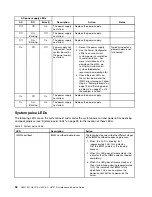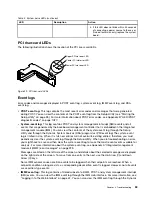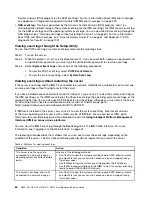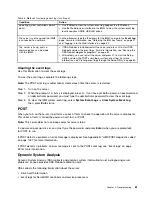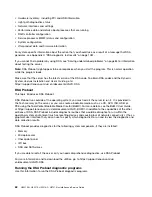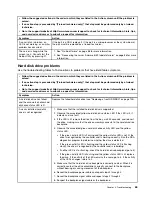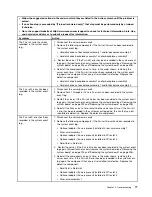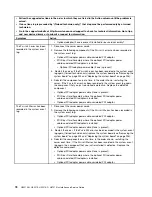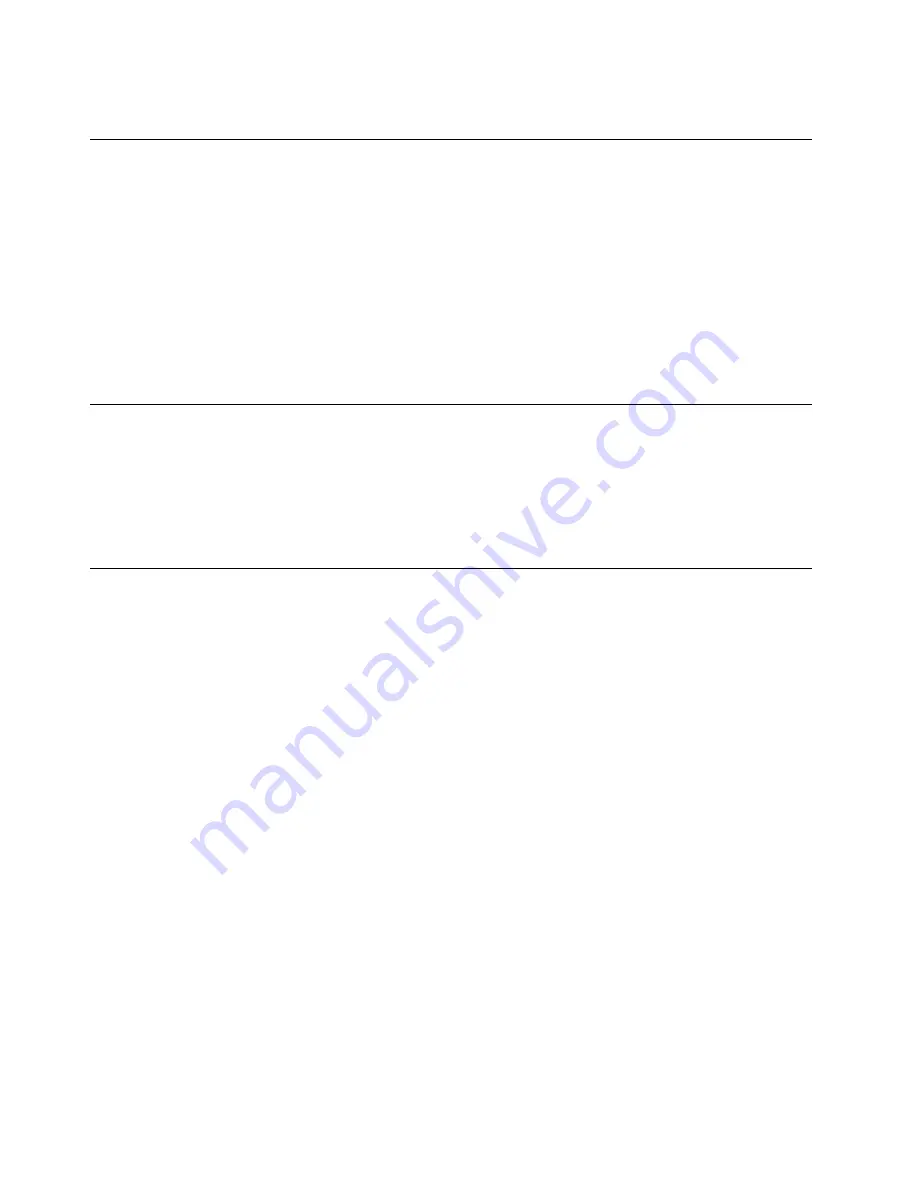
You can also send the DSA error log to Lenovo support to aid in diagnosing the server problems.
Automated service request (call home)
Lenovo provides tools that can automatically collect and send data or call Lenovo Support when an error
is detected. These tools can help Lenovo Support speed up the process of diagnosing problems. The
following sections provide information about the call home tools.
Electronic Service Agent
Electronic Service Agent monitors, tracks, and captures system hardware errors and hardware and software
inventory information, and reports serviceable problems directly to Lenovo Support.
You can also choose to collect data manually. It uses minimal system resources, and can be
downloaded from the website. For more information and to download Electronic Service Agent, go to
http://www-01.ibm.com/support/esa/.
Error messages
This section provides the list of error codes and messages for UEFI/POST, IMM2, and DSA that are
generated when a problem is detected.
See Appendix B “UEFI/POST diagnostic codes” on page 1027, Appendix A “Integrated management module
II (IMM2) error messages” on page 229, and Appendix C “DSA diagnostic test results” on page 1051 for
more information.
Troubleshooting by symptom
Use the troubleshooting tables to find solutions to problems that have identifiable symptoms.
If you cannot find a solution to the problem in these tables, see Appendix C “DSA diagnostic test results” on
page 1051 for information about testing the server and “Running the DSA Preboot diagnostic programs” on
page 62 for additional information about running DSA Preboot program. For additional information to help
you solve problems, see “Start here” on page 51.
If you have just added new software and the server is not working, complete the following steps before you
use the troubleshooting tables:
Step 1.
Check the system-error LED on the operator information panel; if it is lit, check the LCD system
information display panel (if available).
Step 2.
Remove the software or device that you just added.
Step 3.
Run Dynamic System Analysis (DSA) to determine whether the server is running correctly (for
information about using DSA, see Appendix C “DSA diagnostic test results” on page 1051).
Step 4.
Reinstall the new software or new device.
General problems
Use the troubleshooting tables to find solutions to problems that have identifiable symptoms.
64
HX3510-G, HX5510, HX5510-C, HX7510 Installation and Service Guide
Summary of Contents for HX3510-G
Page 1: ...HX3510 G HX5510 HX5510 C HX7510 Installation and Service Guide Machine Type 8695 ...
Page 6: ...iv HX3510 G HX5510 HX5510 C HX7510 Installation and Service Guide ...
Page 62: ...50 HX3510 G HX5510 HX5510 C HX7510 Installation and Service Guide ...
Page 102: ...90 HX3510 G HX5510 HX5510 C HX7510 Installation and Service Guide ...
Page 112: ...100 HX3510 G HX5510 HX5510 C HX7510 Installation and Service Guide ...
Page 1222: ...1210 HX3510 G HX5510 HX5510 C HX7510 Installation and Service Guide ...
Page 1238: ...1226 HX3510 G HX5510 HX5510 C HX7510 Installation and Service Guide ...
Page 1239: ......
Page 1240: ......