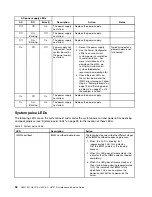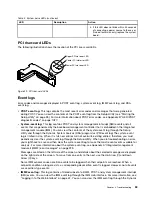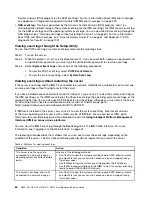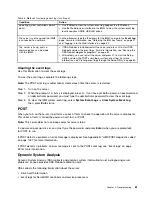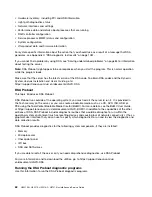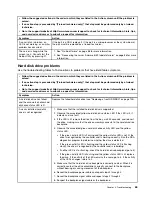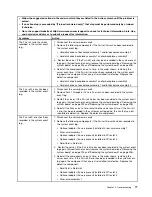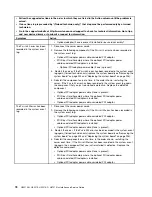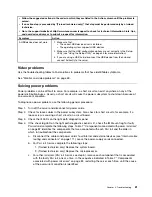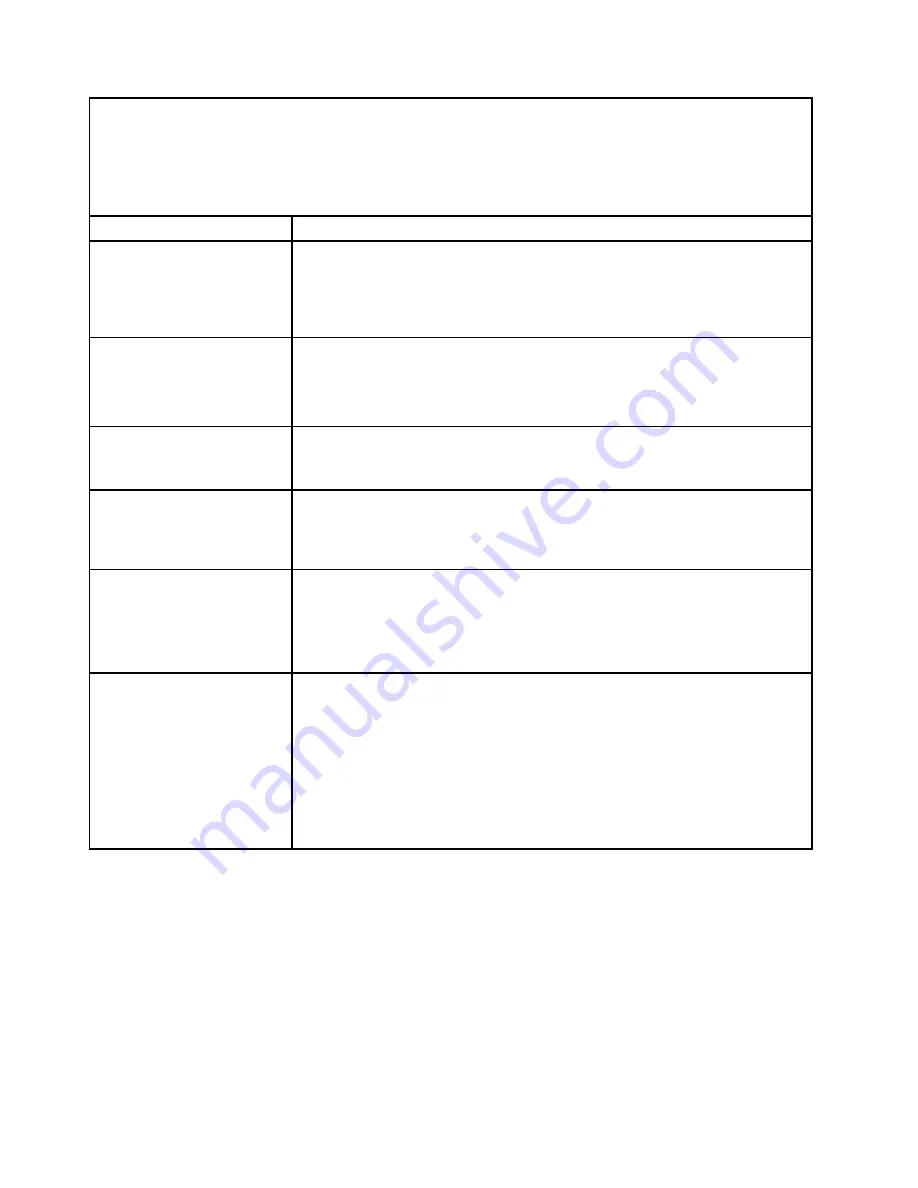
• Follow the suggested actions in the order in which they are listed in the Action column until the problem is
solved.
• If an action step is preceded by “(Trained technician only),” that step must be performed only by a trained
technician.
• Go to the support website at http://www.lenovo.com/support to check for technical information, hints, tips,
and new device drivers or to submit a request for information.
Symptom
Action
• If the server has hot-swap bays:
a. Replace the affected backplane signal cable.
b. Replace the affected backplane.
9. See “Problem determination tips” on page 85.
Multiple hard disk drives fail.
Make sure that the hard disk drive, SAS/SATA adapter, and server device drivers
and firmware are at the latest level.
Important:
Some cluster solutions require specific code levels or coordinated code
updates. If the device is part of a cluster solution, verify that the latest level of code
is supported for the cluster solution before you update the code.
Multiple hard disk drives are
offline.
1. Review the storage subsystem logs for indications of problems within the
storage subsystem, such as backplane or cable problems.
2. See “Problem determination tips” on page 85.
A replacement hard disk drive
does not rebuild.
1. Make sure that the hard disk drive is recognized by the adapter (the green hard
disk drive activity LED is flashing).
2. Review the SAS/SATA adapter documentation to determine the correct
configuration parameters and settings.
A green hard disk drive activity
LED does not accurately
represent the actual state of
the associated drive.
If the green hard disk drive activity LED does not flash when the drive is in use, run
the DSA Preboot diagnostic programs to collect error logs (see “Running the DSA
Preboot diagnostic programs” on page 62).
• If there is a hard disk drive error log, replace the affected hard disk drive.
• If there is no disk drive error log error log, replace the affected backplane.
An yellow hard disk drive
status LED does not accurately
represent the actual state of
the associated drive.
1. If the yellow hard disk drive LED and the RAID adapter software do not indicate
the same status for the drive, complete the following steps:
a. Turn off the server.
b. Reseat the SAS/SATA adapter.
c. Reseat the backplane signal/power cable.
d. Reseat the hard disk drive.
e. Turn on the server and observe the activity of the hard disk drive LEDs.
2. See “Problem determination tips” on page 85.
Intermittent problems
Use the troubleshooting tables to find solutions to problems that have identifiable symptoms.
66
HX3510-G, HX5510, HX5510-C, HX7510 Installation and Service Guide
Summary of Contents for HX3510-G
Page 1: ...HX3510 G HX5510 HX5510 C HX7510 Installation and Service Guide Machine Type 8695 ...
Page 6: ...iv HX3510 G HX5510 HX5510 C HX7510 Installation and Service Guide ...
Page 62: ...50 HX3510 G HX5510 HX5510 C HX7510 Installation and Service Guide ...
Page 102: ...90 HX3510 G HX5510 HX5510 C HX7510 Installation and Service Guide ...
Page 112: ...100 HX3510 G HX5510 HX5510 C HX7510 Installation and Service Guide ...
Page 1222: ...1210 HX3510 G HX5510 HX5510 C HX7510 Installation and Service Guide ...
Page 1238: ...1226 HX3510 G HX5510 HX5510 C HX7510 Installation and Service Guide ...
Page 1239: ......
Page 1240: ......