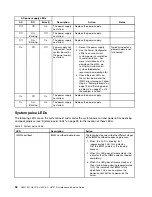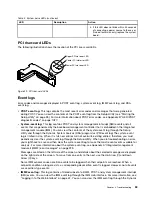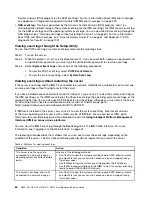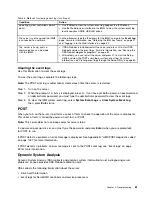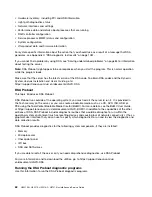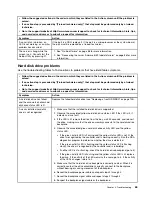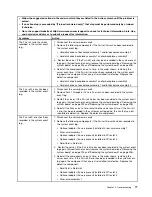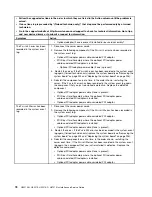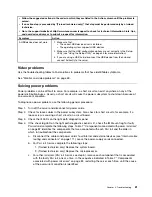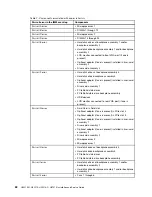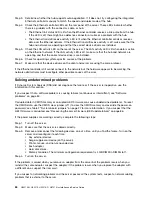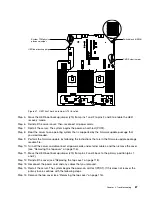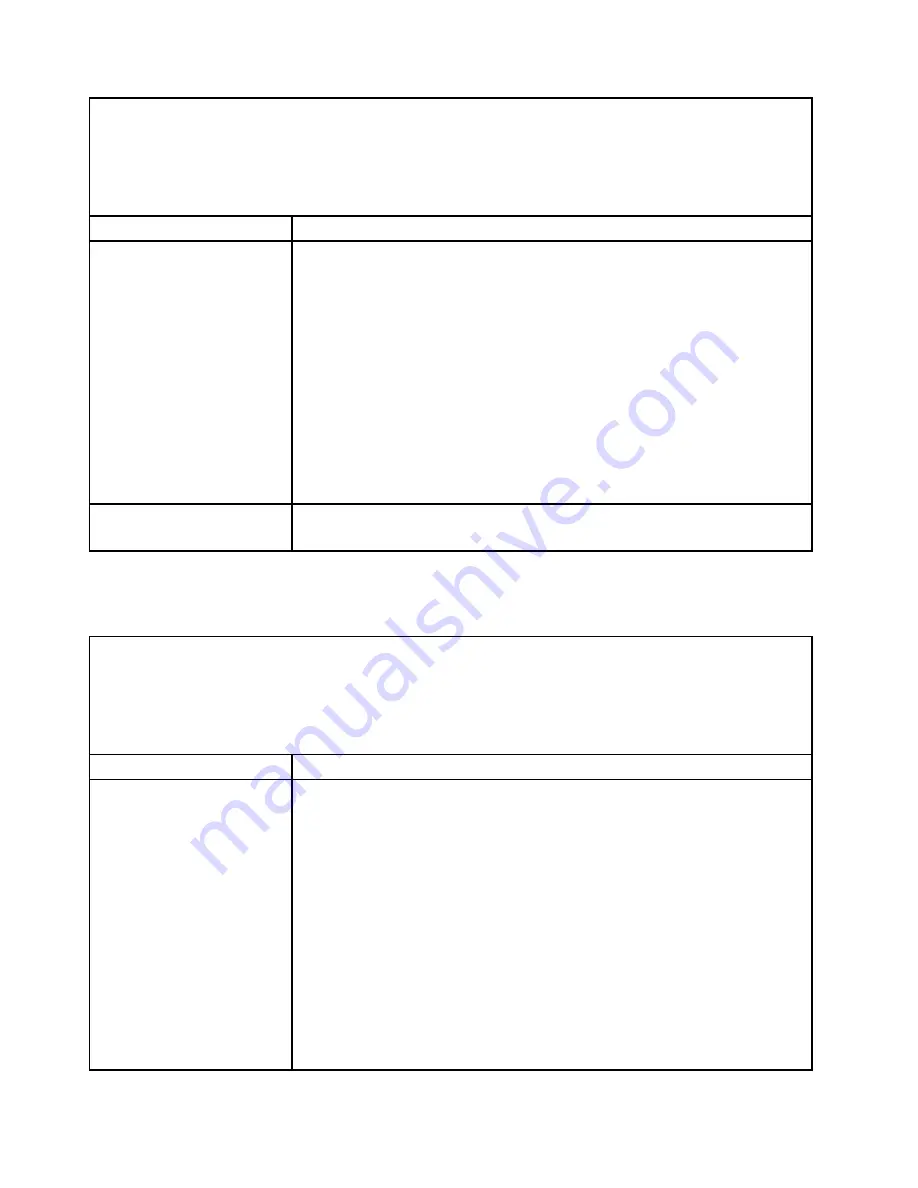
• Follow the suggested actions in the order in which they are listed in the Action column until the problem is
solved.
• If an action step is preceded by “(Trained technician only),” that step must be performed only by a trained
technician.
• Go to the support website at http://www.lenovo.com/support to check for technical information, hints, tips,
and new device drivers or to submit a request for information.
Symptom
Action
Unable to wake the server
using the Wake on LAN feature.
1. If you are using the ML2 network adapter and the server is connected to the
network using slot 3 connector, check the system-error log or IMM2 system
event log (see “Event logs” on page 59), make sure:
a. FAN1 and FAN2 are running in standby mode if ML2 adapter is installed..
b. The room temperature is not too high (see “Server features and
c. The air vents are not blocked.
d. The air baffle is installed securely.
2. Reseat the ML2 network adapter (see “Removing an adapter” on page 149 and
“Replacing an adapter” on page 152).
3. Turn off the server and disconnect it from the power source; then, wait 10
seconds before restarting the server.
4. If the problem still remains, replace the dual-port network adapter.
Log in failed by using LDAP
account with SSL enabled.
1. Make sure the license key is valid.
2. Generate a new license key and log in again.
Power problems
Use the troubleshooting tables to find solutions to problems that have identifiable symptoms.
• Follow the suggested actions in the order in which they are listed in the Action column until the problem is
solved.
• If an action step is preceded by “(Trained technician only),” that step must be performed only by a trained
technician.
• Go to the support website at http://www.lenovo.com/support to check for technical information, hints, tips,
and new device drivers or to submit a request for information.
Symptom
Action
The power-control button does
not work, and the reset button
does not work (the server does
not start).
Note:
The power-control
button will not function until
approximately 5 to 10 seconds
after the server has been
connected to power.
1. Make sure that the power-control button is working correctly:
a. Disconnect the server power cords.
b. Reconnect the power cords.
c. (Trained technician only) Reseat the operator information panel cable, and
then repeat steps a and b.
• (Trained technician only) If the server starts, reseat the operator information
panel. If the problem remains, replace the operator information panel.
• If the server does not start, bypass the power-control button by using
the force power-on jumper (see “System-board switches, jumpers, and
buttons” on page 26). If the server starts, reseat the operator information
panel. If the problem remains, replace the operator information panel.
2. Make sure that the reset button is working correctly:
a. Disconnect the server power cords.
b. Reconnect the power cords.
72
HX3510-G, HX5510, HX5510-C, HX7510 Installation and Service Guide
Summary of Contents for HX3510-G
Page 1: ...HX3510 G HX5510 HX5510 C HX7510 Installation and Service Guide Machine Type 8695 ...
Page 6: ...iv HX3510 G HX5510 HX5510 C HX7510 Installation and Service Guide ...
Page 62: ...50 HX3510 G HX5510 HX5510 C HX7510 Installation and Service Guide ...
Page 102: ...90 HX3510 G HX5510 HX5510 C HX7510 Installation and Service Guide ...
Page 112: ...100 HX3510 G HX5510 HX5510 C HX7510 Installation and Service Guide ...
Page 1222: ...1210 HX3510 G HX5510 HX5510 C HX7510 Installation and Service Guide ...
Page 1238: ...1226 HX3510 G HX5510 HX5510 C HX7510 Installation and Service Guide ...
Page 1239: ......
Page 1240: ......