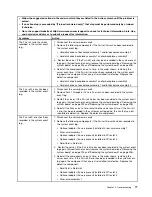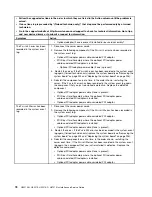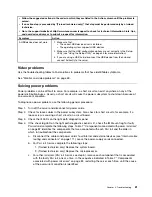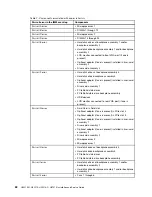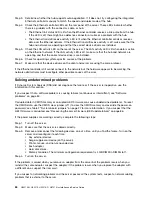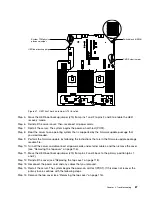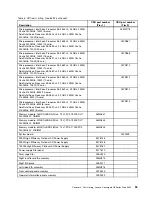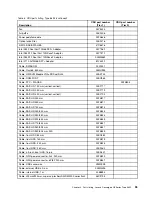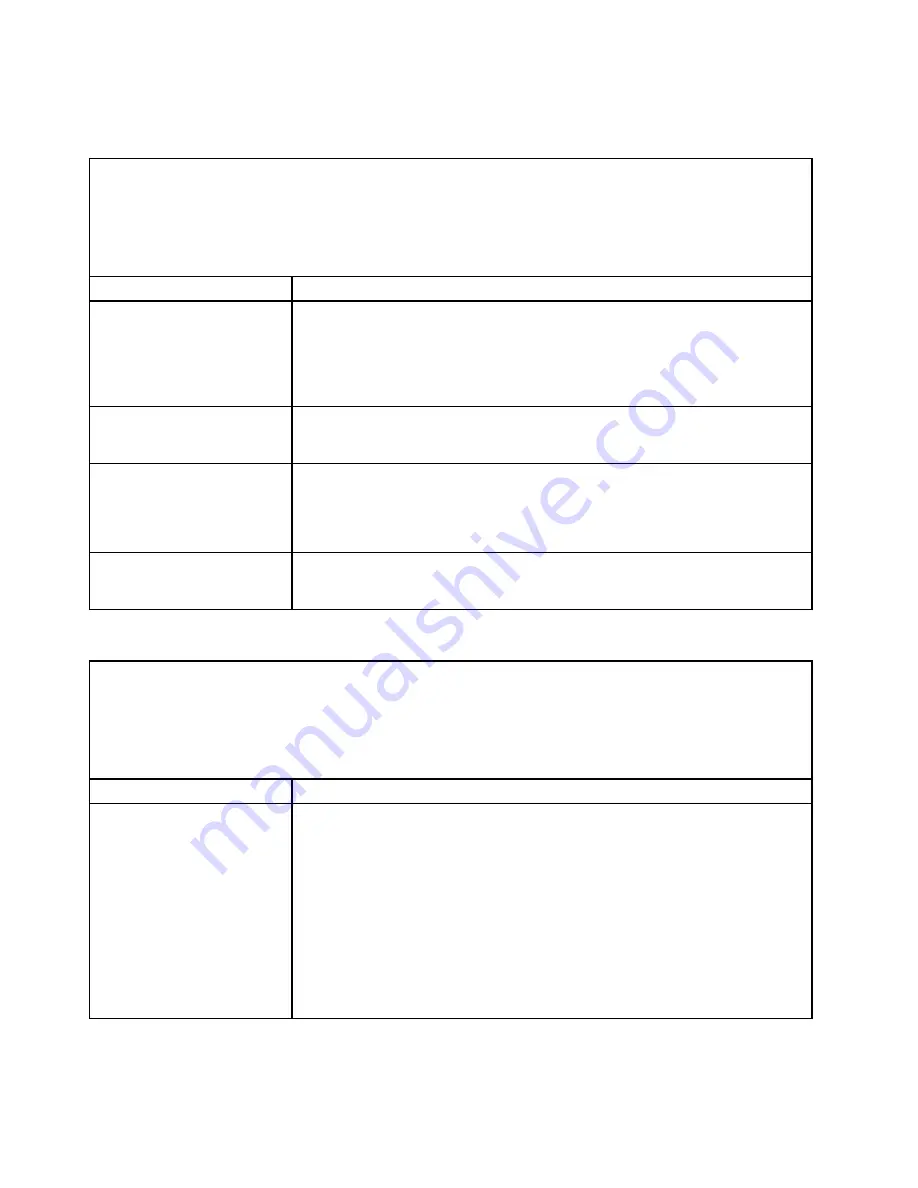
ServerGuide problems
Use the troubleshooting tables to find solutions to problems that have identifiable symptoms.
• Follow the suggested actions in the order in which they are listed in the Action column until the problem is
solved.
• If an action step is preceded by “(Trained technician only),” that step must be performed only by a trained
technician.
• Go to the support website at http://www.lenovo.com/support to check for technical information, hints, tips,
and new device drivers or to submit a request for information.
Symptom
Action
The
ServerGuide Setup and
Installation
CD will not start.
1. Make sure that the server supports the ServerGuide program and has a
startable (bootable) CD or DVD drive.
2. If the startup (boot) sequence settings have been changed, make sure that the
CD or DVD drive is first in the startup sequence.
3. If more than one CD or DVD drive is installed, make sure that only one drive is
set as the primary drive. Start the CD from the primary drive.
The operating-system
installation program
continuously loops.
Make more space available on the hard disk.
The ServerGuide program will
not start the operating-system
CD.
Make sure that the operating-system CD is supported by the ServerGuide
program. For a list of supported operating-system versions, go to
http://www.ibm.com/support/entry/portal/ docdisplay?lndocid=SERV-GUIDE, click
the link for your ServerGuide version, and scroll down to the list of supported
Microsoft Windows operating systems.
The operating system cannot
be installed; the option is not
available.
Make sure that the server supports the operating system. If it does, either no logical
drive is defined (SCSI RAID servers), or the ServerGuide System Partition is not
present. Run the ServerGuide program and make sure that setup is complete.
Software problems
• Follow the suggested actions in the order in which they are listed in the Action column until the problem is
solved.
• If an action step is preceded by “(Trained technician only),” that step must be performed only by a trained
technician.
• Go to the support website at http://www.lenovo.com/support to check for technical information, hints, tips,
and new device drivers or to submit a request for information.
Symptom
Action
You suspect a software
problem.
1. To determine whether the problem is caused by the software, make sure that:
• The server has the minimum memory that is needed to use the software. For
memory requirements, see the information that comes with the software.
If you have just installed an adapter or memory, the server might have a
memory-address conflict.
• The software is designed to operate on the server.
• Other software works on the server.
• The software works on another server.
2. If you received any error messages when using the software, see the information
that comes with the software for a description of the messages and suggested
solutions to the problem.
3. Contact the software vendor.
USB connector problems
Use the troubleshooting tables to find solutions to problems that have identifiable symptoms.
80
HX3510-G, HX5510, HX5510-C, HX7510 Installation and Service Guide
Summary of Contents for HX3510-G
Page 1: ...HX3510 G HX5510 HX5510 C HX7510 Installation and Service Guide Machine Type 8695 ...
Page 6: ...iv HX3510 G HX5510 HX5510 C HX7510 Installation and Service Guide ...
Page 62: ...50 HX3510 G HX5510 HX5510 C HX7510 Installation and Service Guide ...
Page 102: ...90 HX3510 G HX5510 HX5510 C HX7510 Installation and Service Guide ...
Page 112: ...100 HX3510 G HX5510 HX5510 C HX7510 Installation and Service Guide ...
Page 1222: ...1210 HX3510 G HX5510 HX5510 C HX7510 Installation and Service Guide ...
Page 1238: ...1226 HX3510 G HX5510 HX5510 C HX7510 Installation and Service Guide ...
Page 1239: ......
Page 1240: ......