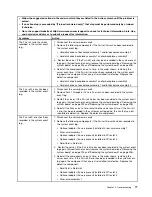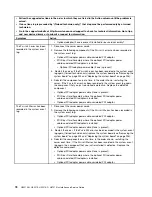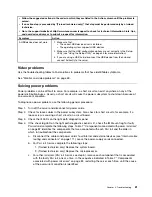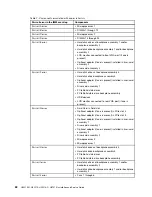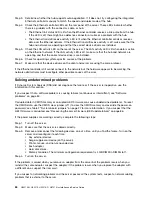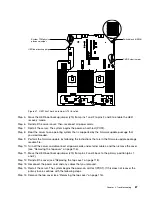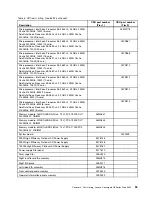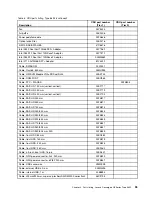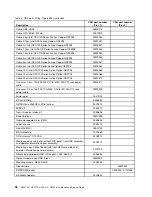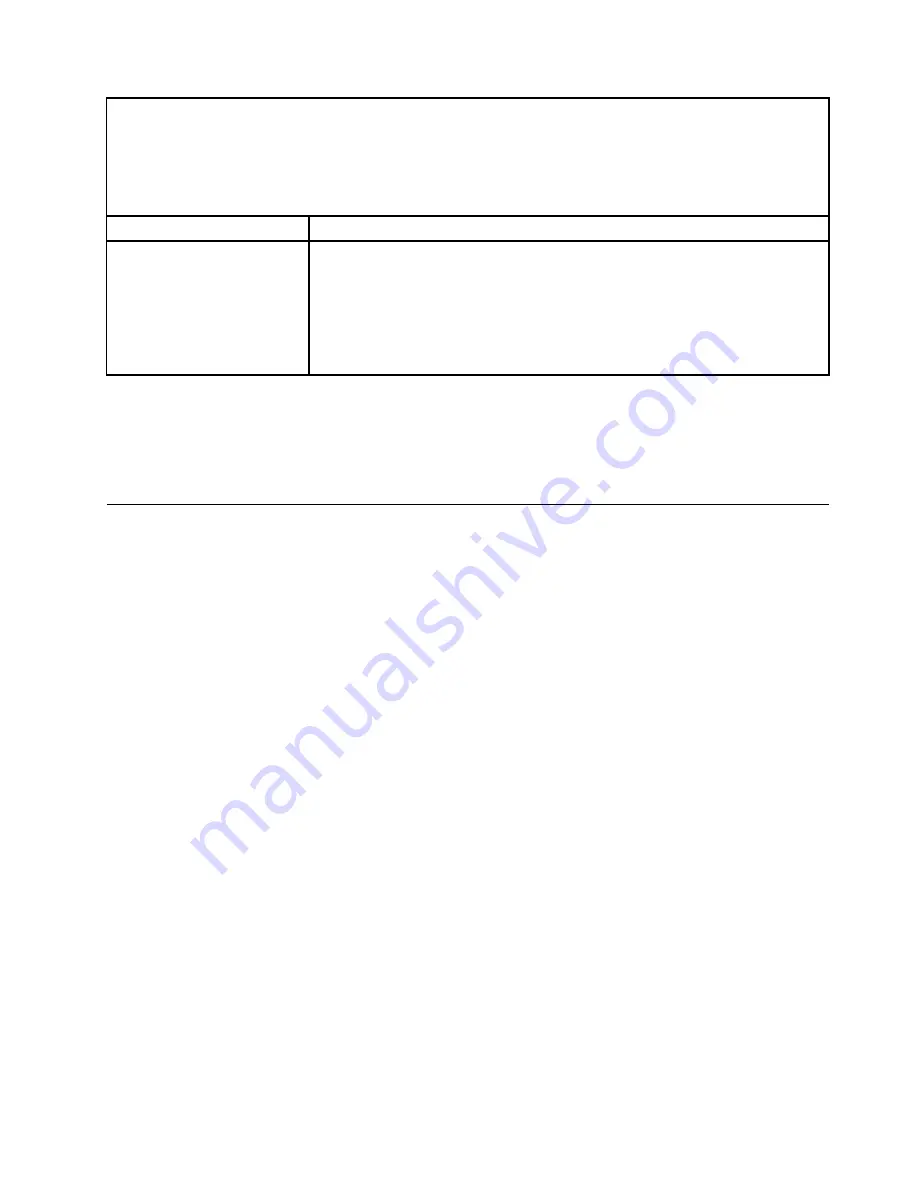
• Follow the suggested actions in the order in which they are listed in the Action column until the problem is
solved.
• If an action step is preceded by “(Trained technician only),” that step must be performed only by a trained
technician.
• Go to the support website at http://www.lenovo.com/support to check for technical information, hints, tips,
and new device drivers or to submit a request for information.
Symptom
Action
A USB device does not work.
1. Make sure that:
• The correct USB device driver is installed.
• The operating system supports USB devices.
2. Make sure that the USB configuration options are set correctly in the Setup
Utility (see “Using the Setup Utility” on page 35 for more information).
3. If you are using a USB hub, disconnect the USB device from the hub and
connect it directly to the server.
Video problems
Use the troubleshooting tables to find solutions to problems that have identifiable symptoms.
See “Monitor and video problems” on page 69.
Solving power problems
Power problems can be difficult to solve. For example, a short circuit can exist anywhere on any of the
power distribution buses. Usually, a short circuit will cause the power subsystem to shut down because of
an overcurrent condition.
To diagnose a power problem, use the following general procedure:
Step 1.
Turn off the server and disconnect all power cords.
Step 2.
Check for loose cables in the power subsystem. Also check for short circuits, for example, if a
loose screw is causing a short circuit on a circuit board.
Step 3.
Check the lit LEDs on the light path diagnostics panel.
Step 4.
If the check log LED on the light path diagnostics panel is lit, check the IMM event log for faulty
Pwr rail and complete the following steps. Table 7 “ Components associated with power rail errors”
on page 82 identifies the components that are associated with each Pwr rail and the order in
which to troubleshoot the components.
a.
Disconnect the cables and power cords to all internal and external devices (see “Internal cable
routing and connectors” on page 111). Leave the power-supply cords connected.
b.
For Pwr rail A error, complete the following steps:
1. (Trained technician only) Replace the system board.
2. (Trained technician only) Replace the microprocessor.
c.
For other rail errors (Pwr rail A error, see step b), remove each component that is associated
with the faulty Pwr rail, one at a time, in the sequence indicated in Table 7 “ Components
associated with power rail errors” on page 82, restarting the server each time, until the cause
of the overcurrent condition is identified.
81
Summary of Contents for HX3510-G
Page 1: ...HX3510 G HX5510 HX5510 C HX7510 Installation and Service Guide Machine Type 8695 ...
Page 6: ...iv HX3510 G HX5510 HX5510 C HX7510 Installation and Service Guide ...
Page 62: ...50 HX3510 G HX5510 HX5510 C HX7510 Installation and Service Guide ...
Page 102: ...90 HX3510 G HX5510 HX5510 C HX7510 Installation and Service Guide ...
Page 112: ...100 HX3510 G HX5510 HX5510 C HX7510 Installation and Service Guide ...
Page 1222: ...1210 HX3510 G HX5510 HX5510 C HX7510 Installation and Service Guide ...
Page 1238: ...1226 HX3510 G HX5510 HX5510 C HX7510 Installation and Service Guide ...
Page 1239: ......
Page 1240: ......