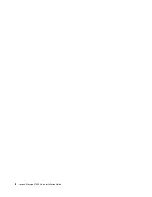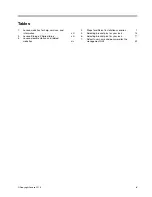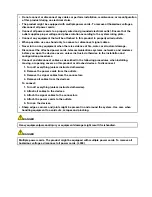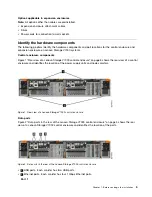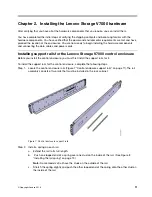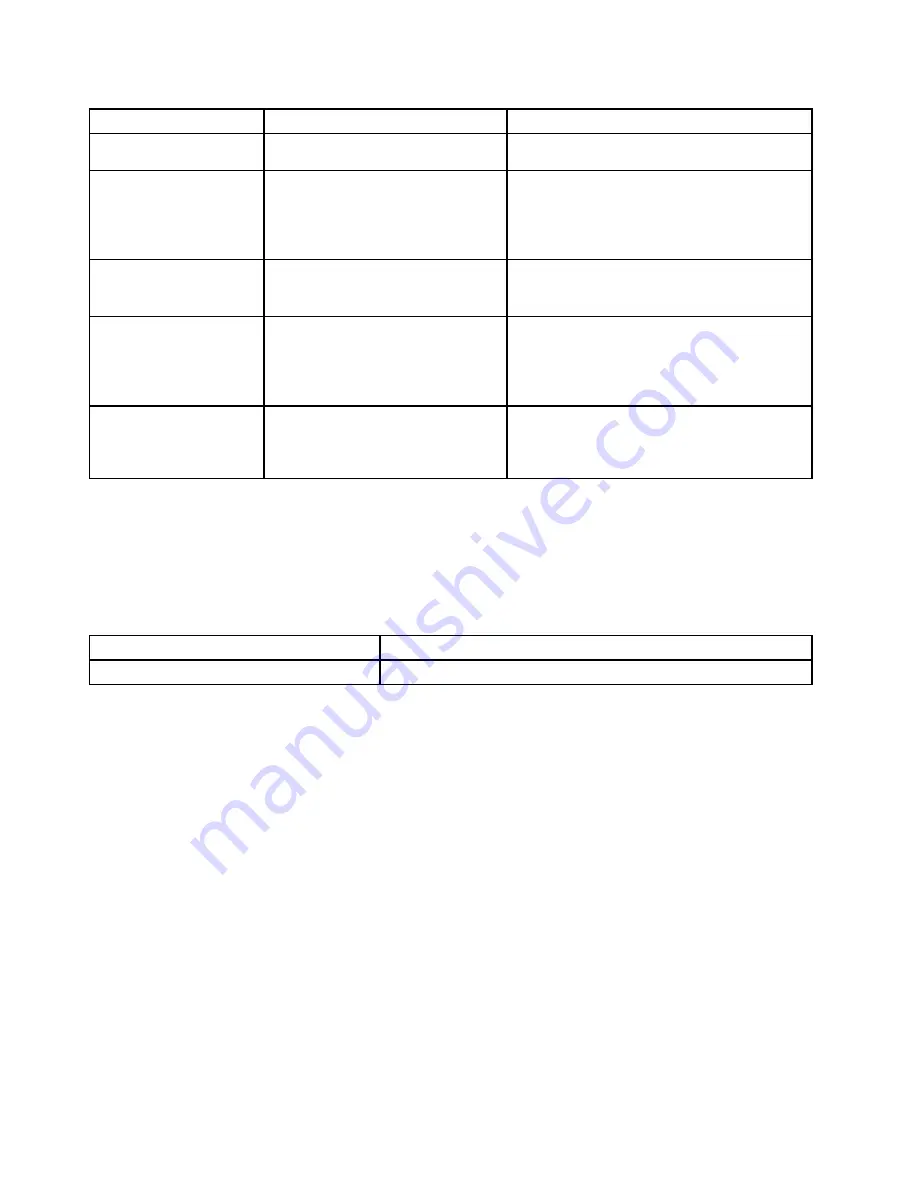
Table 2.
Lenovo Storage V Series
library (continued)
Title
Description
Link
management GUI to initially configure
your system.
Lenovo Storage V7000
Installation Poster
The installation poster provides an
illustrated sequence of steps for
installing the enclosures in a rack and
beginning the setup process for a
Lenovo Storage V7000 system.
http://support.lenovo.com/p/storage/v7000
Lenovo Storage V7000
Read First Flyer
This document introduces how to get
information from Lenovo Support Web
site. You need to read first.
http://support.lenovo.com/p/storage/v7000
Statement of Limited
Warranty
This multilingual document provides
information about the Lenovo warranty
for machine type 6538
https://support.lenovo.com/us/
en/documents/ht100742
http://support.lenovo.com/us/
en/warrantylookup
Lenovo License
Agreement for Machine
Code
This multilingual guide contains the
License Agreement for Machine Code
for the Lenovo Storage V Series
products.
https://support.lenovo.com/us/
en/documents/ht101595
Lenovo documentation and related websites
Table 3 “Lenovo documentation and related websites” on page xiv lists websites that provide publications
and other information about the Lenovo Storage V Series or related products or technologies. The Lenovo
Press publications provide positioning and value guidance, installation and implementation experiences,
solution scenarios, and step-by-step procedures for various products.
Table 3. Lenovo documentation and related websites
Website
Address
Lenovo Press publications
Related accessibility information
To view a PDF file, you need Adobe Reader, which can be downloaded from the Adobe website:
www.adobe.com/support/downloads/main.html
Related websites
The following websites provide information about Lenovo Storage V7000 or related products or technologies.
Summary of Contents for IBM Storwize V7000
Page 1: ...Lenovo Storage V7000 Quick Installation Guide Machine Types 6538 ...
Page 4: ...ii Lenovo Storage V7000 Quick Installation Guide ...
Page 6: ...iv Lenovo Storage V7000 Quick Installation Guide ...
Page 18: ......
Page 28: ...10 Lenovo Storage V7000 Quick Installation Guide ...
Page 54: ...36 Lenovo Storage V7000 Quick Installation Guide ...
Page 56: ...38 Lenovo Storage V7000 Quick Installation Guide ...
Page 63: ...Taiwan BSMI RoHS declaration Appendix C Notices 45 ...
Page 64: ...46 Lenovo Storage V7000 Quick Installation Guide ...
Page 67: ......
Page 68: ......