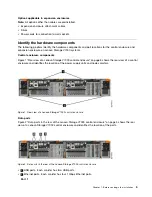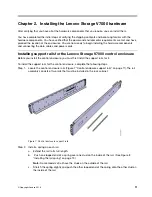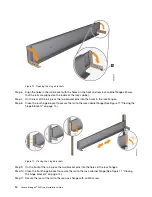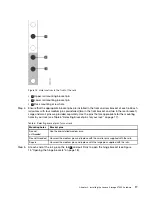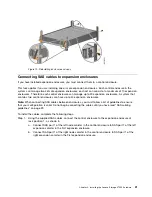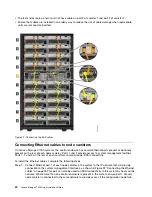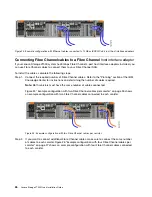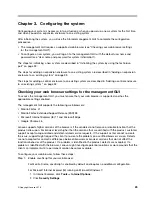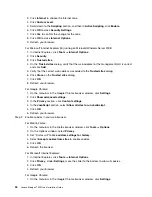Step 12. Repeat the steps to secure the opposite rail to the rack cabinet.
Step 13. Repeat the procedure to install rails for each additional control enclosure.
Installing support rails for Lenovo Storage V7000 expansion enclosures
Before installing expansion enclosures, you must first install support rails.
To install the support rails, complete the following steps.
Step 1.
Locate the expansion enclosure rails (Figure 12 “Expansion enclosure support rails” on page
15).The rail assembly consists of two rails that must be installed in the rack cabinet.
Figure 12. Expansion enclosure support rails
Step 2.
Install a spring on each rail.
a.
Extend the rail to its full length.
b.
Push one looped end of a spring over one stud on the inside of the rail. (See Figure 13
“Installing the rail spring” on page 16.)
Note:
Some models of rail have the studs on the outside of the rail.
c.
Stretch the spring slightly and push the other looped end of the spring onto the other stud on
the inside of the rail.
.
Installing the Lenovo Storage V7000 hardware
15
Summary of Contents for IBM Storwize V7000
Page 1: ...Lenovo Storage V7000 Quick Installation Guide Machine Types 6538 ...
Page 4: ...ii Lenovo Storage V7000 Quick Installation Guide ...
Page 6: ...iv Lenovo Storage V7000 Quick Installation Guide ...
Page 18: ......
Page 28: ...10 Lenovo Storage V7000 Quick Installation Guide ...
Page 54: ...36 Lenovo Storage V7000 Quick Installation Guide ...
Page 56: ...38 Lenovo Storage V7000 Quick Installation Guide ...
Page 63: ...Taiwan BSMI RoHS declaration Appendix C Notices 45 ...
Page 64: ...46 Lenovo Storage V7000 Quick Installation Guide ...
Page 67: ......
Page 68: ......