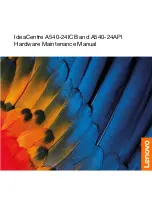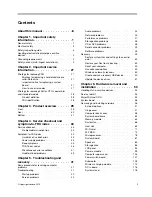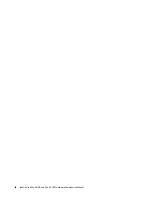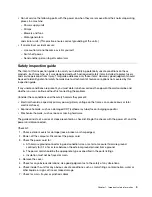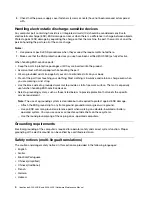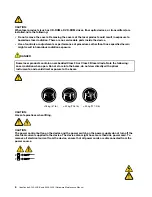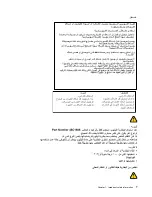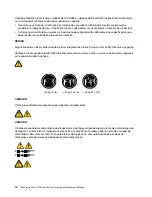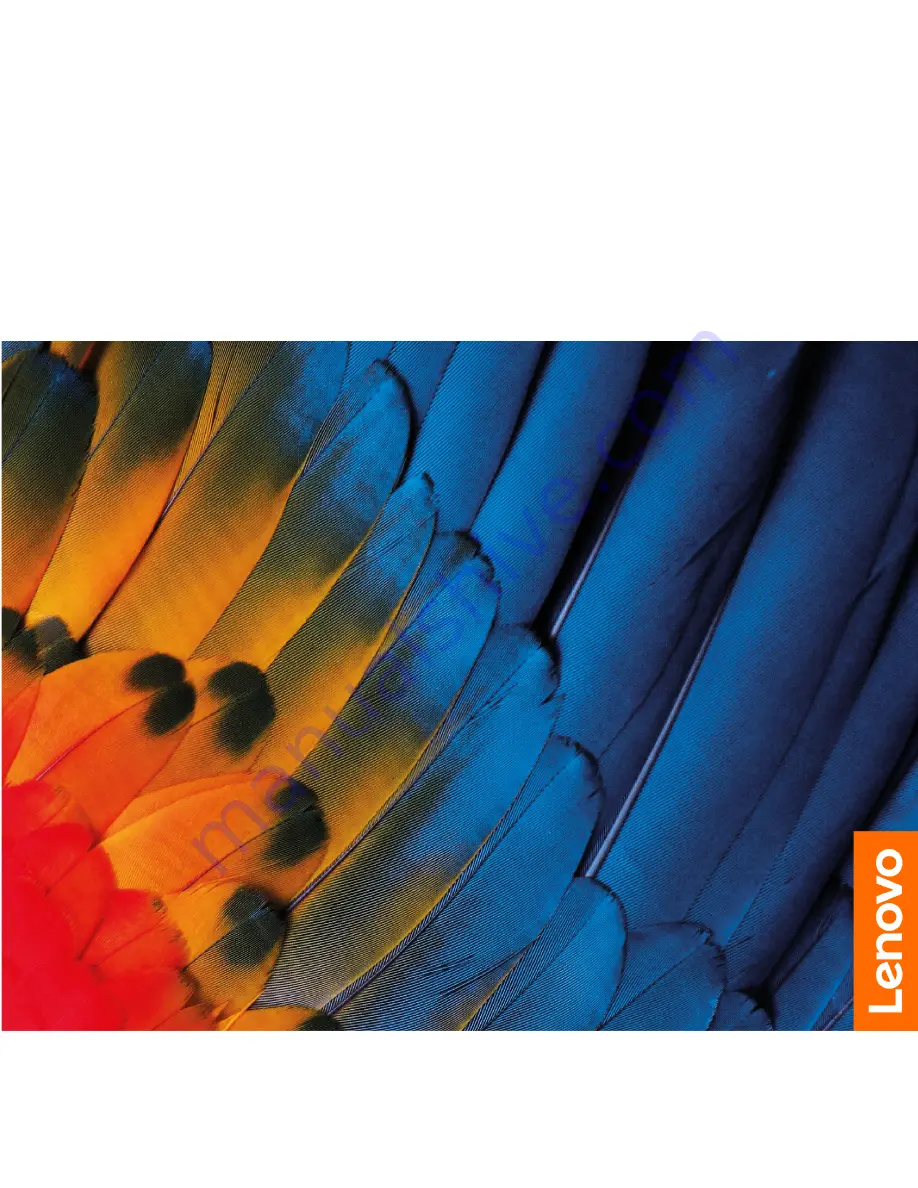Summary of Contents for IdeaCentre A540-24API
Page 1: ...IdeaCentre A540 24ICB and A540 24API Hardware Maintenance Manual ...
Page 6: ...iv IdeaCentre A540 24ICB and A540 24API Hardware Maintenance Manual ...
Page 13: ...Chapter 1 Important safety information 7 ...
Page 17: ...Chapter 1 Important safety information 11 ...
Page 18: ...1 2 12 IdeaCentre A540 24ICB and A540 24API Hardware Maintenance Manual ...
Page 19: ...Chapter 1 Important safety information 13 ...
Page 25: ...Chapter 1 Important safety information 19 ...
Page 29: ...Chapter 1 Important safety information 23 ...
Page 38: ...32 IdeaCentre A540 24ICB and A540 24API Hardware Maintenance Manual ...
Page 46: ...40 IdeaCentre A540 24ICB and A540 24API Hardware Maintenance Manual ...
Page 65: ...3 Remove the screws 4 Unplug the connectors Chapter 6 Hardware removal and installation 59 ...
Page 111: ...3 Remove the rubber feet 4 Remove the screws Chapter 6 Hardware removal and installation 105 ...
Page 129: ......
Page 130: ......