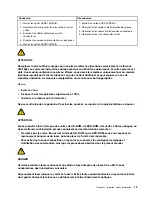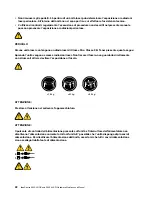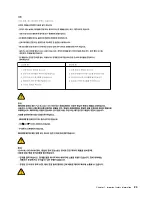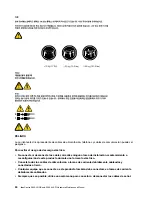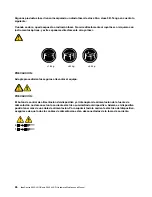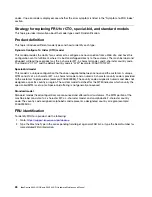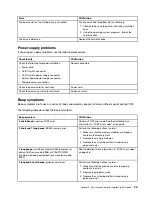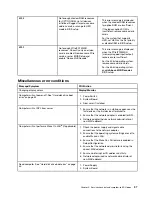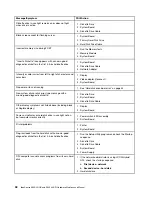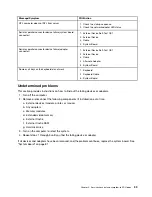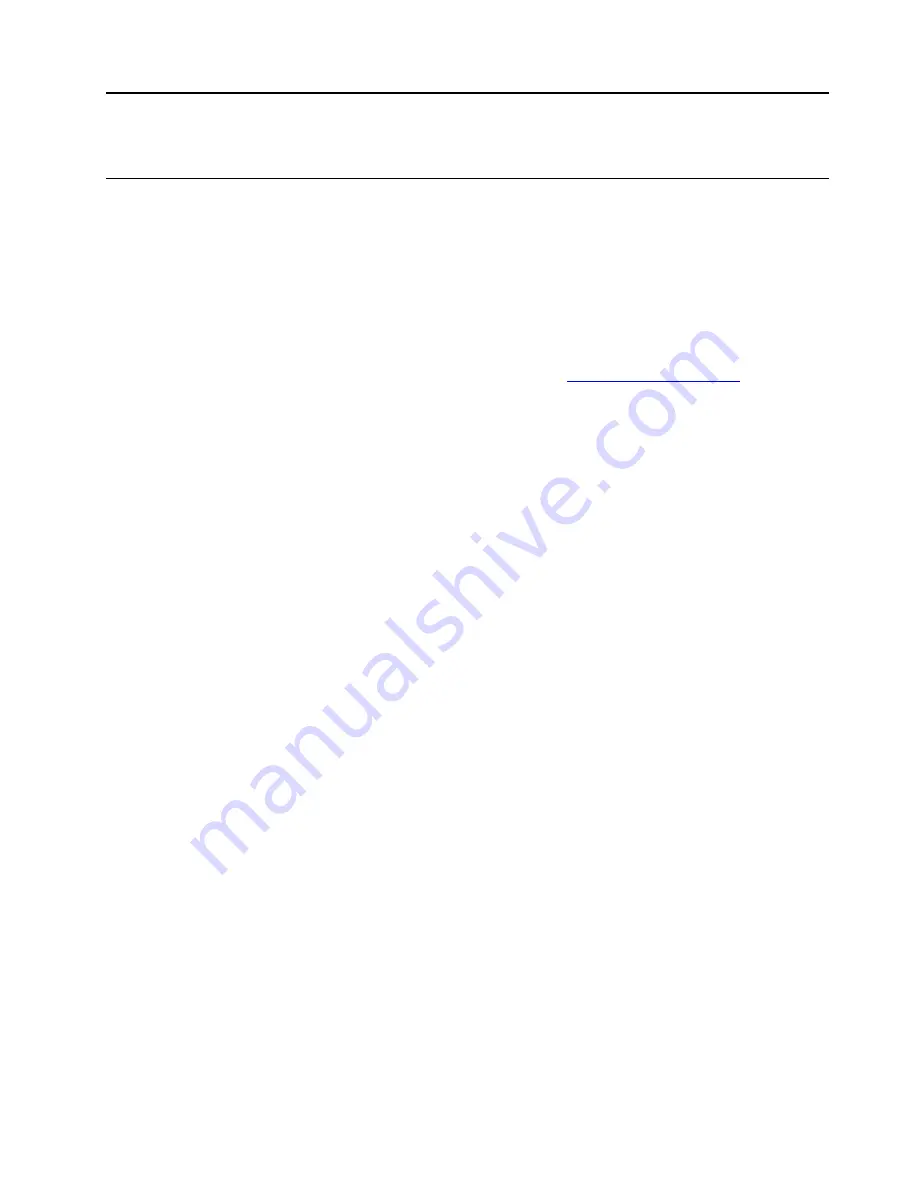
Chapter 2. Important service information
Strategy for replacing FRU
Before replacing parts:
Ensure that all software fixes, drivers, and UEFI BIOS downloads are installed before you replace any FRU
listed in this manual.
After a system board is replaced, ensure that the latest UEFI BIOS is loaded to the system board before you
complete the service action.
To download and install software fixes, drivers, and UEFI BIOS, go to
and follow
the instructions on the screen.
Use the following strategies to prevent unnecessary expense for replacing and servicing FRU:
• If you are instructed to replace a FRU but the replacement does not correct the problem, reinstall the
original FRU before you continue.
• Some computers have both a processor board and a system board. If you are instructed to replace either
the processor board or the system board, and replacing one of them does not correct the problem,
reinstall that board, and then replace the other one.
• If an adapter or a device consists of more than one FRU, any of the FRU might be the cause of the error.
Before replacing the adapter or device, remove the FRU, one by one, to see if the symptoms change.
Replace only the FRU that changed the symptoms.
Strategy for replacing a hard disk drive or a solid-state drive
Always try to run a low-level format operation before replacing a hard disk drive or a solid-state drive. This
will cause all customer data on the drive to be lost. Ensure that the customer has a current backup of the
data before you perform this task.
Attention:
The drive startup sequence in the computer you are servicing might have been changed. Be
extremely careful during write operations such as copying, saving, or formatting. If you select an incorrect
drive, data or programs can be overwritten.
Important notice for replacing a system board
Some components mounted on a system board are very sensitive. Improper handling of a system board can
cause damage to those components, and may cause a system malfunction.
Attention:
When handling a system board:
• Do not drop a system board or apply any excessive force to it.
• Avoid rough handling of any kind.
• Avoid bending a system board and hard pushing to prevent cracking at each Ball Grid Array (BGA)
chipset.
How to use error codes
Use the error codes displayed on the screen to diagnose failures. If more than one error code is displayed,
begin the diagnosis with the first error code. Whatever causes the first error code might also cause false error
© Copyright Lenovo 2019
27
Summary of Contents for IdeaCentre A540-24API
Page 1: ...IdeaCentre A540 24ICB and A540 24API Hardware Maintenance Manual ...
Page 6: ...iv IdeaCentre A540 24ICB and A540 24API Hardware Maintenance Manual ...
Page 13: ...Chapter 1 Important safety information 7 ...
Page 17: ...Chapter 1 Important safety information 11 ...
Page 18: ...1 2 12 IdeaCentre A540 24ICB and A540 24API Hardware Maintenance Manual ...
Page 19: ...Chapter 1 Important safety information 13 ...
Page 25: ...Chapter 1 Important safety information 19 ...
Page 29: ...Chapter 1 Important safety information 23 ...
Page 38: ...32 IdeaCentre A540 24ICB and A540 24API Hardware Maintenance Manual ...
Page 46: ...40 IdeaCentre A540 24ICB and A540 24API Hardware Maintenance Manual ...
Page 65: ...3 Remove the screws 4 Unplug the connectors Chapter 6 Hardware removal and installation 59 ...
Page 111: ...3 Remove the rubber feet 4 Remove the screws Chapter 6 Hardware removal and installation 105 ...
Page 129: ......
Page 130: ......