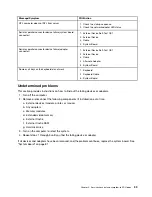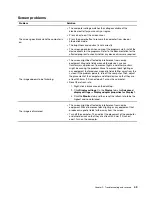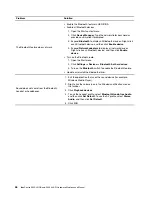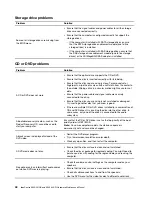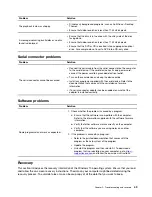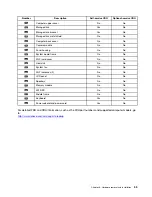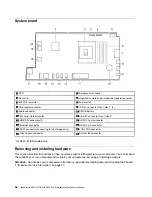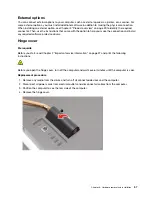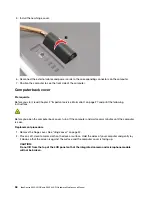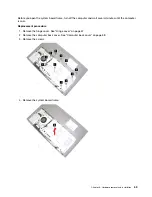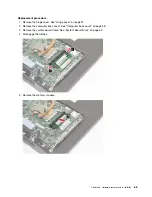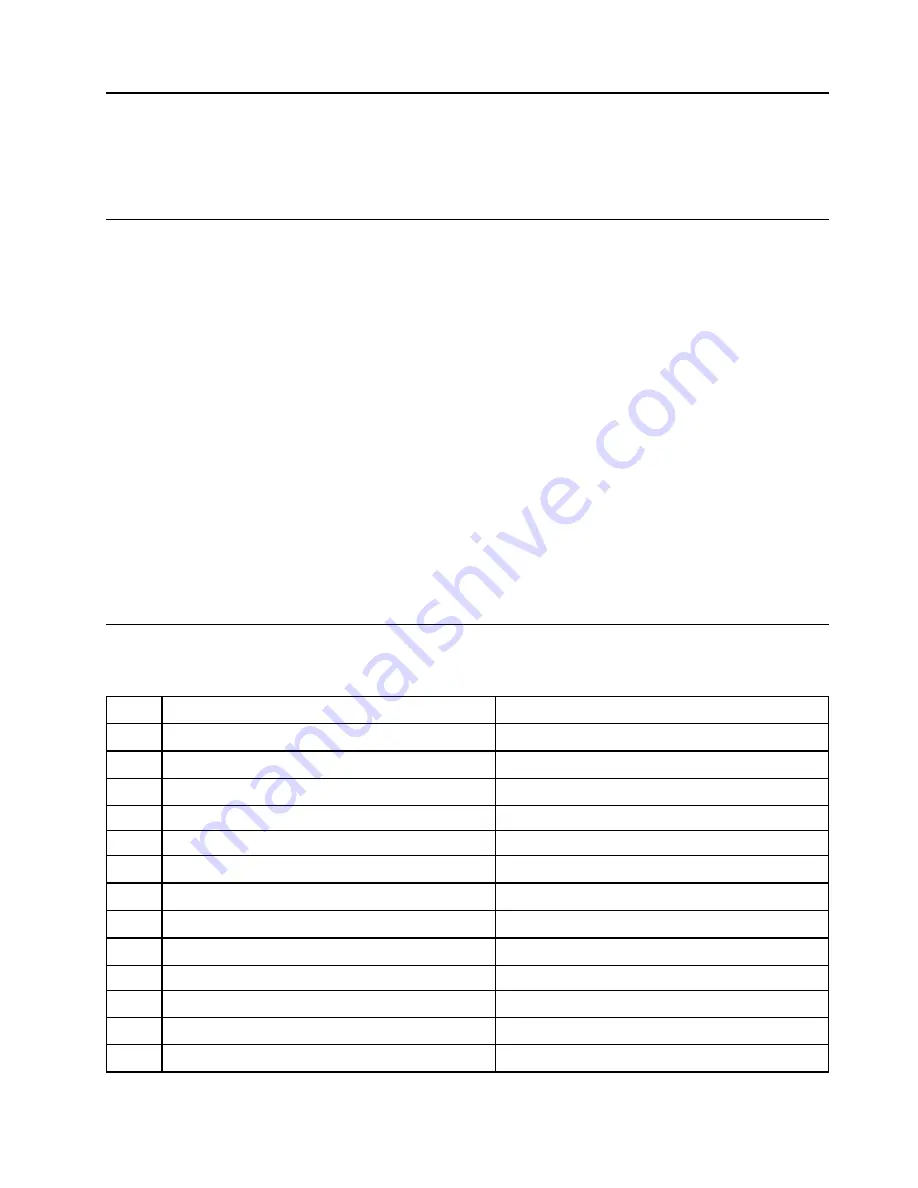
Chapter 6. Hardware removal and installation
This chapter provides instructions on how to remove and install hardware for your computer.
Handling static-sensitive devices
Do not open the static-protective package containing the new part until the defective part has been removed
and you are ready to install the new part. Static electricity, although harmless to you, can seriously damage
computer components and options.
When you handle options and other computer components, take these precautions to avoid static-electricity
damage:
• Limit your movement. Movement can cause static electricity to build up around you.
• Always handle options and other computer components carefully. Handle PCI/PCIe cards, memory
modules, system boards, and microprocessors by the edges. Never touch any exposed circuitry.
• Prevent others from touching the options and other computer components.
• Touch the static-protective package containing the part to a metal expansion-slot cover or other
unpainted metal surface on the computer for at least two seconds. This reduces static electricity from the
package and your body before you install or replace a new part.
• When possible, remove the new part from the static-protective package, and install it directly in the
computer without setting the part down. When this is not possible, place the static-protective package on
a smooth, level surface and place the part on the package.
• Do not place the part on the computer cover or other metal surface.
Service tool kit
Ensure that the following common service tool kit is prepared before you service the computer.
No.
Tool name
Tool type
1
Phillips-head screwdriver
Common tool
2
Torx-head screwdriver (for new Intel Xeon CPUs)
Common tool
3
Pry tools
Common tool
4
Conductive tweezers
Common tool
5
Isolated tweezers
Common tool
6
Hexagonal socket
Common tool
7
Silicone grease
Consumable tool
8
Polyamide tape
Consumable tool
9
Mylar tape
Consumable tool
10
Eraser
Consumable tool
11
Electrical tape
Consumable tool
12
Double-sided tape
Consumable tool
13
Conductive tape
Consumable tool
© Copyright Lenovo 2019
53
Summary of Contents for IdeaCentre A540-24API
Page 1: ...IdeaCentre A540 24ICB and A540 24API Hardware Maintenance Manual ...
Page 6: ...iv IdeaCentre A540 24ICB and A540 24API Hardware Maintenance Manual ...
Page 13: ...Chapter 1 Important safety information 7 ...
Page 17: ...Chapter 1 Important safety information 11 ...
Page 18: ...1 2 12 IdeaCentre A540 24ICB and A540 24API Hardware Maintenance Manual ...
Page 19: ...Chapter 1 Important safety information 13 ...
Page 25: ...Chapter 1 Important safety information 19 ...
Page 29: ...Chapter 1 Important safety information 23 ...
Page 38: ...32 IdeaCentre A540 24ICB and A540 24API Hardware Maintenance Manual ...
Page 46: ...40 IdeaCentre A540 24ICB and A540 24API Hardware Maintenance Manual ...
Page 65: ...3 Remove the screws 4 Unplug the connectors Chapter 6 Hardware removal and installation 59 ...
Page 111: ...3 Remove the rubber feet 4 Remove the screws Chapter 6 Hardware removal and installation 105 ...
Page 129: ......
Page 130: ......