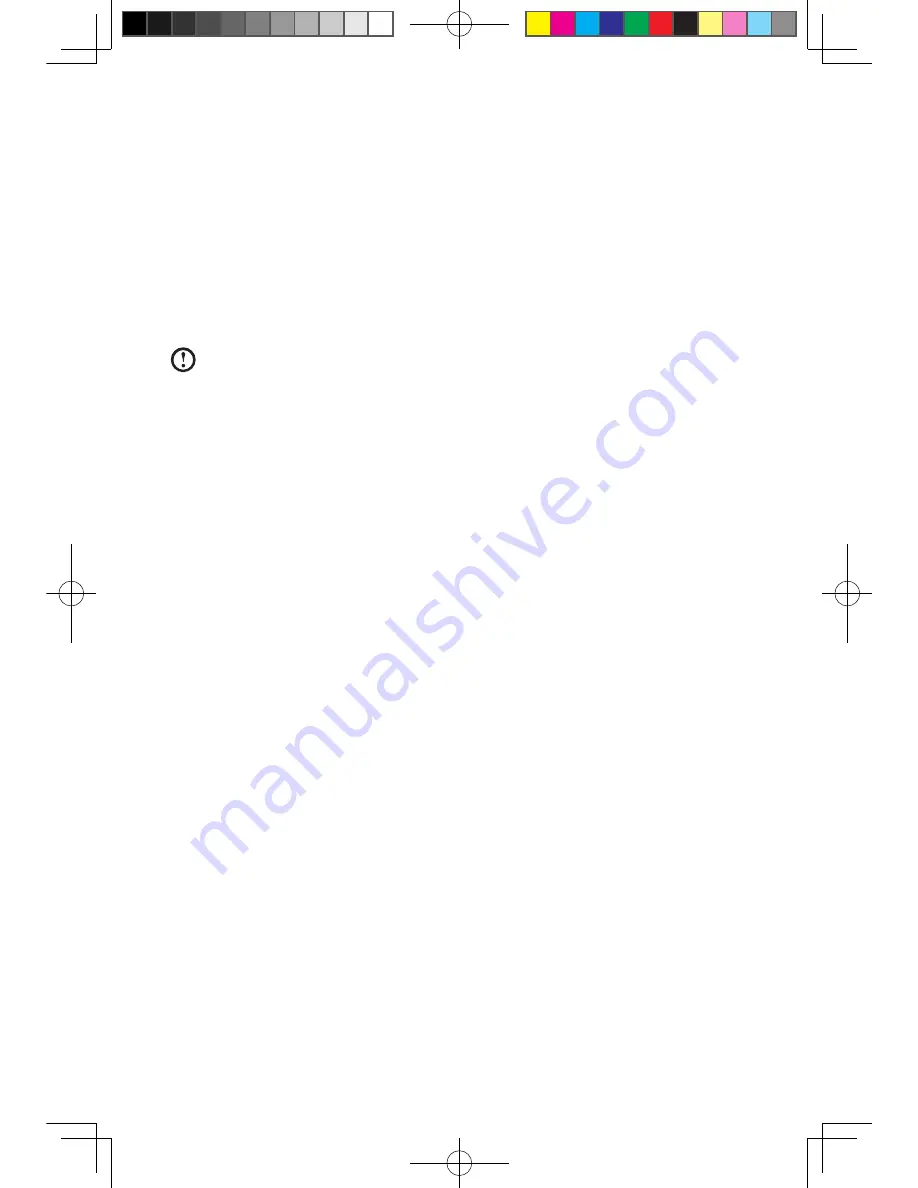
User Guide
3.1 Power2Go — Burning Discs
(This software can only be used on models with a rewritable optical drive)
Power2Go is the software for disc burning. It provides various burning tools that
enable you to easily store your files on CDs or DVDs.
Power2Go can make common data discs, music discs, video/photo discs and
mixed discs. It also supports disc duplication.
.
Note:
This.software.does.not.support.the.burning.of.VCD.audio.or.Blu-ray.
disk.DVDs.
3.1.1 Launch
1. Choose
All Programs
→
Lenovo
→
Power2Go
→
Power2GoExpress
from
the
Start
menu to launch the burner program.
2. The shortcut to launch the burner software is the block icon on the desktop. To
use the burner program, just drag and drop the files to be recorded onto their
appropriate data, music, or video icon.
3.1.2 Starting the Burner Software
1. Choose
All Programs
→
Lenovo
→
Power2Go
→
Power2Go
from the Start
menu to launch the burner program.
2. Choose a task for the burner from the task list. Then start the burner to record
files.
3. You can choose the medium to burn from the disc type, and then click the OK
icon to access the burner interface.
4. Select the file to be burned from the select source box, and then click the add
files icon to add your files into the disc compilation column. Click the burn icon
to start burning process.
3.1.3 Disc Utility
The burner also provides utility tools for preparing and processing various CDs and
DVDs, such as the recording of mirror files, erasing of discs, and conversion of
audio.
3.1.4 Help
For more information about the use of
Power2Go
, click the
Help
icon.
31039406_A6_UG_EN_V1.2.indd 18
2009.8.7 4:48:36 PM
Summary of Contents for IdeaCentre A600
Page 1: ...Version 1 2 2009 8 User Guide 31039406 31039406_A6_UG_FM_EN_V1 2 indd 1 2009 7 17 10 01 13 AM ...
Page 3: ...31039406_A6_UG_EN_V1 2 indd 2 2009 8 7 4 48 15 PM ...
Page 31: ...26 User Guide 31039406_A6_UG_EN_V1 2 indd 26 2009 8 7 4 48 38 PM ...
Page 41: ...36 User Guide 31039406_A6_UG_EN_V1 2 indd 36 2009 8 7 4 48 43 PM ...
















































