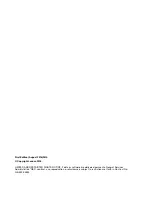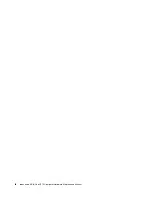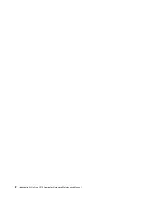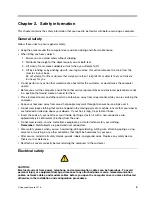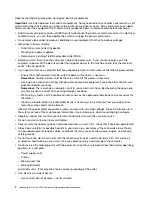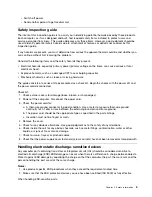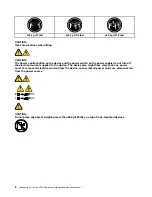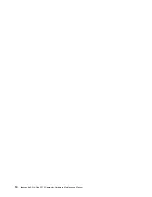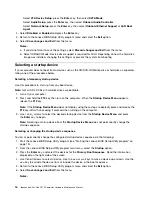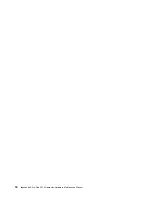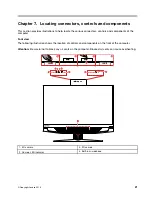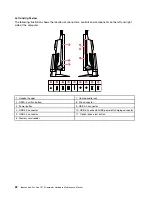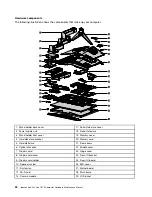Chapter 4. General Checkout
Attention:
The drives in the computer you are servicing might have been rearranged or the drive startup
sequence may have been changed. Be extremely careful during write operations such as copying, saving, or
formatting. Data or programs can be overwritten if you select an incorrect drive.
General error messages appear if a problem or conflict is found by an application, the operating system, or
both. For an explanation of these messages, refer to the information supplied with that software package.
Use the following procedure to help determine the cause of the problem:
1. Power-off the computer and all external devices.
2. Check all cables and power cords.
3. Set all display controls to the middle position.
4. Power-on all external devices.
5. Power-on the computer.
• Look for displayed error codes.
• Look for readable instructions or a main menu on the display.
If you did not receive the correct response, proceed to step 6.
If you did receive the correct response, proceed to step 7.
6. If one of the following happens, follow the instruction given:
• If the computer displays a POST error, go to “POST error codes”.
• If the computer hangs and no error is displayed, continue at step 7.
7. If the test stops and you cannot continue, replace the last device tested.
© Copyright Lenovo 2016
11
Summary of Contents for ideacentre All-In-One Y910
Page 2: ......
Page 6: ...iv ideacentre All In One Y910 Computer Hardware Maintenance Manual ...
Page 8: ...2 ideacentre All In One Y910 Computer Hardware Maintenance Manual ...
Page 16: ...10 ideacentre All In One Y910 Computer Hardware Maintenance Manual ...
Page 18: ...12 ideacentre All In One Y910 Computer Hardware Maintenance Manual ...
Page 24: ...18 ideacentre All In One Y910 Computer Hardware Maintenance Manual ...
Page 68: ...62 ideacentre All In One Y910 Computer Hardware Maintenance Manual ...