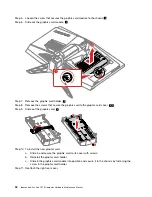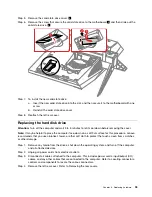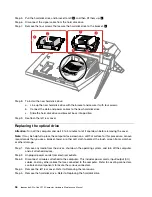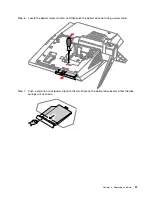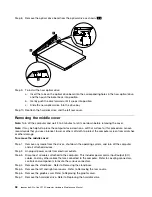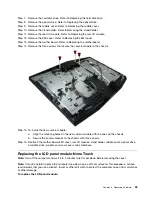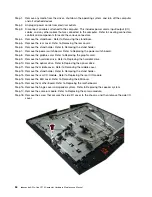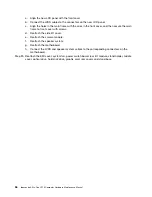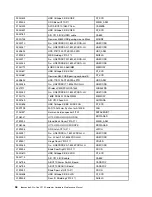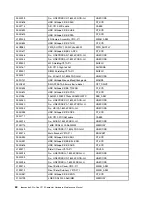Step 7.
Remove the hard disk drive. Refer to Replacing the hard disk drive.
Step 8.
Remove the optical drive. Refer to Replacing the optical drive.
Step 9.
Remove the middle cover. Refer to Removing the middle cover.
Step 10. Remove the stand holder. Refer to Removing the stand holder.
Step 11. Disconnect the power cable of the system fan from the connector on the motherboard.
Step 12. Remove the five screws that secure the EMI cover to the chassis, and then lift it up.
Step 13. To install the EMI cover:
a.
Align the holes in the EMI cover with the mounting holes in the chassis.
b.
Secure the EMI cover to the chassis with five screws.
c.
Connect the power cable of the system fan the connector on the motherboard.
Step 14. Reattach the stand holder, middle cover, optical drive, hard disk drive, graphic card, rear covers
and stand base.
Replacing the Wi-Fi card
Note:
Turn off the computer and wait 3 to 5 minutes to let it cool down before removing the cover.
Note:
It may be helpful to place the computer face-down on a soft flat surface for this procedure. Lenovo
recommends that you use a blanket, towel, or other soft cloth to protect the computer screen from scratches
or other damage.
To replace the Wi-Fi card:
Step 1.
Remove any media from the drives, shut down the operating system, and turn off the computer
and all attached devices.
Step 2.
Unplug all power cords from electrical outlets.
46
ideacentre All-In-One Y910 Computer Hardware Maintenance Manual
Summary of Contents for ideacentre All-In-One Y910
Page 2: ......
Page 6: ...iv ideacentre All In One Y910 Computer Hardware Maintenance Manual ...
Page 8: ...2 ideacentre All In One Y910 Computer Hardware Maintenance Manual ...
Page 16: ...10 ideacentre All In One Y910 Computer Hardware Maintenance Manual ...
Page 18: ...12 ideacentre All In One Y910 Computer Hardware Maintenance Manual ...
Page 24: ...18 ideacentre All In One Y910 Computer Hardware Maintenance Manual ...
Page 68: ...62 ideacentre All In One Y910 Computer Hardware Maintenance Manual ...