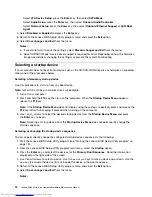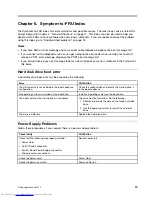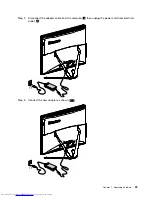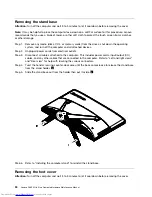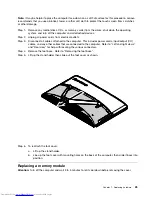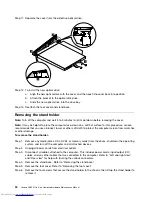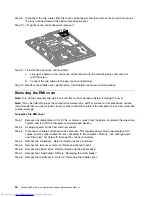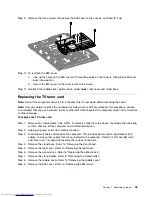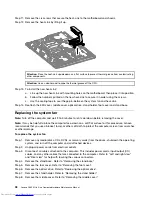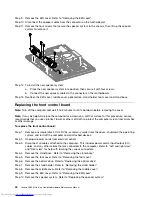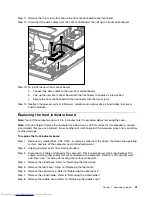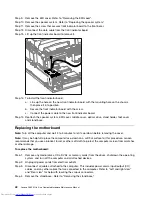Replacing the hard disk drive
Attention:
Turn off the computer and wait 3 to 5 minutes to let it cool down before removing the cover.
Note:
It may be helpful to place the computer face-down on a soft flat surface for this procedure. Lenovo
recommends that you use a blanket, towel, or other soft cloth to protect the touch screen from scratches
or other damage.
Step 1.
Remove any media (disks, CDs, or memory cards) from the drives, shut down the operating
system, and turn off the computer and all attached devices.
Step 2.
Unplug all power cords from electrical outlets.
Step 3.
Disconnect all cables attached to the computer. This includes power cords, input/output (I/O)
cables, and any other cables that are connected to the computer. Refer to “Left and right views”
and “Rear view” for help with locating the various connectors.
Step 4.
Remove the stand base. Refer to “Removing the stand base”.
Step 5.
Remove the foot cover. Refer to “Removing the foot cover”.
Step 6.
Lift out the hard disk drive and bracket as shown.
(换图)
1
1
Chapter 7
.
Replacing hardware
27
Summary of Contents for ideaCentre C460
Page 2: ......
Page 3: ...Lenovo C460 All In One Computer Hardware Maintenance Manual Machine Types 10149 F0AD C460 ...
Page 6: ...iv Lenovo C460 All In One ComputerHardware Maintenance Manual ...
Page 8: ...2 Lenovo C460 All In One ComputerHardware Maintenance Manual ...
Page 16: ...10 Lenovo C460 All In One ComputerHardware Maintenance Manual ...
Page 18: ...12 Lenovo C460 All In One ComputerHardware Maintenance Manual ...
Page 24: ...18 Lenovo C460 All In One ComputerHardware Maintenance Manual ...