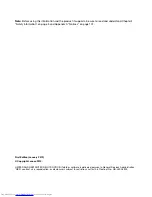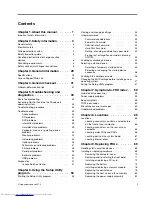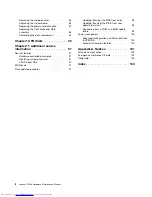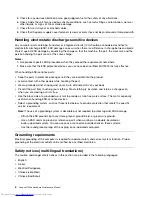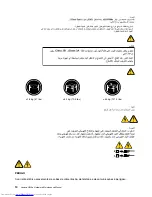Summary of Contents for ideaCentre H520e
Page 1: ...Lenovo H520e Hardware Maintenance Manual ideaideaideaCentreidea Machine Types 90AM ...
Page 6: ...2 Lenovo H520e Hardware Maintenance Manual ...
Page 13: ...Chapter 2 Safety information 9 ...
Page 17: ...Chapter 2 Safety information 13 ...
Page 18: ...1 2 14 Lenovo H520e Hardware Maintenance Manual ...
Page 19: ...1 2 Chapter 2 Safety information 15 ...
Page 24: ...1 2 20 Lenovo H520e Hardware Maintenance Manual ...
Page 25: ...1 2 Chapter 2 Safety information 21 ...
Page 28: ...24 Lenovo H520e Hardware Maintenance Manual ...
Page 32: ...28 Lenovo H520e Hardware Maintenance Manual ...
Page 56: ...52 Lenovo H520e Hardware Maintenance Manual ...
Page 62: ...58 Lenovo H520e Hardware Maintenance Manual ...
Page 96: ...92 Lenovo H520e Hardware Maintenance Manual ...
Page 109: ......
Page 110: ......