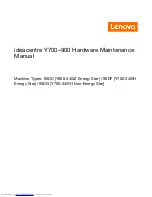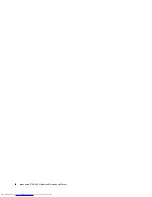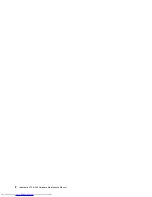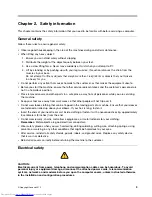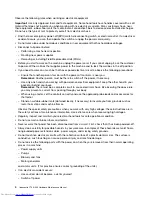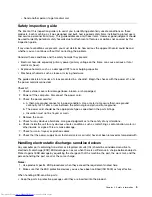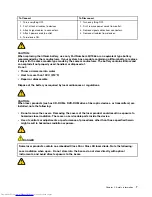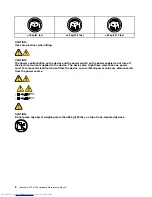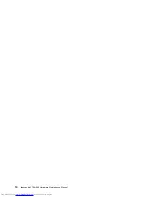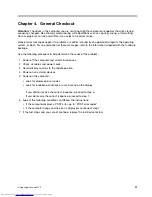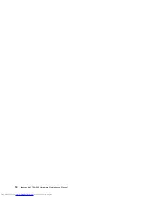Contents
Chapter 1. About this manual . . . . .
1
Important Safety Information . . . . . . . . .
1
Chapter 2. Safety information . . . . .
3
General safety . . . . . . . . . . . . . . .
3
Electrical safety . . . . . . . . . . . . . .
3
Safety inspection guide . . . . . . . . . . .
5
Handling electrostatic discharge-sensitive
devices
. . . . . . . . . . . . . . . . .
5
Grounding requirements . . . . . . . . . . .
6
Safety notices . . . . . . . . . . . . . . .
6
Chapter 3. General information . . . .
9
Specifications . . . . . . . . . . . . . . .
9
Chapter 4. General Checkout . . . . .
11
Chapter 5. Using the Setup Utility. . .
13
Starting the Lenovo BIOS Setup Utility program
.
13
Viewing and changing settings . . . . . . . .
13
Using passwords. . . . . . . . . . . . . .
13
Enabling or disabling a device
. . . . . . . .
15
Selecting a startup device . . . . . . . . . .
16
Exiting the Lenovo BIOS Setup Utility program . .
17
Chapter 6. Symptom-to-FRU Index . .
19
Hard disk drive boot error . . . . . . . . . .
19
Power Supply Problems . . . . . . . . . . .
19
Additional Service Information
. . . . . . . .
19
POST error codes . . . . . . . . . . . . .
20
Undetermined problems . . . . . . . . . . .
20
Chapter 7. Locations . . . . . . . . .
23
Identifying internal components . . . . . . . .
23
Identifying parts on the system board. . . . . .
23
Chapter 8. Replacing hardware . . . .
25
General information . . . . . . . . . . . . .
25
Cleaning rear dust screen . . . . . . . . . .
26
Replacing the keyboard and mouse . . . . . .
26
Removing the computer cover . . . . . . . .
27
Removing the front bezel
. . . . . . . . . .
28
Cleaning front dust screen . . . . . . . . . .
28
Replacing a memory module . . . . . . . . .
29
Replacing a hard disk drive. . . . . . . . . .
30
Replacing an optical drive . . . . . . . . . .
31
Replacing the microprocessor fan assembly . . .
31
Replacing the rear system fan. . . . . . . . .
32
Replacing the Power supply . . . . . . . . .
33
Replacing the Wi-Fi card. . . . . . . . . . .
34
Removing the top cover . . . . . . . . . . .
35
Replacing a graphics card . . . . . . . . . .
37
Replacing the CPU . . . . . . . . . . . . .
39
Replacing the motherboard. . . . . . . . . .
41
FRU lists . . . . . . . . . . . . . . . . .
43
Chapter 9. General information . . . .
49
Additional Service Information
. . . . . . . .
49
© Copyright Lenovo 2015
iii
Summary of Contents for ideacentre Y700
Page 2: ......
Page 6: ...iv ideacentre Y700 900 Hardware Maintenance Manual ...
Page 8: ...2 ideacentre Y700 900 Hardware Maintenance Manual ...
Page 16: ...10 ideacentre Y700 900 Hardware Maintenance Manual ...
Page 18: ...12 ideacentre Y700 900 Hardware Maintenance Manual ...
Page 24: ...18 ideacentre Y700 900 Hardware Maintenance Manual ...
Page 28: ...22 ideacentre Y700 900 Hardware Maintenance Manual ...
Page 54: ...48 ideacentre Y700 900 Hardware Maintenance Manual ...