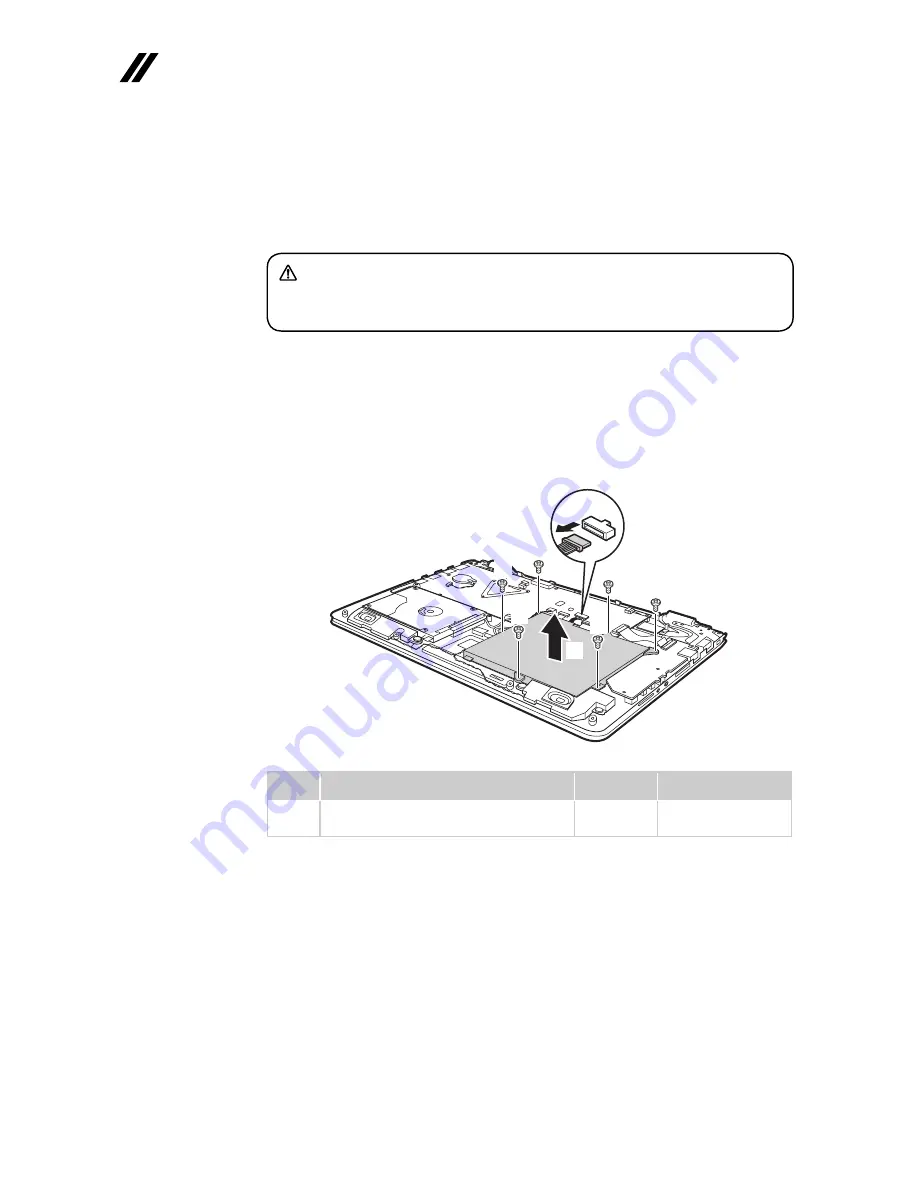
36
Lenovo ideapad 300S-11IBR Hardware Maintenance Manual
1020 Battery pack
For access, remove this FRU:
• “1010 Base cover” on page 34
DANGER
Only use the battery speci
fi
ed in the parts list for your computer. Any other battery
could ignite or explode.
Figure 2. Removal steps of battery pack
Unplug the battery connector
1
and remove the screws
2
. Then remove the
battery pack in the direction shown by arrow
3
.
b
b
b
c
b
b
b
a
Step
Screw (quantity)
Color
Torque
2
M2 × 4 mm,
fl
at-head, nylok-coated (6)
Bty to Upper
Black
1.8 kgf*cm
When installing:
Make sure that the battery connector is attached
fi
rmly.
















































