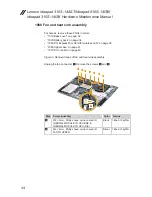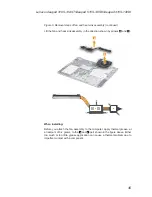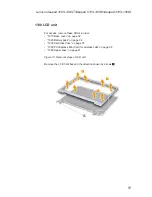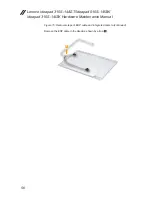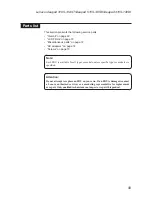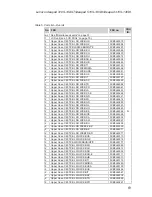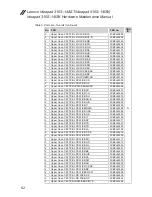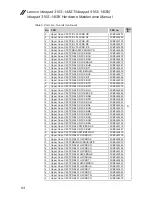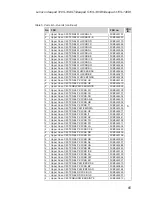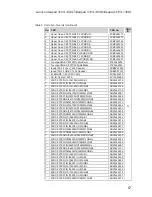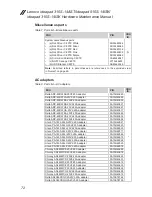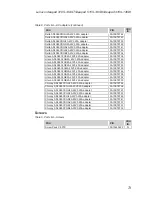58
Lenovo ideapad 310S-14AST/ideapad 510S-14ISK/
ideapad 310S-14ISK Hardware Maintenance Manual
Bottom and left-side view
1
Speakers
2
Novo button
3
Memory card slot
4
Combo audio jack
5
USB 2.0 port
6
Battery status indicator
Note:
For the description of each indicator, see “Status indicators” on page 28.
7
AC power adapter jack
8
Kensington mini security slot
1
1
2
3
4
5
6
7
8