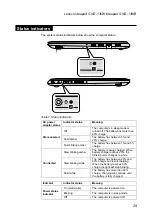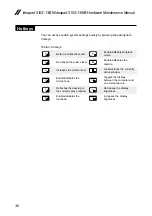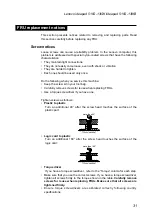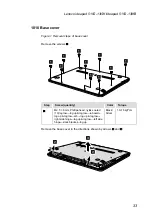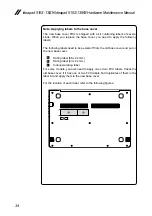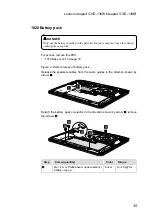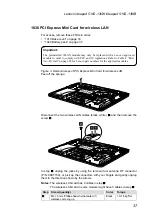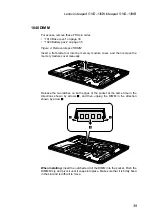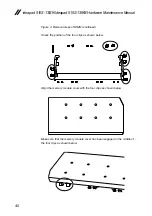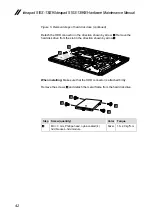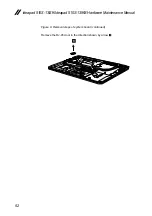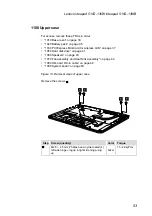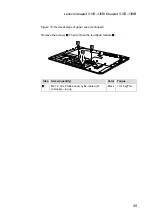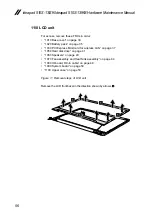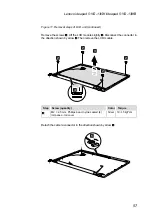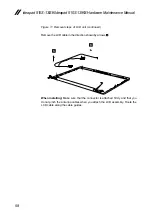43
Lenovo ideapad 510S-13ISK/ideapad 510S-13IKB
1060 Speakers
For access, remove these FRUs in order:
• “1010 Base cover” on page 33
• “1020 Battery pack” on page 35
• “1050 Hard disk drive” on page 41
Figure 6. Removal steps of speakers
Unplug the speaker and backup battery connector
1
,detach the touch pad
connector
2
. Then remove the speakers
3
.
c
c
a
a
b