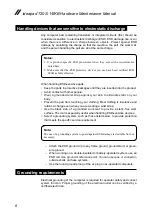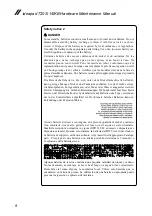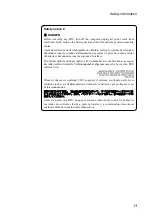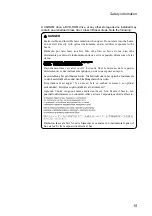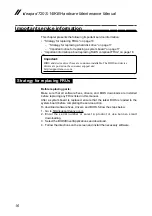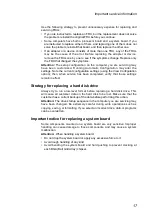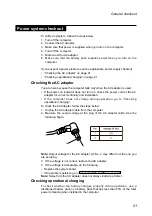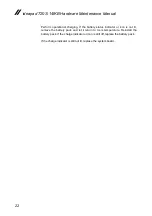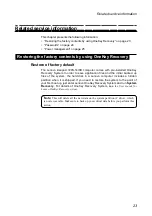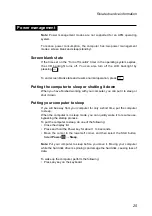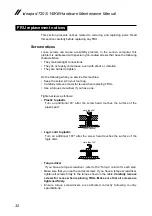19
General checkout
General checkout
This chapter presents the following information:
• “What to do first” on page 20
• “Power system checkout” on page 21
Before you go to the checkout, make sure to read the following important notes:
Important notes:
• Only certified trained personnel can service the computer.
• Before replacing any FRU, read the entire page on removing and replacing
FRUs.
• Carefully remove screws for reuse when replacing FRUs.
• Be extremely careful during such write operations as copying, saving, or
formatting.
Drives in the computer that you are servicing sequence might
have been altered. If you select an incorrect drive, data or programs might be
overwritten.
• Replace an FRU only with another FRU of the correct model.
When you
replace an FRU, make sure that the machine model and the FRU part number are
correct by referring to the FRU parts list.
• An FRU should not be replaced just because of a single, unreproducible
failure.
Single failures can occur for a variety of reasons that have nothing to
do with a hardware defect, such as cosmic radiation, electrostatic discharge, or
software errors. Consider replacing an FRU only when a problem recurs. If you
suspect that an FRU is defective, clear the error logs and run the test again. If the
error does not recur, do not replace the FRU.
• Be careful not to replace a nondefective FRU.