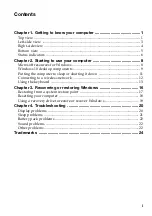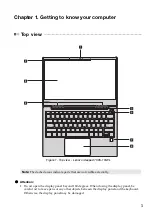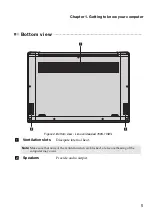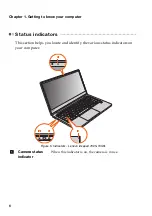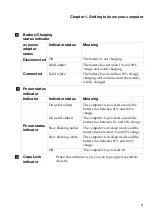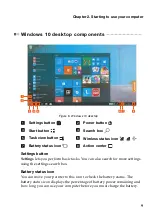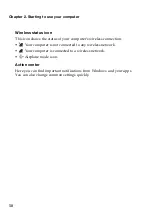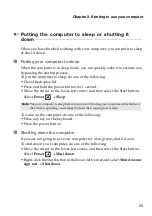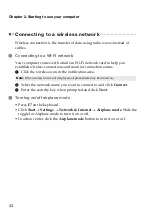Summary of Contents for ideapad 730S-13IWL
Page 4: ......
Page 29: ......
Page 30: ......
Page 31: ......
Page 32: ......
Page 33: ......
Page 34: ......
Page 35: ......
Page 36: ......
Page 37: ......
Page 38: ......
Page 39: ...IC 1000M 9260NG Model 9260NGW IC 1000M 9560NG Model 9560NGW IC 1000M 9462NG Model 9462NGW ...
Page 40: ......
Page 41: ......
Page 42: ......
Page 43: ......