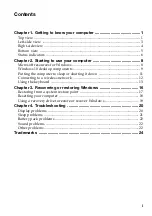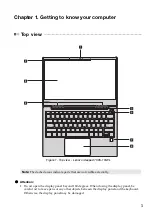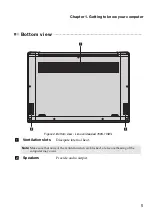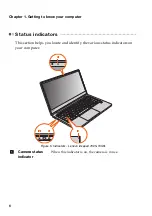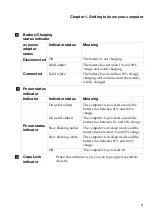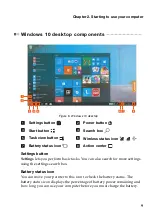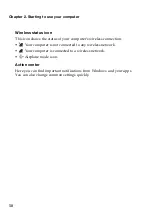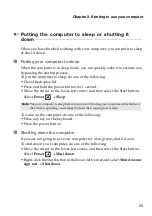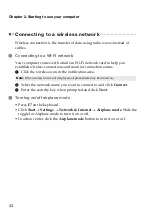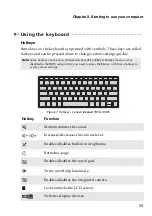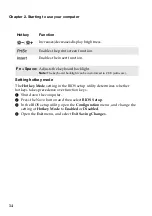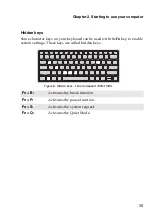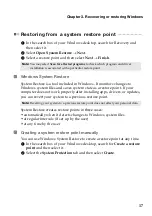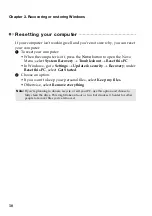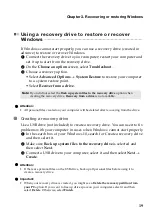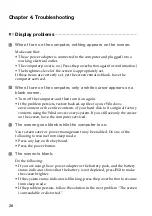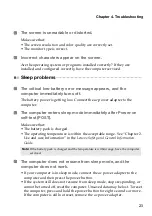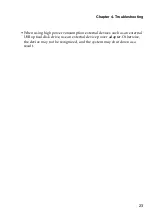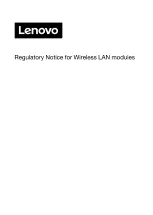Chapter 2. Starting to use your computer
11
Putting the computer to sleep or shutting it
down
- - - - - - - - - - - - - - - - - - - - - - - - - - - - - - - - - - - - - - - - - - - - - - - - - - - - - - - - - - - - - - - - - - - - - - - - - - - - - - - -
When you have finished working with your computer, you can put it to sleep
or shut it down.
Putting your computer to sleep
When the computer is in sleep mode, you can quickly wake it to resume use,
bypassing the startup process.
To put the computer to sleep, do one of the following:
• Close the display lid.
• Press and hold the power button for 1 second.
• Move the cursor to the lower-left corner, and then select the Start button.
Select
Power
Sleep
.
Note:
Put your computer to sleep before you move it. Moving your computer while the hard
disk drive is spinning can damage the hard disk, causing loss of data.
To wake up the computer, do one of the following:
• Press any key on the keyboard.
• Press the power button.
Shutting down the computer
If you are not going to use your computer for a long time, shut it down.
To shut down your computer, do one of the following:
• Move the cursor to the lower-left corner, and then select the Start button.
Select
Power
Shut down
.
• Right-click the Start button in the lower-left corner and select
Shut down or
sign out
Shut down
.
Summary of Contents for ideapad 730S-13IWL
Page 4: ......
Page 29: ......
Page 30: ......
Page 31: ......
Page 32: ......
Page 33: ......
Page 34: ......
Page 35: ......
Page 36: ......
Page 37: ......
Page 38: ......
Page 39: ...IC 1000M 9260NG Model 9260NGW IC 1000M 9560NG Model 9560NGW IC 1000M 9462NG Model 9462NGW ...
Page 40: ......
Page 41: ......
Page 42: ......
Page 43: ......