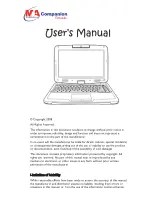17
Important service information
Use the following strategy to prevent unnecessary expense for replacing and
servicing FRUs:
•
If you are instructed to replace an FRU, but the replacement does not solve
the problem, reinstall the original FRU before you continue.
•
Some computers have both a processor board and a system board. If you
are instructed to replace either of them, and replacing one of them does not
solve the problem, reinstall that board, and then replace the other one.
•
If an adapter or a device consists of more than one FRU, any of the FRUs
may be the cause of the error. Before replacing the adapter or device,
remove the FRUs one by one to see if the symptoms change. Replace only
the FRU that changed the symptoms.
Attention:
The setup configuration on the computer you are servicing may
have been customized. Running Automatic Configuration may alter the
settings. Note the current configuration settings (using the View Configuration
option); then, when service has been completed, verify that those settings
remain in effect.
Strategy for replacing a hard disk drive
Always try to run a low-level format before replacing a hard disk drive. This
will cause all customer data on the hard disk to be lost. Make sure that the
customer has a current backup of the data before performing this action.
Attention:
The drive startup sequence in the computer you are servicing may
have been changed. Be extremely careful during write operations such as
copying, saving, or formatting. If you select an incorrect drive, data or programs
can be overwritten.
Important notice for replacing a system board
Some components mounted on a system board are very sensitive. Improper
handling can cause damage to those components, and may cause a system
malfunction.
Attention:
When handling a system board:
•
Do not drop the system board or apply any excessive force to it.
•
Avoid rough handling of any kind.
•
Avoid bending the system board and hard pushing to prevent cracking at
each BGA (Ball Grid Array) chipset.