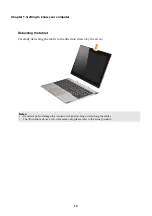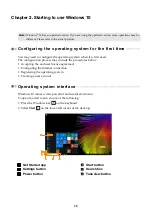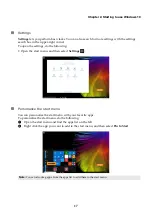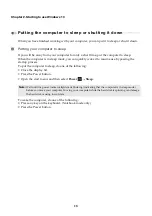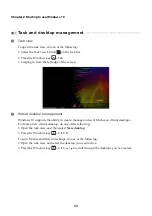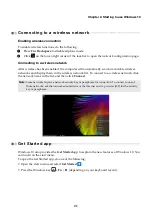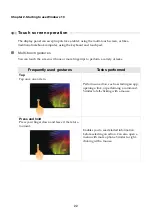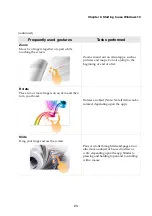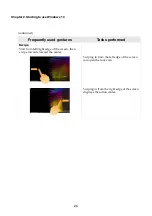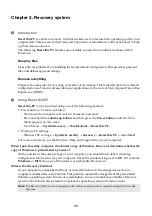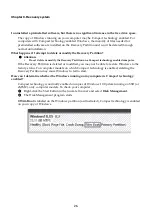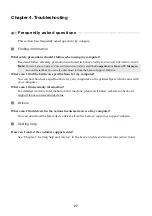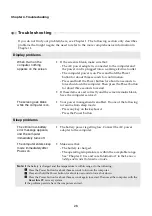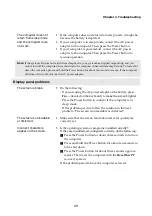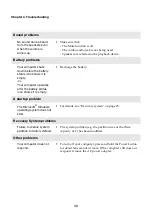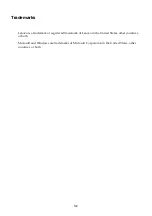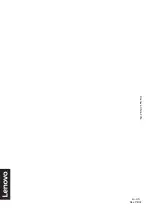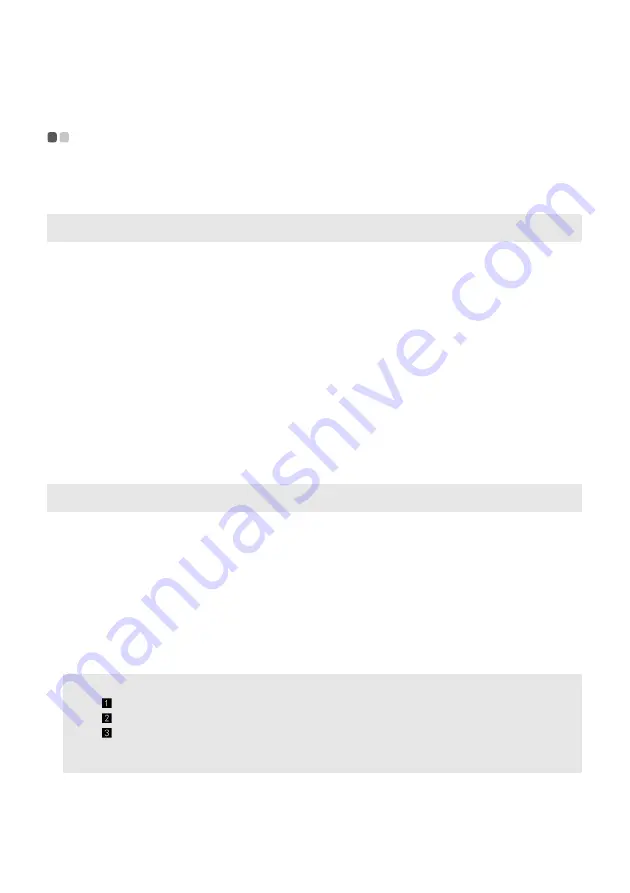
28
Chapter 4. Troubleshooting
Troubleshooting
- - - - - - - - - - - - - - - - - - - - - - - - - - - - - - - - - - - - - - - - - - - - - - - - - - - - - - - - - - - - - - - - - - - - - - - - - - - -
If
you
do
not
find
your
problem
here,
see
Chapter
1.
The
following
section
only
describes
problems
that
might
negate
the
need
to
refer
to
the
more
comprehensive
information
in
Chapter
1.
Display problems
When I turn on the
computer, nothing
appears on the screen.
•
If
the
screen
is
blank,
make
sure
that:
‐
The
AC
power
adapter
is
connected
to
the
computer
and
the
power
cord
is
plugged
into
a
working
electrical
outlet.
‐
The
computer
power
is
on.
Press
and
hold
the
Power
button
for
about
three
seconds
for
confirmation.
‐
Press
and
hold
the
Power
button
for
about
ten
seconds
to
force
shut
down
the
computer.
Then
press
the
Power
button
for
about
three
seconds
to
restart.
•
If
these
items
are
set
correctly
and
the
screen
remains
blank,
have
the
computer
serviced.
The screen goes blank
while the computer is on.
•
Your
power
management
is
enabled.
Do
one
of
the
following
to
resume
from
sleep
mode:
‐
Press
any
key
on
the
keyboard.
‐
Press
the
Power
button.
Sleep problems
The critical low-battery
error message appears,
and the computer
immediately turns off.
•
The
battery
power
is
getting
low.
Connect
the
AC
power
adapter
to
the
computer.
The computer enters sleep
mode immediately after
Power-on.
•
Make
sure
that:
‐
The
battery
is
charged.
‐
The
operating
temperature
is
within
the
acceptable
range.
See
“Chapter
2.
Use
and
care
Information”
in
the
Lenovo
Safety
and
General
Information
Guide
.
Note:
If
the
battery
is
charged
and
the
temperature
is
within
range,
do
the
following:
Press
the
Power
button
for
about
three
seconds
to
turn
on
the
computer.
Press
and
hold
the
Power
button
for
about
ten
seconds
to
force
shut
down.
Press
the
Power
button
for
about
three
seconds
again
to
restart.
Then
reset
the
computer
with
the
Reset
this
PC
recovery
system.
If
the
problem
persists,
have
the
computer
serviced.
Summary of Contents for ideapad MIIX 320
Page 4: ......