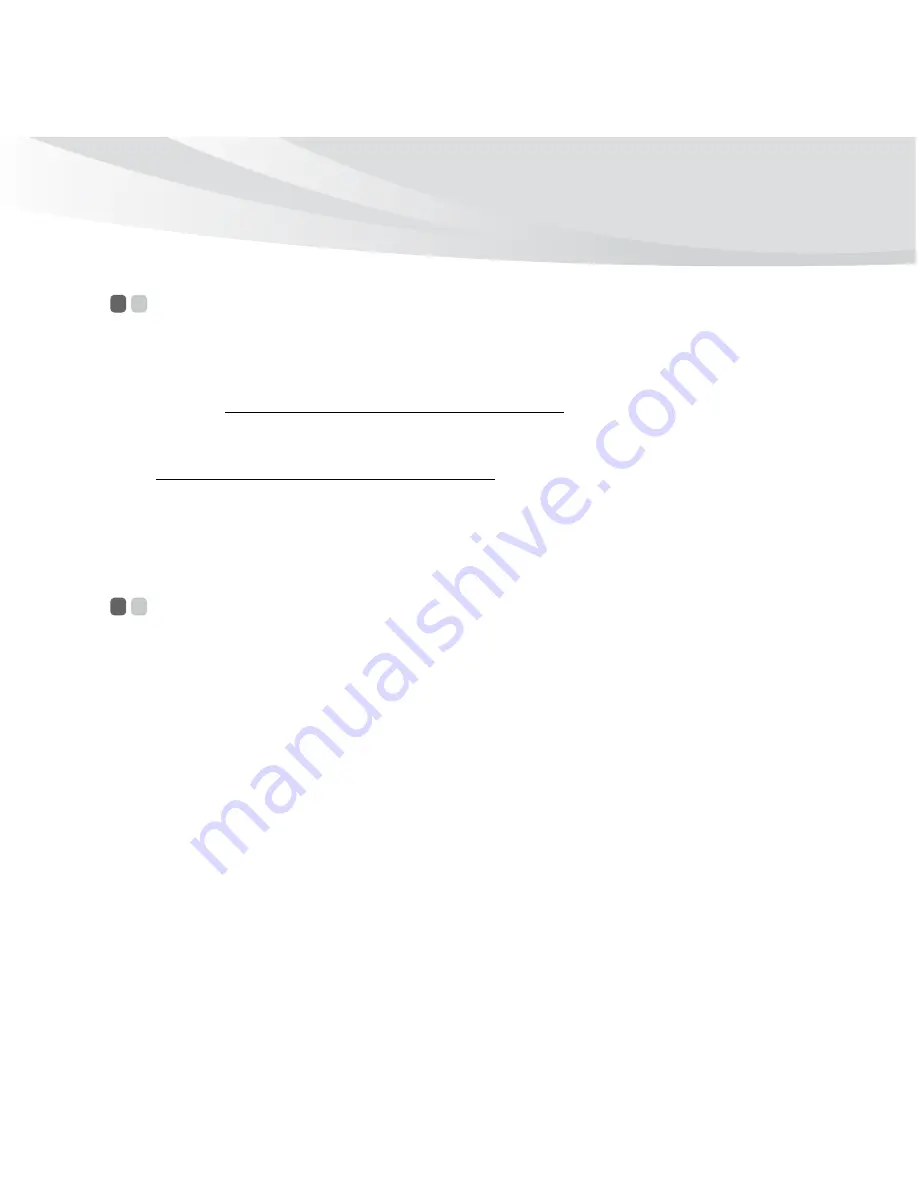
Appendix A. Getting help and service
49
Getting help on the Web
- - - - - - - - - - - - - - - - - - - - - - - - - - - - - - - - - - - - - - - - - - - - - - - - - - - - - - - - - - -
The Lenovo Web site on the World Wide Web has up-to-date information
about Lenovo computers and support. The address for the Lenovo home
page is http://consumersupport.lenovo.com.
You can find support information for your Lenovo IdeaPad™ computer at
http://consumersupport.lenovo.com. Research this Web site to learn how
to solve problems, find new ways to use your computer, and learn about
options that can make working with your Lenovo computer even easier.
Calling the customer support center
- - - - - - - - - - - - - - - - - - - - - - - - - - - - - - - - - - - -
If you have tried to correct the problem yourself and still need help, during
the warranty period, you can get help and information by telephone
through the customer support center. The following services are available
during the warranty period:
• Problem determination - Trained personnel are available to assist you
with determining if you have a hardware problem and deciding what
action is necessary to fix the problem.
• Lenovo hardware repair - If the problem is determined to be caused by
Lenovo hardware under warranty, trained service personnel are
available to provide the applicable level of service.
Summary of Contents for IdeaPad S10-3c
Page 1: ...S10 3c UserGuide V1 0 cover_1 4 Lenovo IdeaPad S10 3C User Guide V1 0 ...
Page 6: ......
Page 20: ...6 Chapter 1 Getting to know your computer Bottom view a b b f c d e g ...
Page 32: ...18 Chapter 2 Learning the basics Special buttons S10 3C ...
Page 112: ...98 Appendix E Notices Lenovo Product Service Information Japanese VCCI Class B Statement ...
Page 126: ......
Page 128: ...New World New Thinking TM www lenovo com Lenovo China 2010 P N 147003378 Printed in China ...
















































