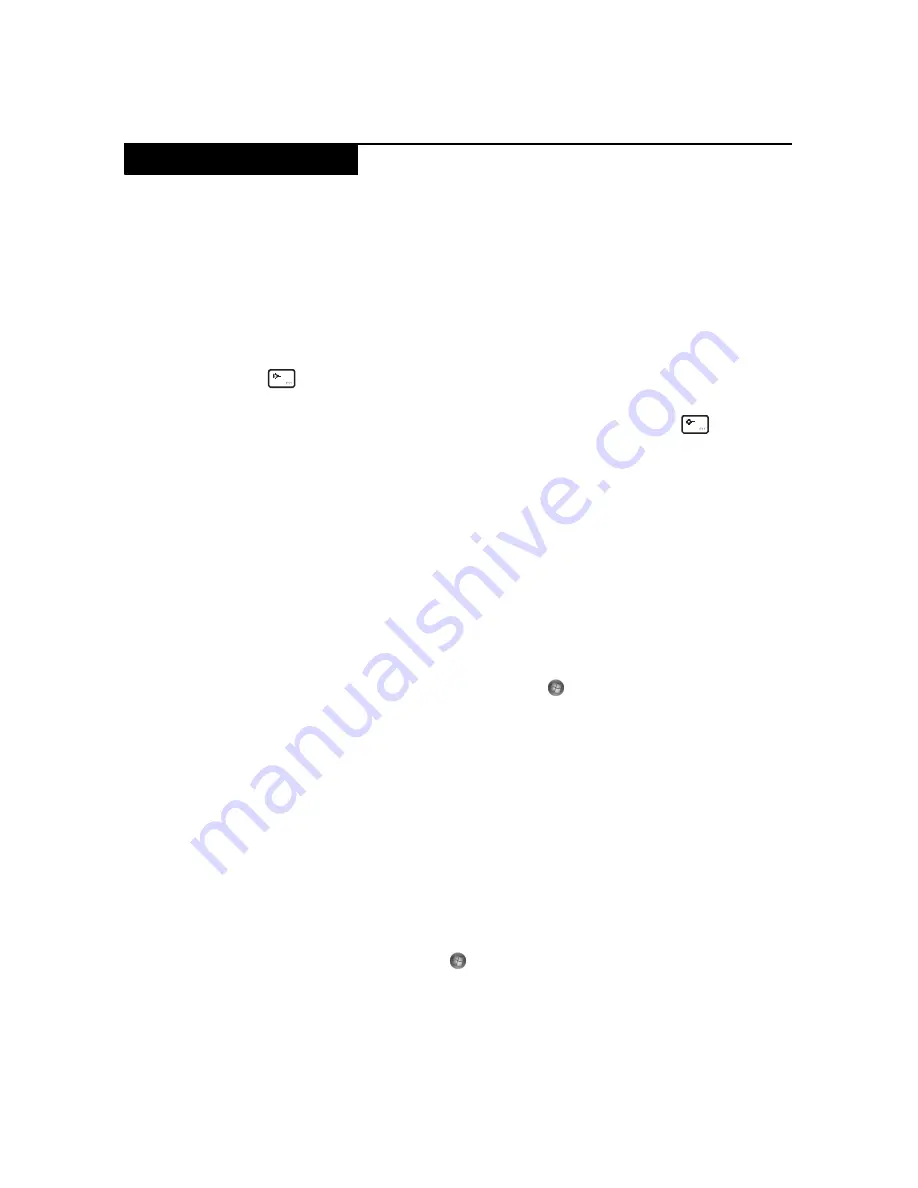
Related service information
25
Note:
Power management modes are not supported for APM operating system.
To reduce power consumption, the computer has three power management
modes: screen blank, sleep (standby), and hibernation.
Screen blank state
If the time set on the “Turn off monitor” timer in the operating system expires,
the LCD backlight turns off. You can also turn off the LCD backlight by pressing
.
To end screen blank state and resume normal operation, press
.
Putting your computer into sleep state or shutting it down
When you finish working with your computer, you can put it into sleep state or
shut it down.
Putting your computer into sleep state
If you will be away from your computer for only a short time, put the computer
into sleep state.
When the computer is in sleep state, you can quickly wake it to resume use, and
bypass the startup process.
To put the computer into sleep state, click
and select
Sleep
from the Start
menu.
Note:
Wait until the power indicator light starts blinking (indicating that the
computer is in sleep state) before you move your computer. Moving your
computer while the hard disk is spinning can damage the hard disk, causing loss
of data.
To wake the computer, do one of the following.
• Press the power button.
• Press any key on the keyboard.
Shutting down your computer
If you are not going to use your computer for a day or two, shut it down.To shut
down your computer, click
and select
Shut down
or
Smart Shutdown
from
the Start menu.
Note:
• By selecting
Smart Shutdown
instead of
Shut down
or
Hibernate
, you make
your computer start more quickly next time you turn it on.
• For installed system updates to take effect, do not select
Smart Update
. Select
Shut down
or
Restart
instead.
Power management































