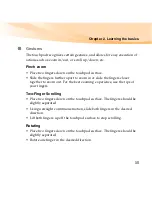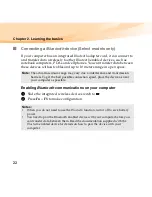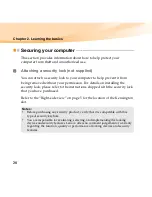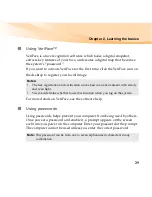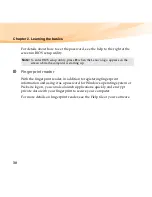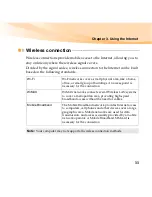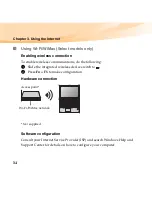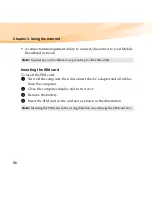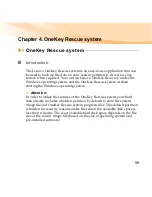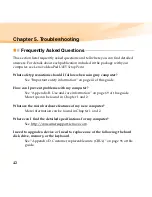Chapter 2. Learning the basics
29
Using VeriFace™
VeriFace is a face recognition software which takes a digital snapshot,
extracts key features of your face, and creates a digital map
that becomes
the system’s “password”.
If you want to activate VeriFace for the first time, click the VeriFace icon on
the desktop to register your facial image.
For more details on VeriFace, see the software help.
Using passwords
Using passwords helps prevent your computer from being used by others.
Once you set a password and enable it, a prompt appears on the screen
each time you power on the computer. Enter your password at the prompt.
The computer cannot be used unless you enter the correct password.
Notes:
•
The face registration and verification works best in an environment with steady
and even light.
•
You can determine whether to use this function when you log on the system.
Note:
This password can be from one to seven alphanumeric characters in any
combination.
Summary of Contents for IdeaPad U455
Page 1: ...U455 User Guide V1 0 cover_1 4 Lenovo IdeaPad U455 User Guide V1 0 ...
Page 6: ......
Page 20: ...6 Chapter 1 Getting to know your computer Bottom view b f a e d c ...
Page 39: ...Chapter 2 Learning the basics 25 Special keys and buttons a b c d ...
Page 126: ...112 Appendix E Notices Lenovo Product Service Information Japanese VCCI Class B Statement ...
Page 140: ......
Page 142: ...New World New Thinking TM www lenovo com Lenovo China 2009 P N 147003082 Printed in China ...