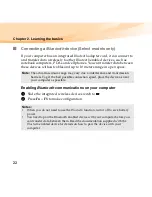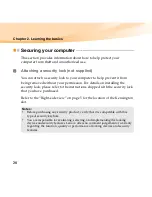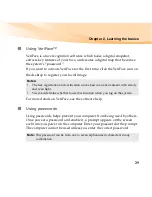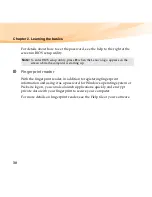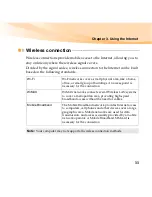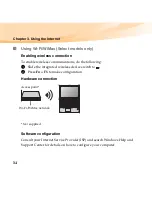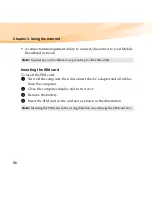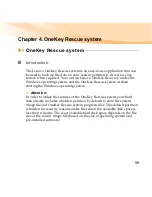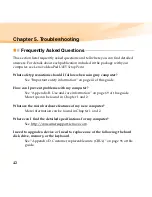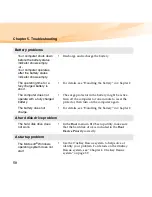36
Chapter 3. Using the Internet
• A connection management utility to connect/disconnect to your Mobile
Broadband network.
Inserting the SIM card
To insert the SIM card:
1
Turn off the computer; then disconnect the AC adapter and all cables
from the computer.
2
Close the computer display and turn it over.
3
Remove the battery.
4
Insert the SIM card in the card slot as shown in the illustration.
Note:
In general, your mobile service provider provides this utility.
Note:
Inserting the SIM card in the wrong direction may damage the SIM card slot.
Summary of Contents for IdeaPad U455
Page 1: ...U455 User Guide V1 0 cover_1 4 Lenovo IdeaPad U455 User Guide V1 0 ...
Page 6: ......
Page 20: ...6 Chapter 1 Getting to know your computer Bottom view b f a e d c ...
Page 39: ...Chapter 2 Learning the basics 25 Special keys and buttons a b c d ...
Page 126: ...112 Appendix E Notices Lenovo Product Service Information Japanese VCCI Class B Statement ...
Page 140: ......
Page 142: ...New World New Thinking TM www lenovo com Lenovo China 2009 P N 147003082 Printed in China ...