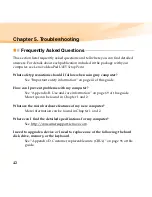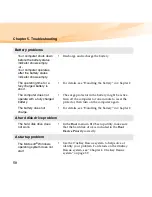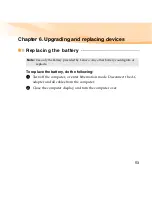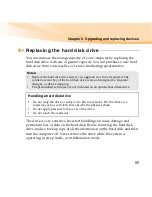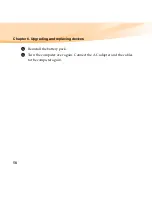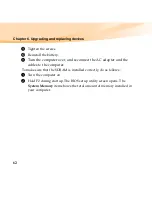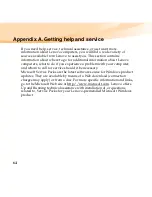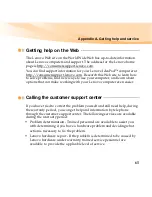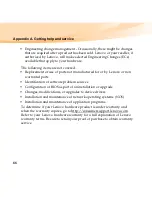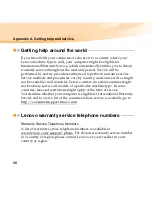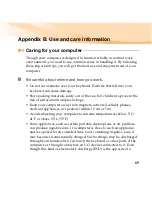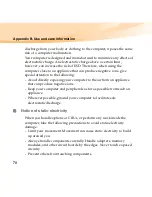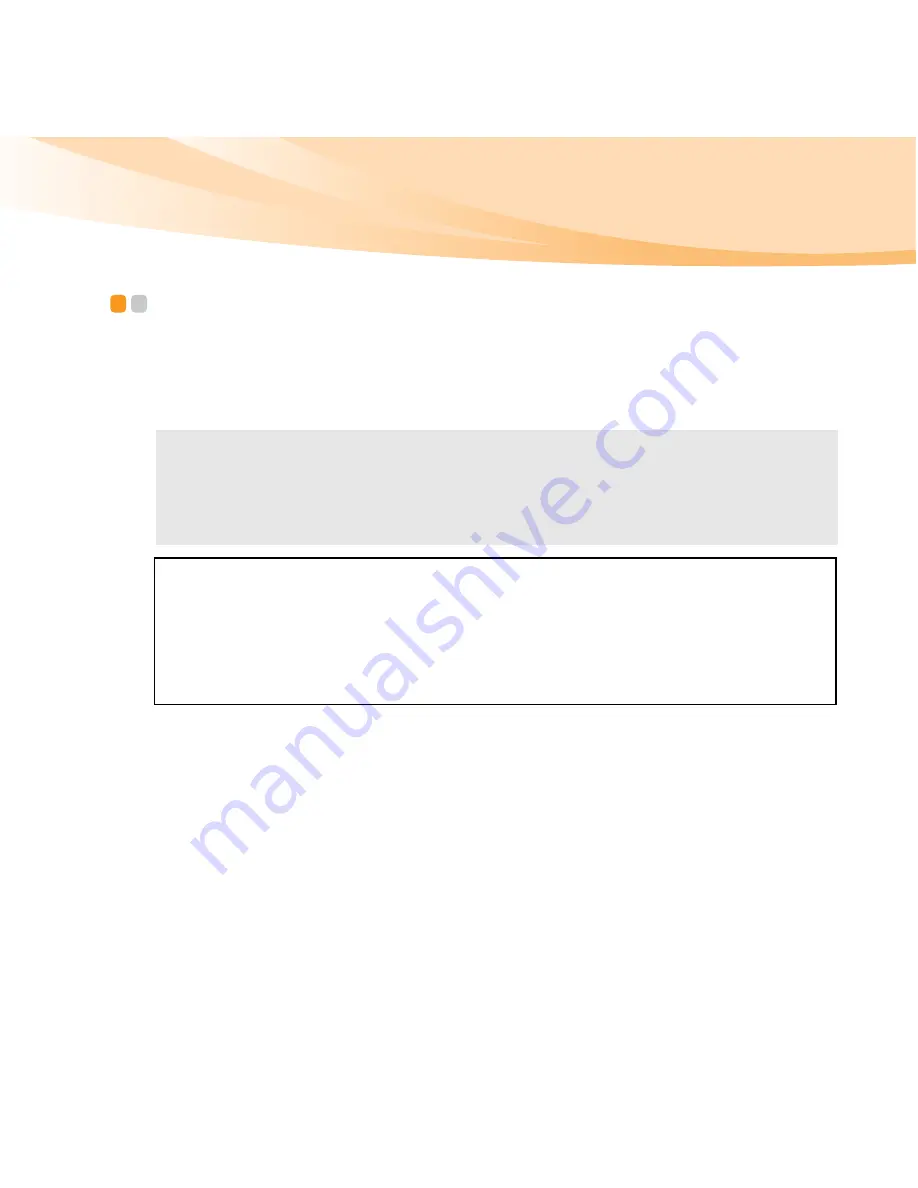
Chapter 6. Upgrading and replacing devices
55
Replacing the hard disk drive
- - - - - - - - - - - - - - - - - - - - - - - - - - - - - - - - - - - - - - -
You can increase the storage capacity of your computer by replacing the
hard disk drive with one of greater capacity. You can purchase a new hard
disk drive from your reseller or Lenovo marketing representative.
The drive is very sensitive. Incorrect handling can cause damage and
permanent loss of data on the hard disk. Before removing the hard disk
drive, make a backup copy of all the information on the hard disk, and then
turn the computer off. Never remove the drive while the system is
operating, in sleep mode, or in hibernation mode.
Notes:
•
Replace the hard disk drive only if you upgrade it or have it repaired. The
connectors and bay of the hard disk drive were not designed for frequent
changes, or drive swapping.
•
The preinstalled softwares are not included on an optional hard disk drive.
Handling a hard disk drive
•
Do not drop the drive or subject it to physical shocks. Put the drive on a
material, such as soft cloth, that absorbs the physical shock.
•
Do not apply pressure to the cover of the drive.
•
Do not touch the connector.
Summary of Contents for IdeaPad U455
Page 1: ...U455 User Guide V1 0 cover_1 4 Lenovo IdeaPad U455 User Guide V1 0 ...
Page 6: ......
Page 20: ...6 Chapter 1 Getting to know your computer Bottom view b f a e d c ...
Page 39: ...Chapter 2 Learning the basics 25 Special keys and buttons a b c d ...
Page 126: ...112 Appendix E Notices Lenovo Product Service Information Japanese VCCI Class B Statement ...
Page 140: ......
Page 142: ...New World New Thinking TM www lenovo com Lenovo China 2009 P N 147003082 Printed in China ...