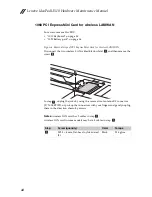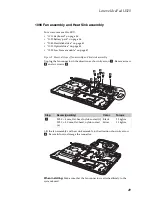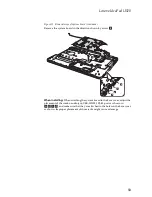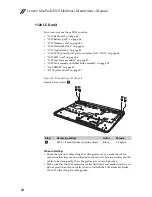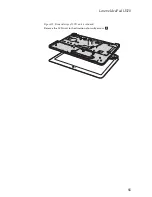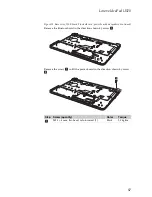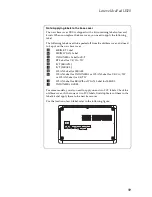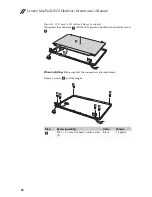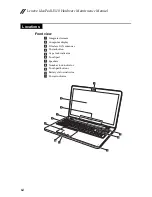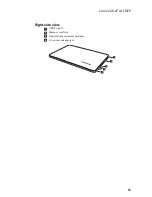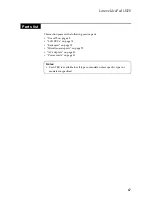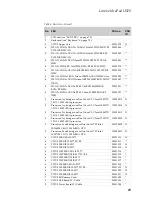Reviews:
No comments
Related manuals for IdeaPad U510

LT2022u
Brand: Gateway Pages: 52

FPCR22451
Brand: Fujitsu Pages: 8

FPCR33561
Brand: Fujitsu Pages: 6

FPCR34121
Brand: Fujitsu Pages: 6

FPCR34711
Brand: Fujitsu Pages: 85

FPCR34121
Brand: Fujitsu Pages: 86

FPCR33681
Brand: Fujitsu Pages: 2

FPCM45161
Brand: Fujitsu Pages: 2

FPCM23451
Brand: Fujitsu Pages: 132

FPCR32972
Brand: Fujitsu Pages: 166

FPCR34181
Brand: Fujitsu Pages: 327

FPCR34711
Brand: Fujitsu Pages: 2

GLC-191F
Brand: GTC Pages: 27

AcerNote Light 370
Brand: Acer Pages: 16

AcerNote 950
Brand: Acer Pages: 28

Acer TravelMate 3300 Series
Brand: Acer Pages: 75

Aspire 1310
Brand: Acer Pages: 88

AcerNote Light 370
Brand: Acer Pages: 3