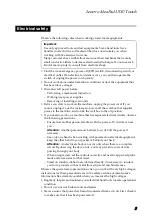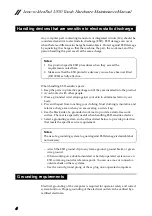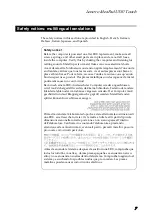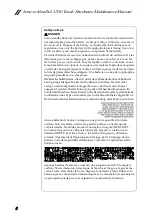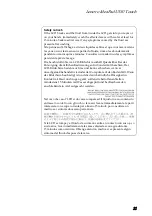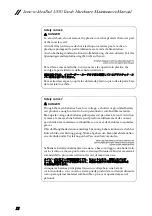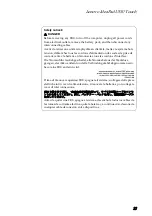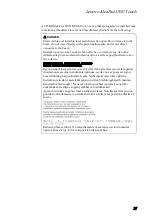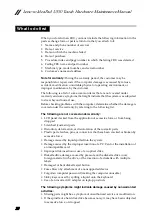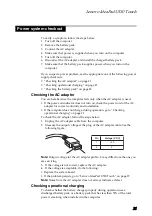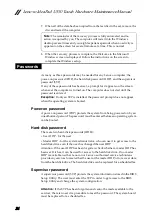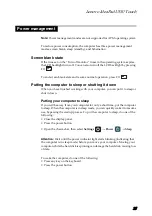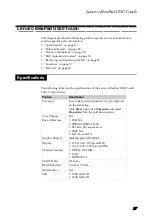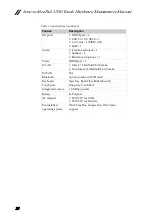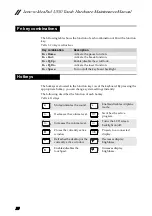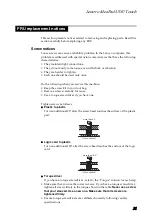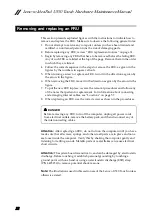Lenovo IdeaPad U530 Touch
17
Use
the
following
strategy
to
prevent
unnecessary
expense
for
replacing
and
servicing
FRUs:
•
If
you
are
instructed
to
replace
an
FRU,
but
the
replacement
does
not
solve
the
problem,
reinstall
the
original
FRU
before
you
continue.
•
Some
computers
have
both
a
processor
board
and
a
system
board.
If
you
are
instructed
to
replace
either
of
them,
and
replacing
one
of
them
does
not
solve
the
problem,
reinstall
that
board,
and
then
replace
the
other
one.
•
If
an
adapter
or
a
device
consists
of
more
than
one
FRU,
any
of
the
FRUs
may
be
the
cause
of
the
error.
Before
replacing
the
adapter
or
device,
remove
the
FRUs
one
by
one
to
see
if
the
symptoms
change.
Replace
only
the
FRU
that
changed
the
symptoms.
Attention:
The
setup
configuration
on
the
computer
you
are
servicing
may
have
been
customized.
Running
Automatic
Configuration
may
alter
the
settings.
Note
the
current
configuration
settings
(using
the
View
Configuration
option);
then,
when
service
has
been
completed,
verify
that
those
settings
remain
in
effect.
Strategy for replacing a hard disk drive
Always
try
to
run
a
low
‐
level
format
before
replacing
a
hard
disk
drive.
This
will
cause
all
customer
data
on
the
hard
disk
to
be
lost.
Make
sure
that
the
customer
has
a
current
backup
of
the
data
before
performing
this
action.
Attention:
The
drive
startup
sequence
in
the
computer
you
are
servicing
may
have
been
changed.
Be
extremely
careful
during
write
operations
such
as
copying,
saving,
or
formatting.
If
you
select
an
incorrect
drive,
data
or
programs
can
be
overwritten.
Important notice for replacing a system board
Some
components
mounted
on
a
system
board
are
very
sensitive.
Improper
handling
can
cause
damage
to
those
components,
and
may
cause
a
system
malfunction.
Attention:
When
handling
a
system
board:
•
Do
not
drop
the
system
board
or
apply
any
excessive
force
to
it.
•
Avoid
rough
handling
of
any
kind.
•
Avoid
bending
the
system
board
and
hard
pushing
to
prevent
cracking
at
each
BGA
(Ball
Grid
Array)
chipset.