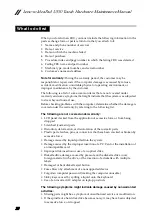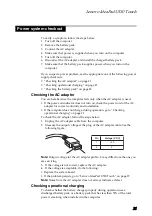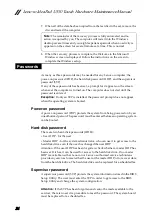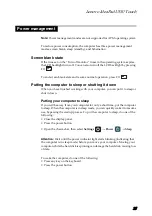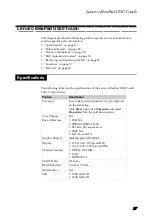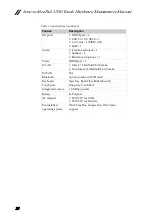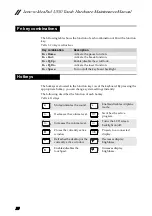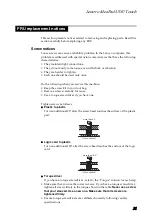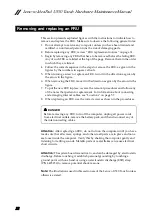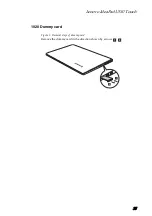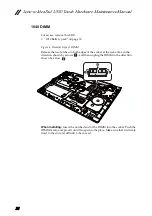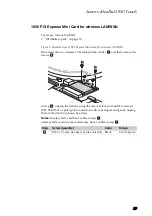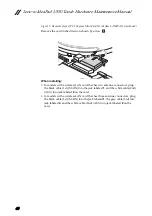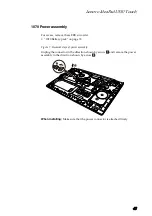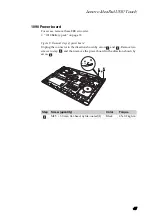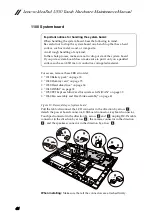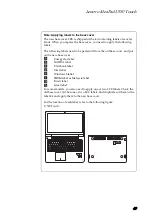Lenovo IdeaPad U530 Touch Hardware Maintenance Manual
34
Figure
1.
Removal
steps
of
battery
pack
(continued)
Unplug
the
battery
connector
in
the
direction
shown
by
arrow
first,
then
remove
five
screws
.
Remove
the
battery
in
the
direction
shown
by
arrow
.
When installing:
•
Separate
the
antenna
from
other
cables.
Put
them
in
different
tracks
to
improve
signal
reception.
•
Connect
the
battery
last.
Step
Screw (quantity)
Color
Torque
M2.5
×
3.0
mm,
flat
‐
head,
nylokcoated
(5) Black
2.5±0.2
kgfcm
d
e
4
5
5
5
5
5
e
f
6