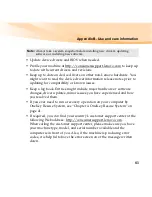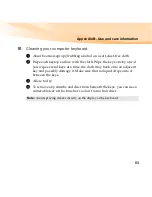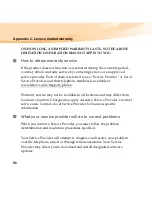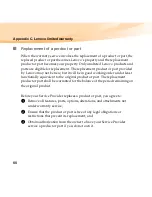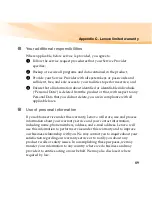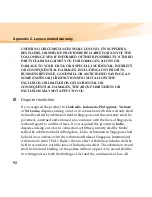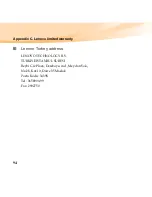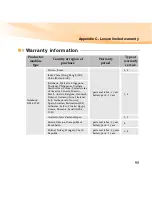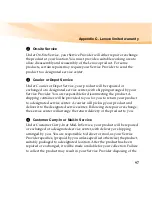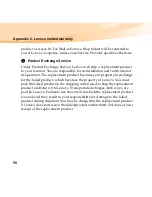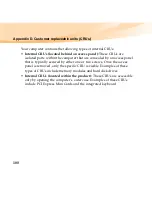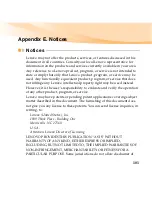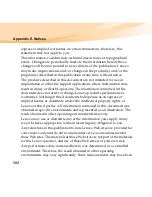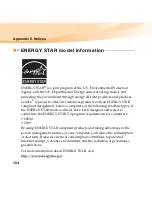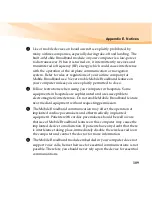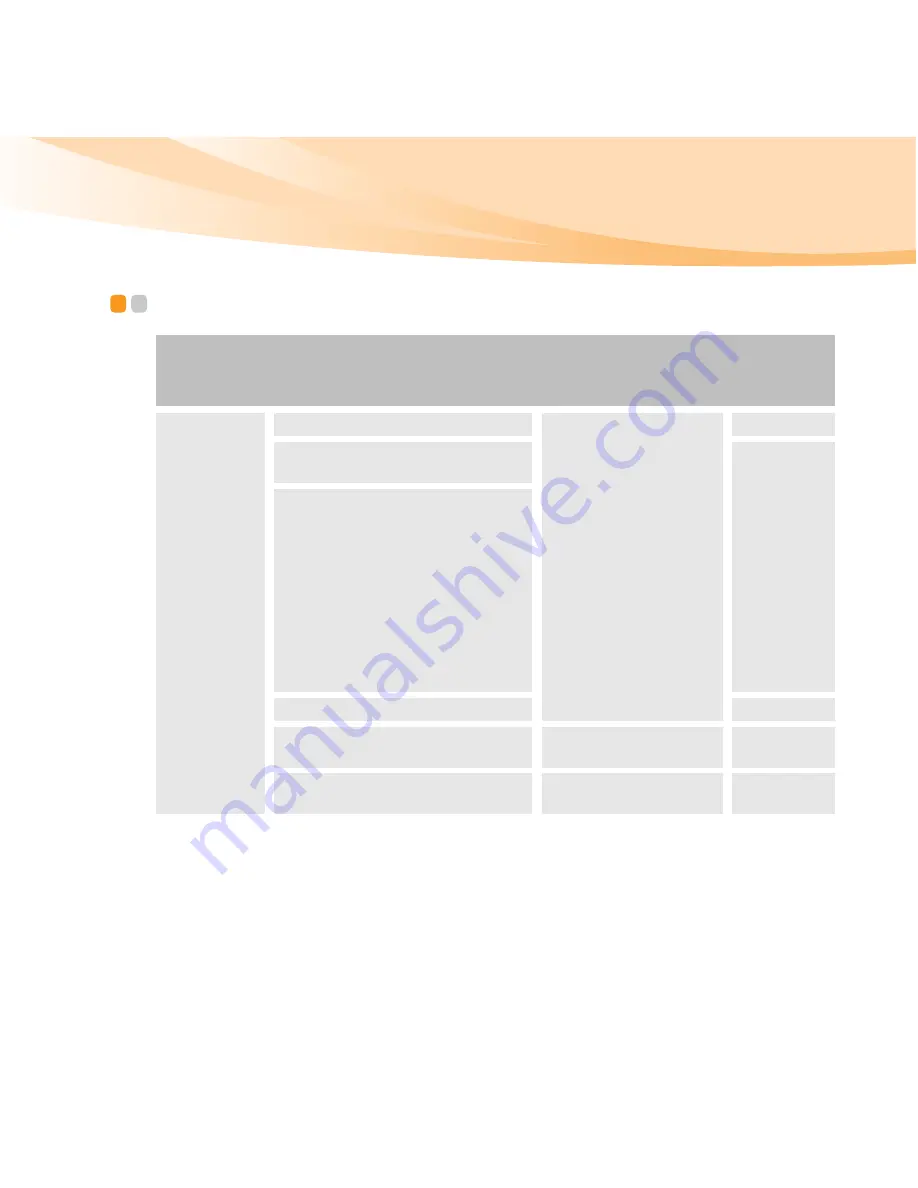
Appendix C. Lenovo limited warranty
95
Warranty information
- - - - - - - - - - - - - - - - - - - - - - - - - - - - - - - - - - - - - - - - - - - - - - - - - - - - - - - - - - - -
Product or
machine
type
Country or region of
purchase
Warranty
period
Type of
warranty
service
Notebook:
20034, 3749
Taiwan, Korea
parts and labor - 1 year
battery pack - 1 year
3, 4
India, China (Hong Kong S.A.R.),
China (Macau S.A.R.)
1, 4
Indonesia, Malaysia, Singapore,
Thailand, Philippines, Vietnam,
South Africa, France, United states
of America, Canada, Mexico,
Brazil, Austria, Belgium, Denmark,
Finland, Germany, Israel, Ireland,
Italy, Netherlands, Norway,
Spain, Sweden, Switzerland, UK,
Lithuania, Latvia, Croatia, Egypt,
Greece, Romania, Saudi Arabia,
UAE
Australia, New Zealand, Japan
1, 3
Russia, Ukraine, the republic of
Kazakhstan
parts and labor - 1 year
battery pack - 1 year
4
Poland, Turkey, Hungary, Czech
Republic
parts and labor - 2 years
battery pack - 1 year
1, 4
Summary of Contents for IdeaPad U550
Page 1: ...U550 User Guide V1 0 cover_1 4 Lenovo IdeaPad U550 User Guide V1 0 ...
Page 6: ......
Page 21: ...Chapter 1 Getting to know your computer 7 Bottom view f e a b c d ...
Page 129: ...Appendix E Notices 115 Lenovo Product Service Information Japanese VCCI Class B Statement ...
Page 144: ...New World New Thinking TM www lenovo com Lenovo China 2009 P N 147002654 Printed in China ...