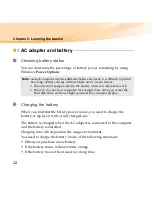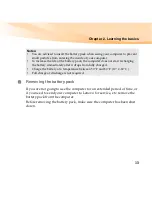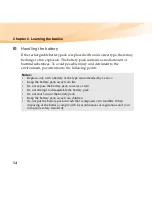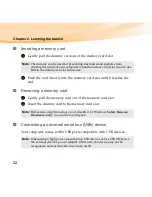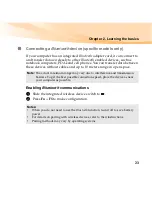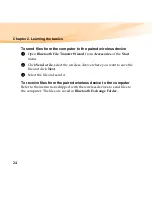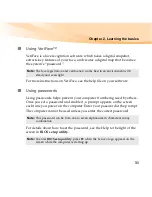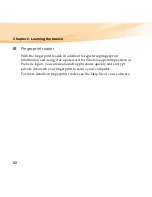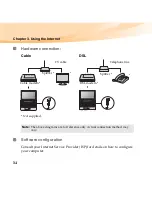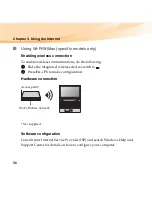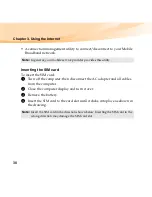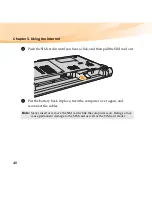Chapter 2. Learning the basics
25
Using Switchable Graphics (specific models
only)
- - - - - - - - - - - - - - - - - - - - - - - - - - - - - - - - - - - - - - - - - - - - - - - - - - - - - - - - - - - - - - - - - - - - - - - - - - - - - - - - - - - - - - - - - - - - - - - - - - - - -
Some IdeaPad models support Switchable Graphics. With this technology,
you have the flexibility to switch between a dedicated AMD
®
GPU* (high-
performance GPU) and an integrated Intel GPU (power-saving GPU)
without restarting the Windows operating system.
*GPU is short for graphics processing unit.
To change the GPU, do the following:
1
Start your computer to the Windows operating system. If the computer
is in sleep or hibernation mode, press the power button to wake it up.
2
Activate the Switchable Graphics dialog box. To activate the dialog
box, you can:
• right-click on the desktop and select
Configure Switchable Graphics
from the pop-up menu.
• slide and release the GPU switch on the front side of your computer.
Note:
The dedicated AMD GPU provides you with superior graphics performance
while the energy-efficient integrated graphics provides longer operation with
the battery. You can to switch to the high-performance GPU to gain the best
graphics performance. However, when the computer is using battery power
you are advised to switch to the power-saving GPU if you are not running
graphics-intensive applications.
Note:
Do not try to change the GPU when the computer is in sleep or hibernation
mode.
Summary of Contents for IdeaPad U550
Page 1: ...U550 User Guide V1 0 cover_1 4 Lenovo IdeaPad U550 User Guide V1 0 ...
Page 6: ......
Page 21: ...Chapter 1 Getting to know your computer 7 Bottom view f e a b c d ...
Page 129: ...Appendix E Notices 115 Lenovo Product Service Information Japanese VCCI Class B Statement ...
Page 144: ...New World New Thinking TM www lenovo com Lenovo China 2009 P N 147002654 Printed in China ...